How to uninstall iOS 26 beta, and why you should think twice before downgrading
It happens every year: Apple releases the first beta of an upcoming software update, and iPhone owners rush to install it. As usual, the main …
How-to guides on things you want expert answers to, in easy-to-read formats for following along.
It happens every year: Apple releases the first beta of an upcoming software update, and iPhone owners rush to install it. As usual, the main …

Apple Intelligence isn’t in the best shape right now. With most of its features still in beta and a long-awaited function delayed, it seems the …

Beats just released its long-anticipated Powerbeats Pro 2. Despite several new features — including the H2 chip, wireless charging support, ANC and Transparency modes, and …

Apple’s Advanced Data Protection security features have been available for over two years now. It adds end-to-end encryption to various Apple apps on iCloud backup. …

When your phone rings and the caller ID is blocked, or it’s an unknown caller, it can be pretty frustrating. Especially when you receive repeat …

One of Apple’s greatest mysteries has been solved. After years of guessing how to update AirPods firmware, the company finally explained the exact steps to …

With the iPhone 16, Apple introduced the new Camera Control feature. The cutout below the side button is the perfect tool for quickly opening the …

In iOS 15, Apple introduced a new feature called Visual Look Up. Even though it’s pretty useful, some people might consider it a hidden iPhone …

Apple Intelligence has been available for a few months now. Exclusive to the newest Apple devices, this artificial intelligence platform has had mixed reactions from …

The latest macOS 15.2 update brought a familiar feature for old Mac users: once again, a Weather widget can be added to the macOS menu …

iOS 18.2 has just been released, and it’s full of Apple Intelligence features. However, there’s one feature available to everyone that might greatly improve their …

With iOS 18.2 now available, Apple expanded the AirPods Pro 2 hearing test feature to more countries and regions, including Cyprus, Czechia, France, Italy, Luxembourg, Romania, …

Check In is an iOS 17 safety feature introduced in the Messages app. It can automatically notify a friend that your iPhone has arrived at …
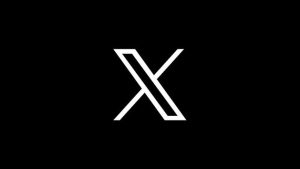
In October, X (formerly Twitter) made significant changes to its Terms of Service that ruffled the feathers of the site’s user base. Most notably, anything …

It’s Election Day in the US. For the 2024 presidential race, iPhone and iPad users can follow the election results with Apple’s Live Activity feature …

Apple Intelligence is finally available to iPhone, iPad, and Mac users running iOS 18.1, iPadOS 18.1, and macOS 15.1. Here’s everything you need to know …

We expected Samsung to unveil the Galaxy Z Fold 6 SE in late September and start selling it in select markets. That didn’t happen, but …

The Apple Intelligence platform offers several AI features. Even though they didn’t land with iOS 18, iOS 18.1 will soon bring many of them to …

While other smartphone makers are rapidly increasing the battery sizes and charging speeds of their devices, Apple has always been relatively conservative. Fortunately, the iPhone …

Apple offers many accessibility features across its ecosystem of devices. For example, if you want to remotely control your iPad with your iPhone, you can …
In iOS 13, Apple brought Dark Mode to the iPhone. At the time, OLED displays were already part of the iPhone lineup, bringing a perfect …

Less than a week after Apple released iOS 18, people seem to have a strong opinion on the redesigned Photos app. At the moment, it …

iPhone 16 just launched globally. Even though Apple is heavily promoting Apple Intelligence features, they won’t be available once you take your phone out of …

Apple is releasing iOS 18 today. With 250+ new features, this is the next major software update for the iPhone, and it comes ahead of …

Apple will hold its special “It’s Glowtime” event today, September 9, at the Steve Jobs Theater in Cupertino, California. During the keynote, the company is …

With every iPhone generation, Apple improves or adds another iPhone camera trick. With time, people start to forget about them or find new features to …

The easiest way to rotate your iPhone or iPad screen is by physically tilting the device. As long as the Orientation Lock toggle isn’t turned …