With iOS 17.3 now available, Apple is adding the Apple Music Collaborative Playlists feature to iPhone users. As the name suggests, you can invite someone to collaborate on a playlist in the music streaming service. While it was first expected that this function would be available with iOS 17.2, Apple needed more time to improve it and add a few other perks, such as the possibility to react to a song added by a friend.
Apple Music Collaborative Playlists is available for iPhone, iPad, and Mac users, while Apple Watch and Apple TV owners will be able to stream those lists. Here’s how to take full advantage of the new feature.
How to create a collaborative playlist on Apple Music using your iPhone or iPad
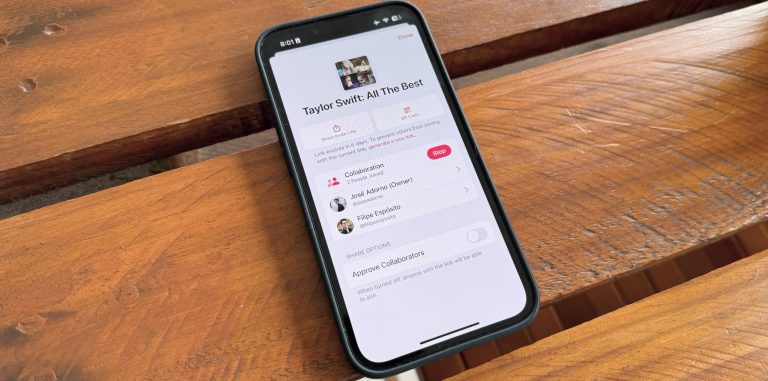
On your iPhone or iPad running iOS 17.3, follow these steps:
- Open Apple Music and select a playlist or create a new one;
- In the top right corner, there’s an icon to add someone to the playlist;
- You can choose to Start Collaboration or approve collaborators;
- If you choose to start collaboration, you can share a link or QR Code with a friend or family member
This link/QR Code works for seven days. Apple Music says that you can generate a new link if you want to prevent others from joining your list with the current link. Once this person – or these people – joins your playlist, you’ll see the songs they added and their names at the end of the list.
If you don’t want people to collaborate on your playlist, you can tap the two people icon on the top right corner and then choose “Stop the Collaboration.” That done, you can remove the songs someone else added and make the playlist your own again.
How to react to a song shared on a collaborative playlist?
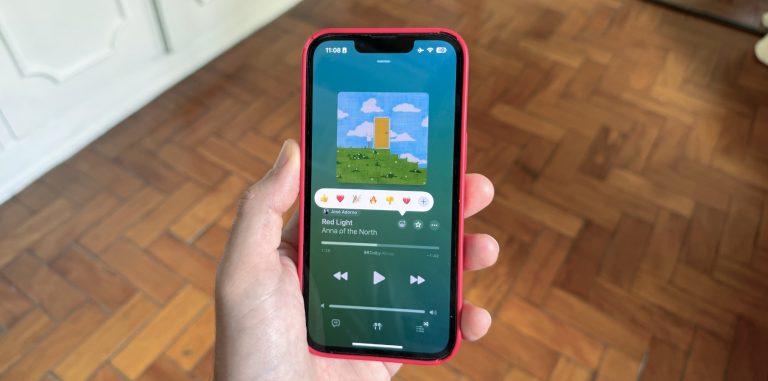
In addition, you can react using an emoji to a song added to a playlist. With that, your friends will be able to add a smiley face to a happy song, a heart to a love song, or even a sad face to a sad song. To do that, follow these steps:
- While playing a song on a collaborative playlist, tap the emoji icon right next to the “Favorite” button;
- Select one of the default emojis or tap “+” to select a different option.
You can also see people’s reactions to the songs added when you return to the playlist. If more than one person reacted to a song, their emojis will appear or count to the same reaction.
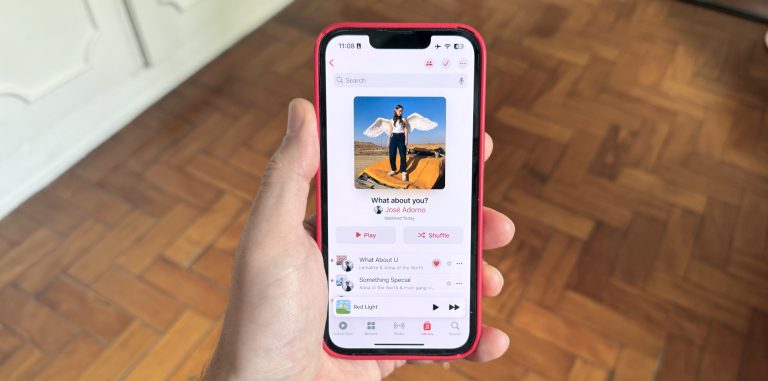
How to create a collaborative playlist on Apple Music using your Mac
With macOS Sonoma 14.3, users can create collaborative playlists using Apple Music. These are the steps:
- Open Apple Music and select a playlist or create a new one;
- In the top right corner, there’s an icon to add someone to the playlist;
- You can choose to Start Collaboration or approve collaborators.
Users can also react and see other people’s reactions to the songs added to the list, as they’re available as a new section on the playlist.
Wrap up
This feature is available to all devices that can run iOS 17, iPadOS 17, watchOS 10, macOS Sonoma, and tvOS 17, updated to the latest X.3 version.








