With iOS 17.4, Apple is making Stolen Device Protection even better by adding a new layer of protection when your iPhone is stolen or lost. Still, criminals might still try to steal your bank data or other sensitive data.
BGR has already explained how Screen Time can help you prevent having your data exploited by criminals by locking your iPhone apps behind it, though it’s not a perfect solution. Thankfully, there’s now an even better way to protect your data from prying eyes, or if your iPhone is stolen.
In this article, we’ll explain how to lock any iPhone app instantly behind Face ID thanks to a shortcut called Face ID App Locker.
This complex shortcut lets you lock any app
A Redditor shared their custom shortcut. As the name suggests, Face ID App Locker locks any iPhone app behind Face ID once it’s opened for the first time. As you’d expected, it’s free to use, and the Redditor was kind enough to explain a step-by-step on how to add the shortcut and use it.
- With an iPhone running iOS 16.4 or later, download the shortcut here.
- What’s different about this shortcut is that it has zero delay, guaranteeing you’re protected when someone tries to open one of your apps. In addition, it has a re-lock interval feature, so it doesn’t interrupt your usage of those apps.
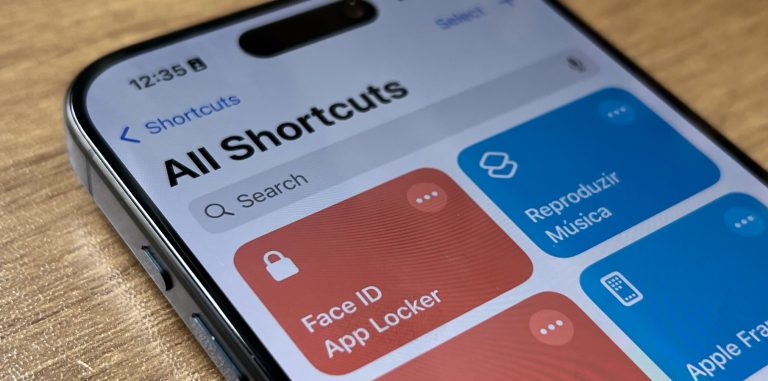
That said, here’s how to create an automation for your app:
- Open the Shortcuts app and then tap the ‘Automation’ tab.
- Tap the ‘+’ icon in the top-right corner to create a new automation.
- Scroll down the list and choose ‘App’
- In the ‘When’ page, choose the app you wish to lock from the list provided. Then select ‘is opened’ to make the shortcut run when the chosen app is opened.
- In the ‘When’ page, choose ‘Run Immediately’ and make sure ‘Notify when run’ is turned off
- Tap ‘Next’ and search for the ‘Face ID App Locker’
Once you’re done with this automation, you can go back to the “When” page and select additional apps.
In a Reddit thread, the shortcut creator explains a bit more about this feature and how it securely locks iPhone apps behind Face ID.








