Apple released iOS 17.3 on Monday, which might seem like the regular .1 software release Apple prepares for the iPhone between the big upgrades. But I couldn’t wait for iOS 17.3 to drop so I can finally complete the iPhone anti-theft protections I’ve been working on: Stolen Device Protection.
The minute iOS 17.3 finished installing, I went to the Settings app, Face ID & Passcode, entered my password, scrolled down, tapped Stolen Device Protection and enabled it.
That’s it; that’s what you should do right now to reduce the risk of someone stealing your digital life. Don’t worry, I’ll explain.
What Stolen Device Protection does
Why did I do it, no questions asked? One of my nightmare scenarios isn’t having my iPhone stolen; it’s having it stolen alongside access to my Apple ID. That’s something that happened to plenty of unsuspecting users in recent years. Clever thieves have figured out how to social-engineer the iPhone password. No sophisticated hacking involved, just getting friendly with slightly inebriated people in bars.
After that, they took advantage of a now-glaring security oversight from Apple that allows an attacker with access to the stolen iPhone to also change the Apple ID password. From there, some thieves went on a spending or stealing spree. On top of locking out the victim from their digital life, they also spent their money.
All of that has caught the attention of Apple, and that’s where Stolen Device Protection comes in. Through a combination of location data, Face ID/Touch ID scans, time delays, and passwords, the iPhone can now severely limit what thieves can do.
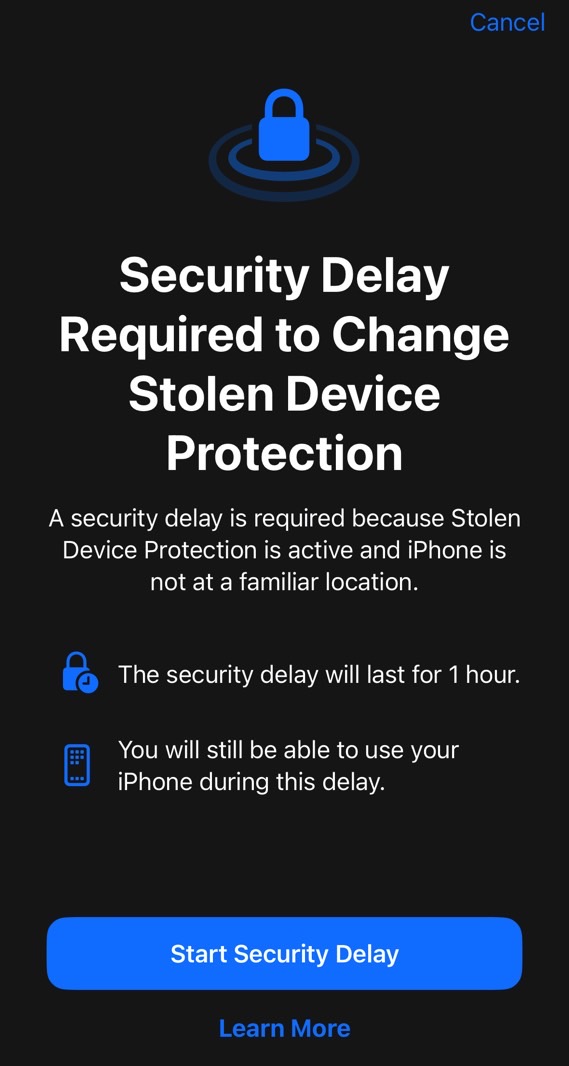
When Stolen Device Protection is enabled, and your iPhone isn’t in a familiar location, you’ll need to use Face ID or Touch ID before taking any of the following actions:
- Use passwords or passkeys saved in Keychain
- Use payment methods saved in Safari (autofill)
- Turn off Lost Mode
- Erase all content and settings
- Apply for a new Apple Card
- View Apple Card virtual card number
- Take certain Apple Cash and Savings actions in Wallet (for example, Apple Cash or Savings transfers)
- Use your iPhone to set up a new device (for example, Quick Start)
Additionally, the iPhone will make you wait an hour before you can use the iPhone to make changes to your Apple ID and other “critical security settings. The process is actually very complex, as Apple explains:
If your iPhone is not in a familiar location, you must authenticate using Face ID or Touch ID, wait for the security delay to end, then authenticate with Face ID or Touch ID again to update settings.
As for the settings the procedure above applies to, here’s the list:
- Change your Apple ID password
- Sign out of your Apple ID
- Update Apple ID account security settings (such as adding or removing a trusted device, Recovery Key or Recovery Contact)
- Add or remove Face ID or Touch ID
- Change your iPhone passcode
- Reset All Settings
- Turn off Find My
- Turn off Stolen Device Protection
That is pretty solid protection that might give you enough time to realize your phone is gone, alert the authorities, and try to take action yourself. Disabling Stolen Device Protection will require you to wait for an hour if you’re not in a familiar location.
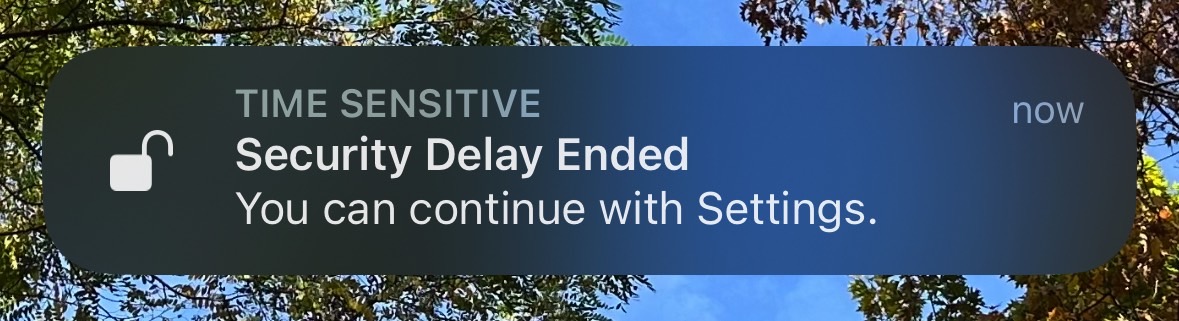
Other iPhone security measures
I already told you that you should practice such scenarios. Pretend someone just stole your iPhone like I did, and think of everything you should do. Then, actually go through some of those steps so you’re familiar with it. I also explain in this post what you can do to boost your iPhone security even if you do not enable Stolen Device Protection.
I still have other protections in place that prevent access to the Apple ID even without enabling Stolen Device Protection. I’d suggest you employ them too.
That doesn’t mean thieves will stop trying to steal iPhones. It can happen to device and mine. Or one might just forget the iPhone somewhere, but risk the same kind of data access if protections aren’t employed.
All I know is that if someone steals my iPhone, all they’re going to get is the unusable hardware, and brief access to non-essential apps. And Stolen Device Protection is a part of that enhanced security.







