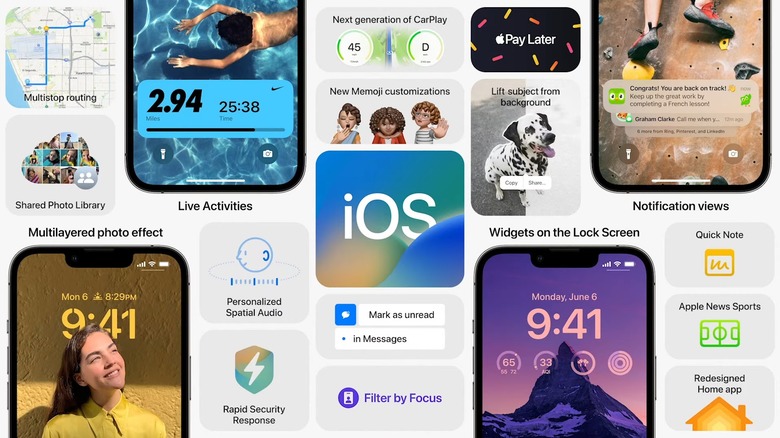How To Check Your Wi-Fi Password On Your iPhone In iOS 16
After exchanging pleasantries, the first thing many of us do when we visit a friend's house is ask for the Wi-Fi password. Unfortunately, not everyone has their passwords memorized, but iOS 16 makes it easier than ever before to see your Wi-Fi password with a few taps. Once you update to iOS 16, you'll never have to turn your router upside-down again.
How to check your Wi-Fi password in iOS 16
If you ever need access to the password of your current Wi-Fi network, you can find it in your Settings app. Here are the steps that you'll need to take, and remember that your device will need to be on at least iOS 16 and iPadOS 16 for this to work:
- Open the Settings app on your iOS or iPadOS device.
- Tap on Wi-Fi.
- Tap on the blue (i) icon next to any network you have connected to previously.
- Tap on the Password field, at which point your device will use Face ID or Touch ID to verify your identity before displaying the password.
Your device will not only show you the password but also prompt you to copy it in plain text so that you can easily send it to someone else.
How to check known network passwords in iOS 16
If you want to see all of the saved passwords for other Wi-Fi networks you have previously connected to, the process is similar, but with one extra step:
- Open the Settings app on your iOS or iPadOS device.
- Tap on Wi-Fi.
- Tap the Edit button in the top-right corner.
You will now see a list of every known network you've ever connected to on your iOS devices. As before, tap on the blue (i) icon next to any network and then tap on the Password field to see the password for that network. If you've never seen this page before, you'll be shocked at the number of networks saved on your phone.
More Apple coverage: iOS 16.2: All the best new features coming to your iPhone