Google made a big change to its Google Maps design recently, and I can’t say it bothered me as much as it upset some users. The color palette might be different than the colors Google has used for years on Google Maps, and I can understand how adapting to that change might be difficult for some people. It’s not a problem for me, though I agree that the Google Maps UI is becoming increasingly complex.
But Google is making another change to Google Maps navigation, and I’m not sure how to feel about this one. Google is considering adding 3D buildings to the navigation experience in Google Maps. On the one hand, that might be a great feature in terms of modernizing the UI even further. On the other hand, is it really necessary to have all of those 3D objects drawing your eye and attention while you’re navigating?
As reported by 9to5Google, support for 3D buildings inside the navigation experience isn’t widely available in Google Maps. However, some Android and iPhone users have spotted it in action. It’s not to be confused with Immersive View, seen above, which gives you a lifelike look at certain landmarks.
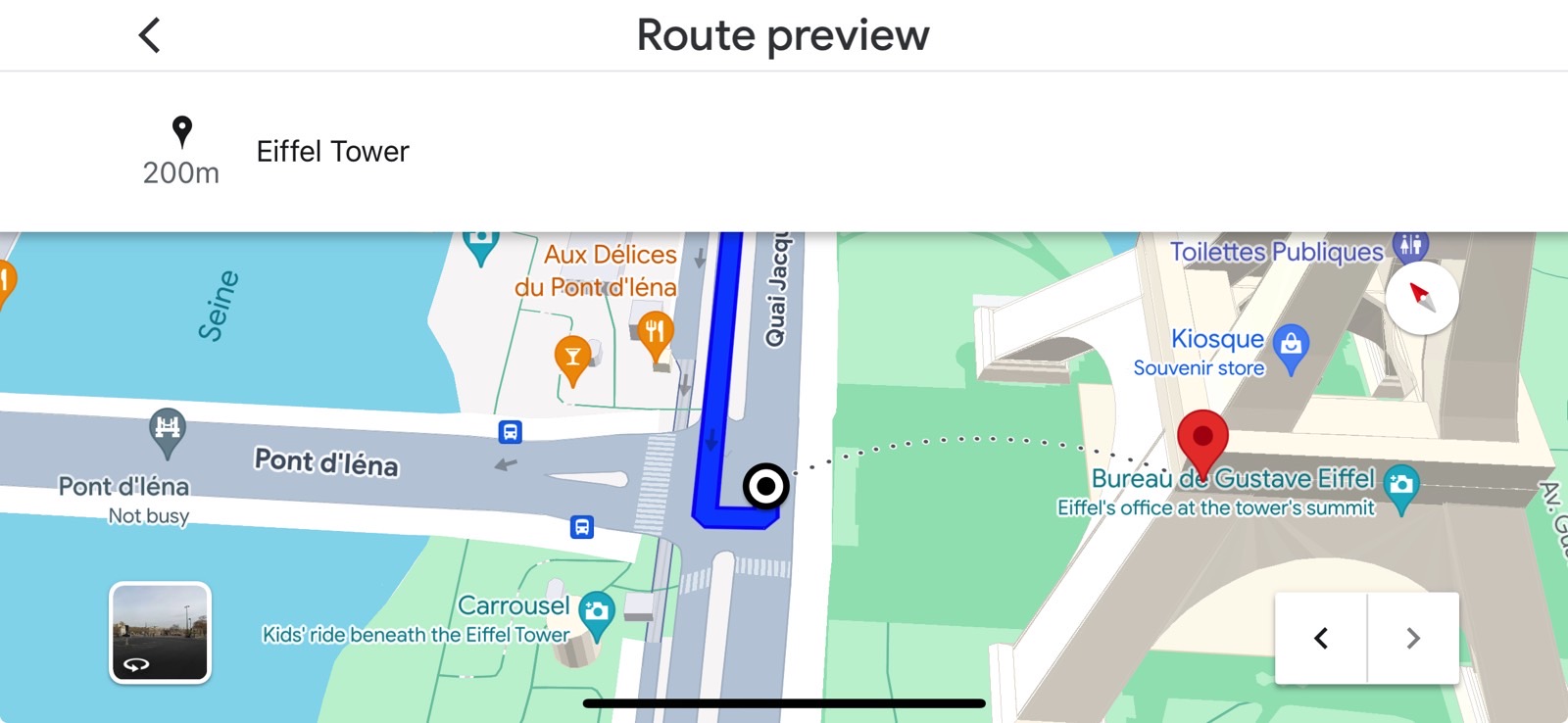
I can attest that the Google Maps version on my iPhone does show 3D buildings in navigation preview mode, as long as the area you’re in supports 3D buildings. The prerequisite is that you enable the 3D layer. To do so, tap the layers button on the screen’s right-hand side, and ensure that the Map type is set to Default. You also must have 3D selected under Map Details.
Then, just input your destination and plan a trip. You don’t have to actually drive, just get a preview of it.
As you can see in the images in this post, 3D buildings appear in Google Maps navigation if that layer is selected.
Otherwise, the same preview of a trip to the Eiffel Tower in France will show you the regular 2D default view of Google Maps, as seen below.
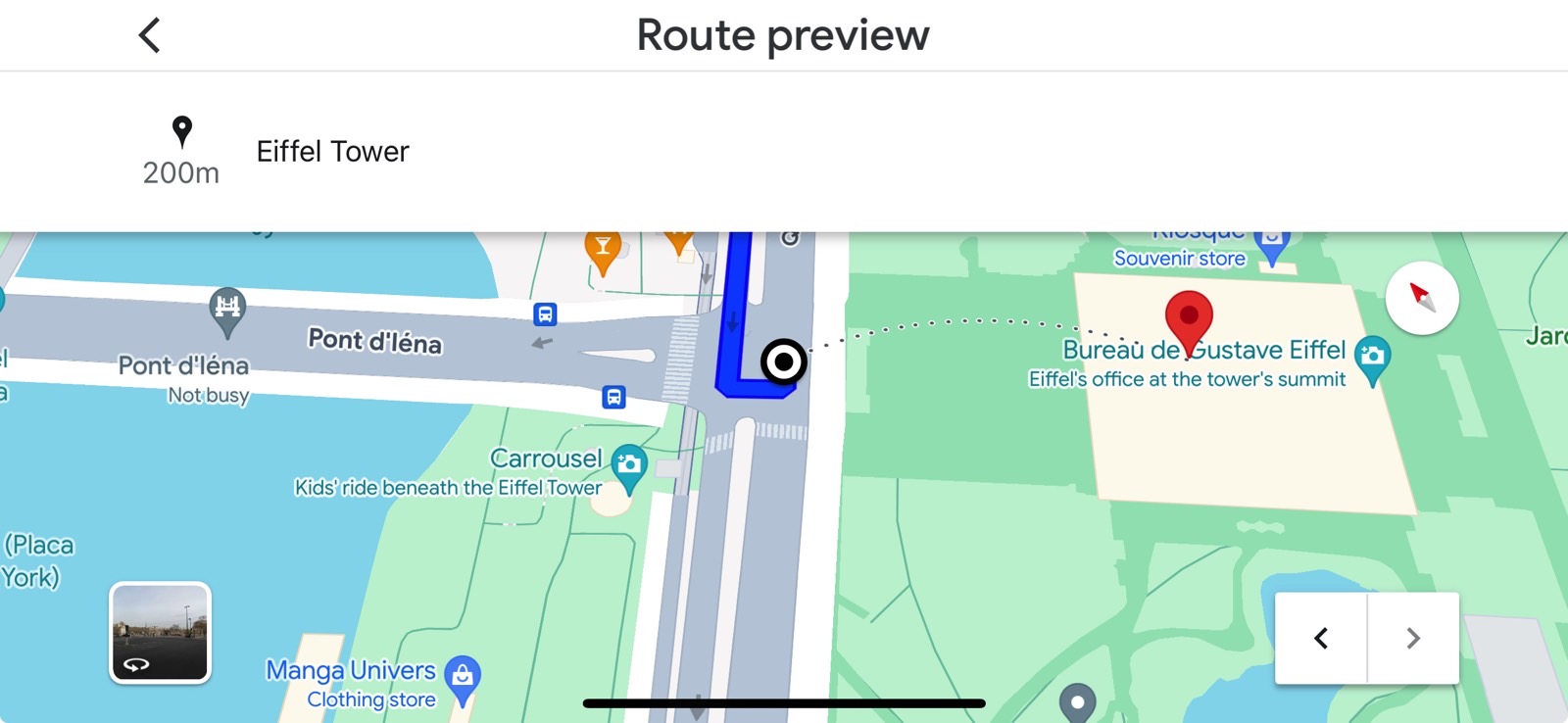
As you can see in my screenshots, the buildings are rather opaque, so I’d have no problem seeing the route, traffic details included. Screenshots shared by 9to5Google show transparent 3D buildings, which might be a better option for using Google Maps with 3D navigation enabled while driving.
A Redditor also found that Android Auto now supports 3D navigation, and the buildings are even more transparent in dark mode. You’d have to zoom in to see them in the following image.
That’s a key detail: zooming. You have to be zoomed in to see the buildings. Otherwise, they’ll disappear even if the 3D layer is enabled.
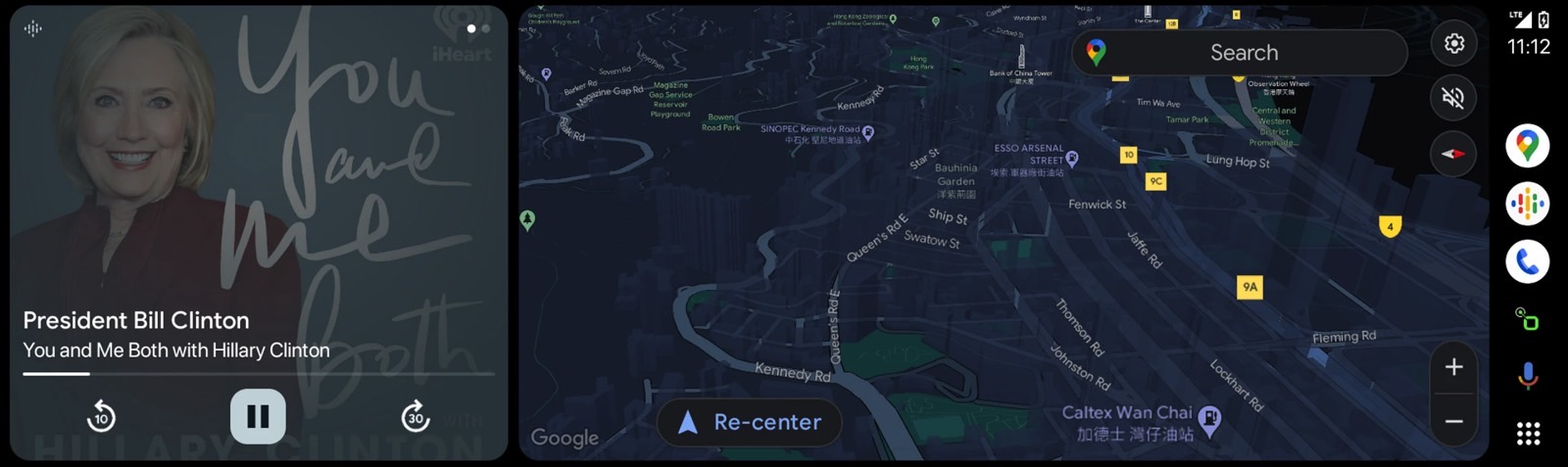
I will say that 3D navigation might be more useful when using Google Maps while walking rather than driving. But at the end of the day, it’ll be up to users to decide.
It’s unclear when the feature might roll out more widely. Even if it does, the 3D layer isn’t available for all regions that Google Maps covers.








