If you own an Apple TV – from the HD model to the newest 2022 4K version – there are several things you can do to improve your experience with Apple’s set-top box. If you like Apple TV, we’ve put together a guide on some of the best tips and tricks. And if you need to upgrade your Apple TV or add one to a new TV in your house, there are Apple TV 4K deals you should definitely take advantage of.
The iPhone can be your true Remote: Whether you have Apple’s latest Siri Remote or the all-black version, you can always control your Apple TV using your iPhone. There’s a quick toggle available on the iPhone’s Control Center, and you can turn on the TV, change the volume, change the channel, go back, use the iPhone’s keyboard, and more.
App switcher for quicker access: Did you know the Apple TV operating system works similarly to the iPhone’s counterpart? If you double-click the TV button, you can quickly switch between your opened apps. This is a convenient way to jump from Netflix to Disney+ instead of returning Home.
Organize your apps: If you click and hold your Apple TV apps, you can move them around. When they’re jiggling, tap the play button to delete or put them in a folder – just like you would on your iPhone.
Add another account to improve recommendation: If you’re not the only one using the Apple TV, you might want to set up another account. By going to Settings > Accounts > iTunes and App Store, you can add a new Apple ID. This will improve each account recommendation on TV, Apple Music, and Photos apps. Just tap and hold the TV button to switch between accounts quickly.
Clean your Watch Next History: On the TV app, Apple gives you a glimpse of the next episodes of the shows you’re following. If by any chance you have already watched an episode – or are just tired of the show – you can tap and hold the episode and mark it as seen or remove it from the Watch Next tab.
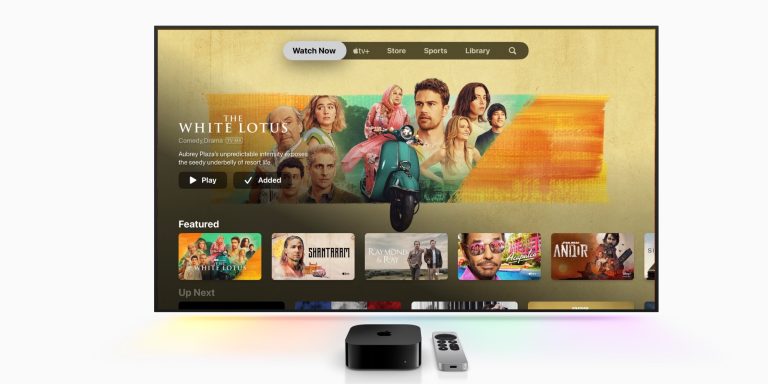
Don’t let anyone AirPlay to your Apple TV: Under Settings > AirPlay, you can choose between everyone, anyone connected to the same WI-Fi network, or people who share control of your Home app to AirPlay to your TV. You can also require a password.
Use HomePod as your TV speaker: If you have a 2021 Apple TV (or newer) and HomePod mini/HomePod 2, you can set the smart speakers as your main TV audio output thanks to eARC technology. Under Settings > Video and Audio > Audio Output, you can toggle on Audio Return Channel with Play Television Audio. With that, your TV and other accessories will use your HomePod models as the main speaker.
Subscribe to Apple Channels: On the TV app, you can find select streaming services that you can subscribe to under the Apple Channels tab. If you subscribe to a service from there, you’ll have the TV app interface to search and watch available shows, which is usually better than third-party solutions.
These are some of the best tips and tricks for your Apple TV running tvOS 16 or later.








