Having a powerful camera phone in your pocket is only half the battle when it comes to taking great pictures. The iPhone features one of the best mobile cameras, and the newer the iPhone, the better the camera hardware and software you have at your disposal. But after you snap that photo, it’s up to you to make the most of it with the iPhone’s editing features. That is, of course, unless you can apply those edits while you capture the photo. There’s an iPhone setting for that called Photographic Styles.
Announced last year as part of the iOS 15 software release that shipped with the iPhone 13, Photographic Styles lets you adjust the tone and warmth settings of your images as you take them, or even before you start snapping photos.
That’s because you have two ways of setting up Photographic Styles on iPhone. That gives you more freedom to move between the various Photographic Styles built into iOS, despite your settings.
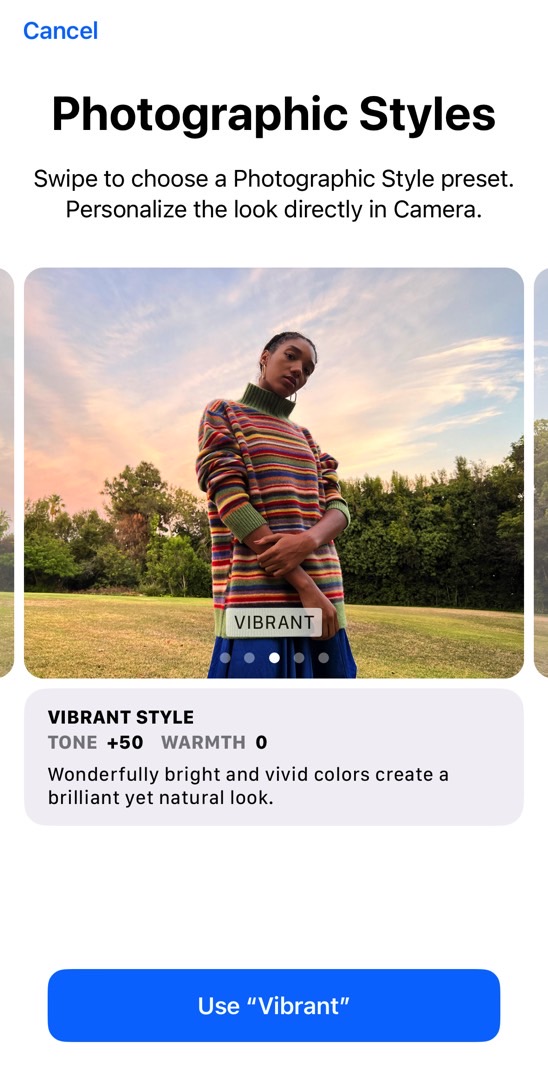
How to set up Photographic Styles on iPhone
The easiest way to pre-edit iPhone photos is to set the Photographic style of choice ahead of time. Head to the Settings app, tap the Camera section, and look for the Photographic Styles menu under Photo Capture. Tap it and look at the various presets that Apple offers.
You have five styles to choose from:
- Standard: Tone 0, Warmth 0
- Rich Contrast: Tone -50, Warmth 0
- Vibrant: Tone +50, Warmth 0
- Warm Style: Tone 0, Warmth +50
- Cool: Tone 0, Warmth -50
While you can’t mix and match tone and warmth, you can pick a default one for your photo. You can always change the Photographic Styles from the Settings app. But there’s an even better way to apply the styles.
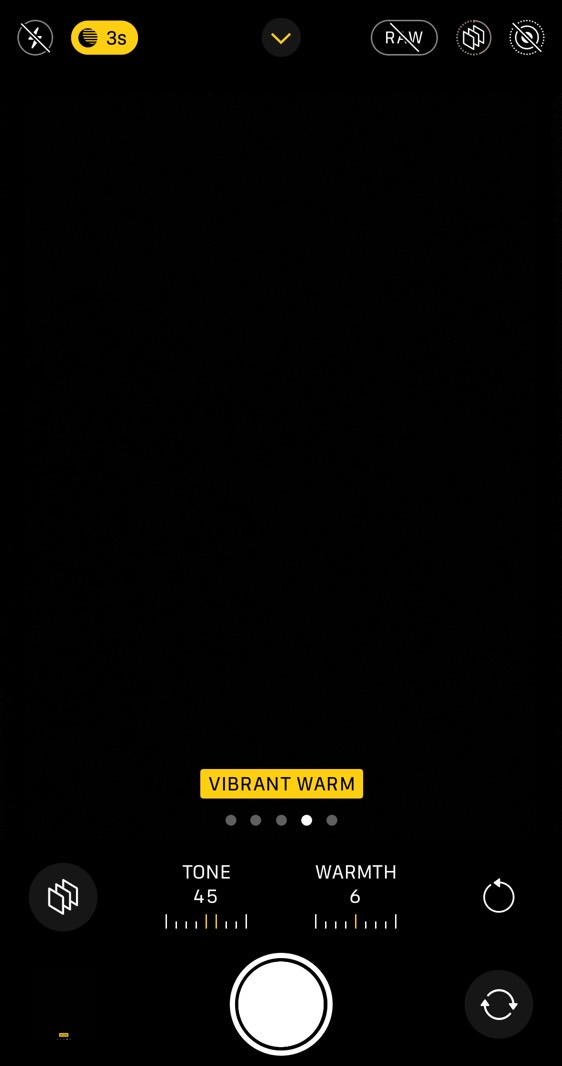
Edit photos on iPhone automatically as you capture them
Open the Camera app to take photos. Frame your subject, but don’t press the shutter button yet. Instead, swipe up on the screen to bring up a secret menu. Tap the three squares icon to bring up the Photographic Styles mode (above).
This feature lets you test each of the five iPhone’s Photographic Styles. You can take the same photo using different styles, and you can move between them with ease. It doesn’t matter what the default is; you can cycle through the five options by swiping on the screen.
Another handy advantage of using the in-app Photographic Styles is the ability to fine-tune the tone and warmth. Just tap on them and use the sliders to change the values. You won’t be stuck with the presets that Apple offers, and you can mix and match them to meet your needs. Interestingly, Apple will change the name of the Photography Style as you customize the tone and warmth.
This will apply these basic tone and warmth edits on your iPhone photo in real-time as you’re capturing it. You can then go for more complex edits on the iPhone or a different computer once you have your image.
While you’re at it, you can check out other handy iPhone camera settings that should improve your photography game.








