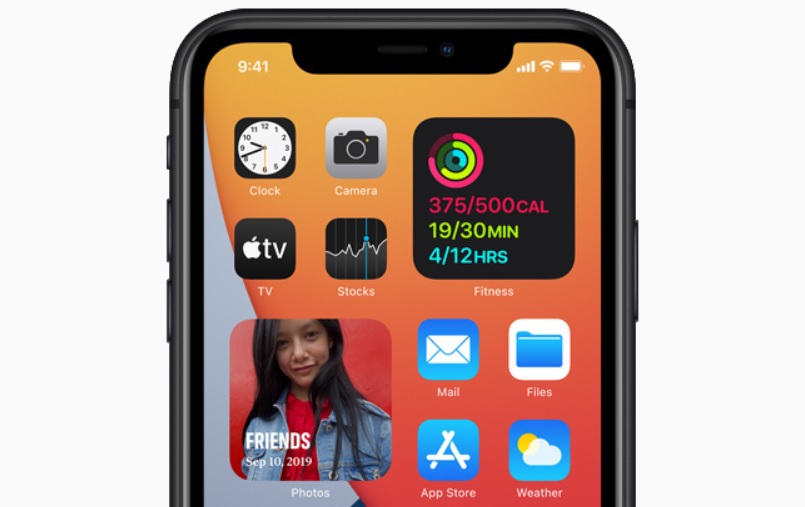We’re all anxiously awaiting the public launch of iOS 14.5, which is shaping up to be the biggest update iOS 14 has ever seen, but in the interim, Apple still has to address all the various bugs and issues that crop up. On Friday, Apple rolled out iOS 14.4.2 and iOS 12.5.2, both of which “provide important security updates and are recommended for all users.” Don’t expect any exciting new features, but you should still install the update right away.
The reason that there are two software updates rolling out today is because several iOS devices that are still floating around in circulation don’t support iOS 14. As a result, Apple still seeds occasional iOS 12 updates for iPhone 6 and iPad mini 2 users in order to keep their devices safe from security issues.
If you are wondering whether or not your device is compatible with iOS 14.4.2, we’ve put together a full list below that contains every compatible device. If your device is on there, you’re good to go:
- iPhone 12
- iPhone 12 mini
- iPhone 12 Pro
- iPhone 12 Pro Max
- iPhone 11
- iPhone 11 Pro
- iPhone 11 Pro Max
- iPhone XS
- iPhone XS Max
- iPhone XR
- iPhone X
- iPhone 8
- iPhone 8 Plus
- iPhone 7
- iPhone 7 Plus
- iPhone 6s
- iPhone 6s Plus
- iPhone SE (1st generation)
- iPhone SE (2nd generation)
- iPod touch (7th generation)
- iPad Pro 12.9-inch (4th generation)
- iPad Pro 11-inch (2nd generation)
- iPad Pro 12.9-inch (3rd generation)
- iPad Pro 11-inch (1st generation)
- iPad Pro 12.9-inch (2nd generation)
- iPad Pro 12.9-inch (1st generation)
- iPad Pro 10.5-inch
- iPad Pro 9.7-inch
- iPad (7th generation)
- iPad (6th generation)
- iPad (5th generation)
- iPad mini (5th generation)
- iPad mini 4
- iPad Air (3rd generation)
- iPad Air 2
As for those of you downloading iOS 12.5.2, here are all of the compatible iPhone, iPad, and iPod touch models. Most of you will likely see the other update, but if you have an older device, this is the update for you:
- iPhone 6 Plus
- iPhone 6
- iPhone 5s
- iPad mini 3
- iPad mini 2
- iPad Air
- iPod touch (6th generation)
As we are sure you know by now, installing a new iOS or iPadOS update on your iPhone, iPad, or iPod touch couldn’t be easier. Just navigate to Settings > General > Software Update and then tap “Download and Install” at the bottom of that page. If you want, you can also install the update through iTunes by connecting your iOS device to a computer. Whichever method you choose, just make sure to back up your device before installing the update.