The iPhone 13 models have the same prices as their predecessors, despite offering a few additional features, including more storage on the cheapest models. Also, Apple and its carrier partners provide all sorts of deals to lower those entry prices. But they might still be too pricey for buyers looking for an iPhone without trading in a device or signing up for a new carrier. One obvious solution to that problem is to buy a used iPhone. You can score much better bargains if you’re willing to buy used. That’s especially true for older iPhone models that still have quite a few years of life left in them.
But you don’t want to be ripped off when you buy a used iPhone. You’re looking for a bargain, not throwing money out of the window, so you’ll want to pay extra attention to the device you’re about to purchase. It so happens that Apple just launched an incredible new iPhone trick in iOS 15.2 that is perfect for this scenario. And you should definitely be aware of it, especially if you’re looking to buy used iPhones.
What to look for when you buy a used iPhone
Say you found your dream used iPhone. It’s the right color, it has the camera you wanted, and it features enough storage. Most importantly, the price is right. You still shouldn’t rush to buy the phone until you’ve had a chance to check it out.
First of all, you should ensure that the age of the iPhone is accurate. Make sure you ask for the device’s IMEI to check when the former owner purchased it. You should then inspect the handset and ensure it has no signs of damage. While you’re looking at the phone, check the battery health indicator to get an idea of how the battery is holding up after months or years of use.
You can also use the IMEI to ensure the used iPhone you want to buy hasn’t been stolen or blacklisted. While we’re at it, you should ensure that Activation Lock isn’t enabled on the device and that the previous owner erases all of their data and signs out of their Apple ID.
You’ll also want to ensure that the used iPhone you’re about to buy can run on your carrier. There’s no point in getting that bargain if it’s not compatible with your mobile operator.
That’s why it’s always a great idea to buy a used iPhone in person rather than online.
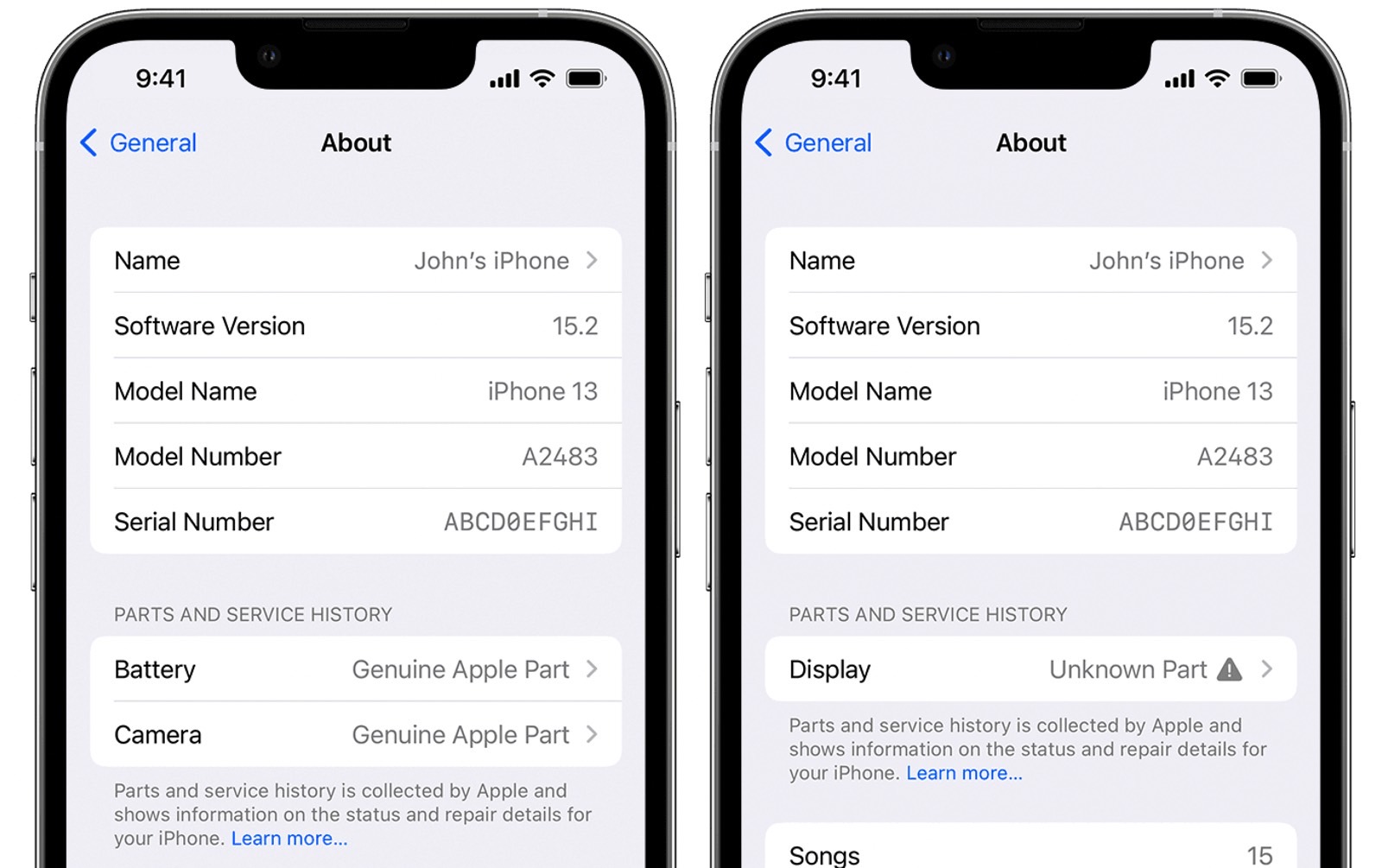
The new iPhone trick in iOS 15.2
Apple just released iOS 15.2, which includes another feature that will help you on your quest of ensuring the used iPhone of your dreams is indeed a great buy. The new software release includes a service history of iPhone repairs, and we’ve already explained what that means.
Head to Settings, General, and then About, and you’ll find a Parts and Service History section in there.
Why is that such a great trick for buying a used iPhone? You only need a glance at that About screen to see whether the handset you’re about to purchase has had any significant repairs done. The seller might or might not always be forthcoming about previous damage. But you’ll want to know whether what they’re saying is true.
What’s great about the new iOS 15.2 feature is that it tells you whether the part used to repair the iPhone is genuine or not. You could still end up buying a used iPhone that the owner had fixed as long as Apple or authorized repairs shops handled the repairs.
There are some caveats, however. The iPhone parts and service history only covers certain parts, depending on the model. But these are usually crucial parts. Like the battery (iPhone XR, XS, XS Max, and later); battery and display (iPhone 11 and later); battery display, and camera (iPhone 12 and later).
Next time you buy a used iPhone, you’ll want to ensure the device has iOS 15.2 or later installed. You’ll also want to connect to the internet to inspect its repairs history. Make sure you keep Apple’s support document handy.








