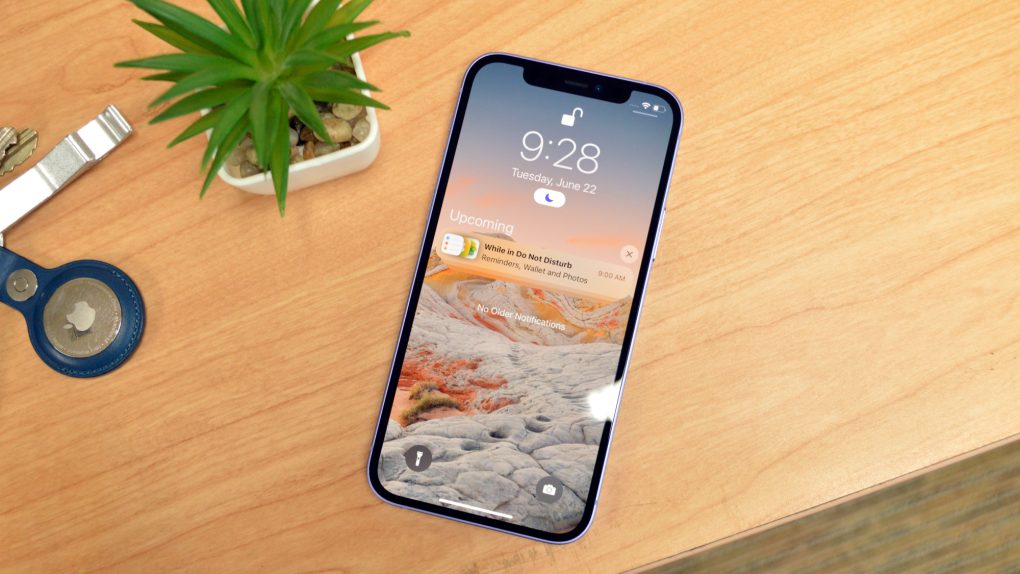A new viral video making the rounds on TikTok shows off how easy it is for iPhone users to scan a document and digitally sign it right from their device. While the notion of helpful iPhone tips emanating from TikTok is admittedly a bit bizarre, the social networking app has popularized dozens of clever iPhone tips and tricks over the last two years. And this one in particular is definitely worth highlighting.
How to scan a document with your iPhone
If you want to scan a document with your iPhone, you could theoretically just take a picture of it. There is, however, a better way to capture an important document. Instead of opening up the Camera app, open up the Notes app to get started with this nifty iPhone tip.
Once you do that, create a new note and then tap the camera icon. You should see a list of options appear. Select “Scan Documents” from the list and then position the document you’d like to scan in view. Your iPhone should then scan the document automatically by detecting the borders.
Tap the shutter button and you’ll be able to adjust the scan so that you capture all four corners of the document.
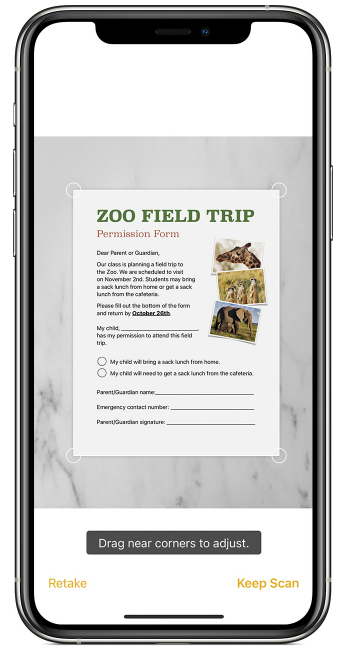
Following that, simply select Keep Scan and then hit Save. The scanned document will now be saved in your Note file.
Use this iPhone tip to sign a recently scanned document
Once you’ve scanned a document into your phone, there’s actually an easy way to add your signature to it. This is a useful iPhone tip for situations where a typed signature won’t suffice.
To get started, open up the Note file with the scanned document. Next, tap the share button which is the icon with the upward pointing arrow. Following that, tap the Add button and then select Signature.
From there, Apple notes that you can “adjust the size of the signature box and place it wherever you want on the document.”
You can then add a signature with your finger. You can also add a signature using an Apple Pencil if you’re using an iPad.
I’ve used this iPhone tip before and it works like a charm.
And lastly, it’s worth mentioning an awesome iPhone tip that I stumbled across on TikTok that I still use consistently. We covered it in depth a few months back and, in effect, this iPhone trick makes it possible for users to record video while having audio from Spotify or Apple Music playing in the background.