OpenAI’s ChatGPT changed how we interact with our devices. Whether you have a question, want to check if your coding is correct, or whatever else you can dream up, there are many ways to take advantage of this technology to speed up the process.
While Apple device owners can download of MacGPT or Petey, there are other ways to use OpenAI’s artificial intelligence language model. One is with S-GPT, a shortcut to connect ChatGPT with native features of Apple’s operating systems.
Created by MacStories‘ Federico Viticci, S-GPT bridges OpenAI’s assistant to native system features of iOS, iPadOS, macOS, and watchOS. The shortcut is free for everyone but requires an OpenAI account with an associated pay-as-you-go billing plan since it uses the company’s developer API, which has a cost.
S-GPT can be used both with the existing ChatGPT 3.5 model and 4 API. For those unaware if it’s worth paying for a key, Vittici explains how much it costs for users:
Thankfully, since S-GPT was built with the new ChatGPT API, the cost of those API calls is going to be extremely small: the new model used by the ChatGPT API is very cost-efficient, as you can read here. To give you some context, I’ve been testing S-GPT extensively for the past month, and my usage is up to $1.50 so far. (The actual cost for the GPT 3.5 model: $0.002 / 1K tokens.)
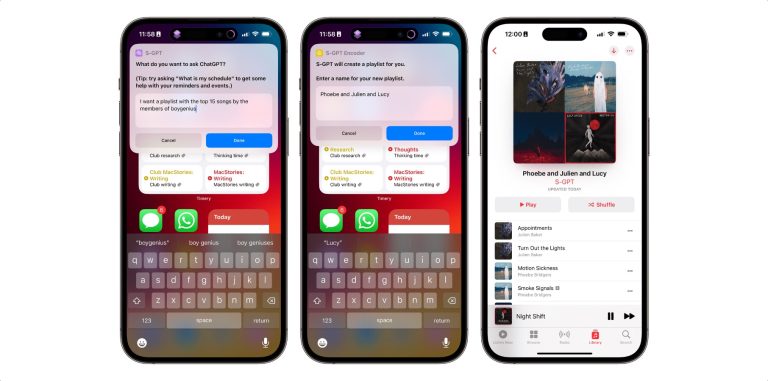
To start using this iPhone ChatGPT shortcut, users need to install it here and provide their own API key. After that, the shortcut lets you ask ChatGPT questions from an input box on your iPhone, iPad, or Mac; answers are returned by ChatGPT and displayed in an alert on your devices.
Vittici gives examples of what sets this ChatGPT iPhone shortcut apart. Here are some:
- Safari share sheet. If you share a webpage with S-GPT, it’ll try to summarize it for you;
- Clipboard. If you ask S-GPT to do anything with text in the clipboard, ChatGPT will process the contents of your system clipboard. Try asking, “Check my clipboard for grammar mistakes” or “Summarize what’s in the clipboard.”
- Reminders and Calendar. S-GPT can look at your upcoming schedule and tell you which days are too busy with the help of ChatGPT. Try asking, “Help me with my schedule”.
- Live Text. You can use S-GPT to summarize text extracted from any image in your photo library via Apple’s Live Text technology. Your photo will not be sent to OpenAI – just the text extracted from it locally on the device. Try asking, “Use Live Text.”
- Safari and URLs. If ChatGPT returns web URLs as part of its responses, S-GPT will offer you the ability to open those links – even multiple at once – in Safari as tabs.
- Music. This is the big one: S-GPT can make a playlist in Apple’s Music app for any list of songs returned by ChatGPT. As long as there’s a list of songs provided by S-GPT, you can ask it to turn into a playlist, and you’ll end up with a brand new, actual playlist in the Music app. Try asking, “Make me a playlist with 10 emo songs from the late 2000s,” or “I want a playlist with the top 15 songs by the members of boygenius”.
You can learn more about S-GPT, MacStories’ iPhone ChatGPT shortcut, here.








