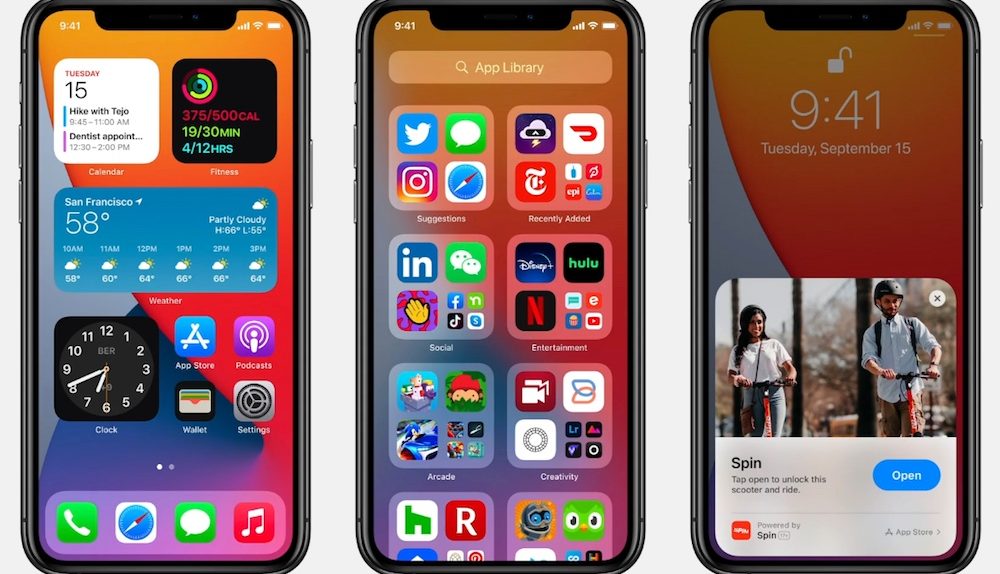- Apple published a new support document on its website informing iPhone owners that they need to reset and restore their phones if they run into certain bugs.
- iOS 14 and watchOS 7 apparently shipped with a number of problems, including missing workout route maps, health data not loading, and increased battery drain.
- No matter what you do, be sure to backup your phone before you erase anything.
If you were wondering why Apple was pushing out iOS 14.2 beta releases just hours after iOS 14 was seeded to the public, a new support document on the company’s website might provide an explanation.
On Wednesday, Apple published this support page detailing several issues that might affect iPhone and Apple Watch owners who upgraded to iOS 14 and watchOS 7. Bugs in new software aren’t especially uncommon, but the solution Apple suggests to users who are running into these problems is far more extreme than you might expect.
First of all, these are the issues that iOS 14 and watchOS 7 users are reporting after upgrading their devices:
- Your workout route maps are missing in the Fitness app on iPhone for previous GPS-enabled workouts from your Apple Watch.
- The Activity, Heart Rate, or other health-related apps fail to launch or load data on your Apple Watch.
- The Fitness app or Health app fail to launch or load data on your iPhone.
- The Health app or Fitness app is reporting an inaccurate amount of data storage on your iPhone.
- The Activity app is reporting an inaccurate amount of data storage on your Apple Watch.
- Your environmental sound levels data or headphone audio levels data from Apple Watch is missing in the Health app on iPhone.
- Increased battery drain on your iPhone or Apple Watch.
Some are more egregious than others, but if you want them fixed, the process is going to be rather time-consuming. According to Apple’s support page, if you experience two or more of the issues above, the first step you need to take is to unpair your Apple Watch from your iPhone, which you can do from the Watch app on the phone. Once the watch is unpaired, you need to navigate to the iCloud settings on your phone, ensure that Health is turned on, and then tap iCloud Backup. Tap on Back Up Now to start the process, because once your phone is backed up, you’re going to need to wipe your entire phone by going to General > Reset > Erase All Content and Settings.
Once your iPhone has been reset to factory settings, you can begin restoring it from the iCloud backup that you made. This sounds like a nightmare for the people who have these issues, but the good news is that iOS 14.2 should be out sooner than later, and will likely be pre-installed on all of the upcoming iPhone 12 models.