The iPhone has a neat hidden trick that lets you use your camera to identify all sorts of objects, including animals, plants, landmarks, books, and art. It’s called Visual Look Up and it works with saved photos and screenshots. We explained how to use the iPhone camera to identify plants and flowers a few days ago. The same process applies to landmarks.
What iPhone do I need?
To identify landmarks on your iPhone, you must ensure you meet Apple’s hardware and software requirements for Visual Look Up.
First, you need to be running iOS 15 or later on your iPhone, as Visual Look Up is the hidden iPhone feature you’re looking for. Apple launched the feature as part of iOS 15. It’s also available on iPad, as long as it runs iPadOS 15 or later.

On top of that, you should know that Visual Look Up requires an A12 Bionic chip or better. iPhones older than the iPhone XR/XS generation won’t be able to identify landmarks even after the upgrade to iOS 15. The same goes for iPad models that do not run on an A12 chip or newer.
Finally, Visual Look Up has some language and market requirements. It’s only available in these languages and countries: English (Australia, Canada, India, Singapore, UK, US), French (France), German (Germany), Italian (Italy), and Spanish (Mexico, Spain, U.S.).
Identify landmarks on your iPhone with the Photos app
If your iPhone qualifies, you can use the handset to recognize objects, including landmarks, from the Photo app. Whether you take the photos yourself or save screenshots from browsing the web, you can use Visual Look Up with ease.
Just open the Photos app, tap on the image containing a landmark, and then look for the ”i” symbol at the bottom. If it has a star in the left corner, you can use Visual Look Up on that image.
Tap the ”i” to bring up the results, or swipe up on the photo.
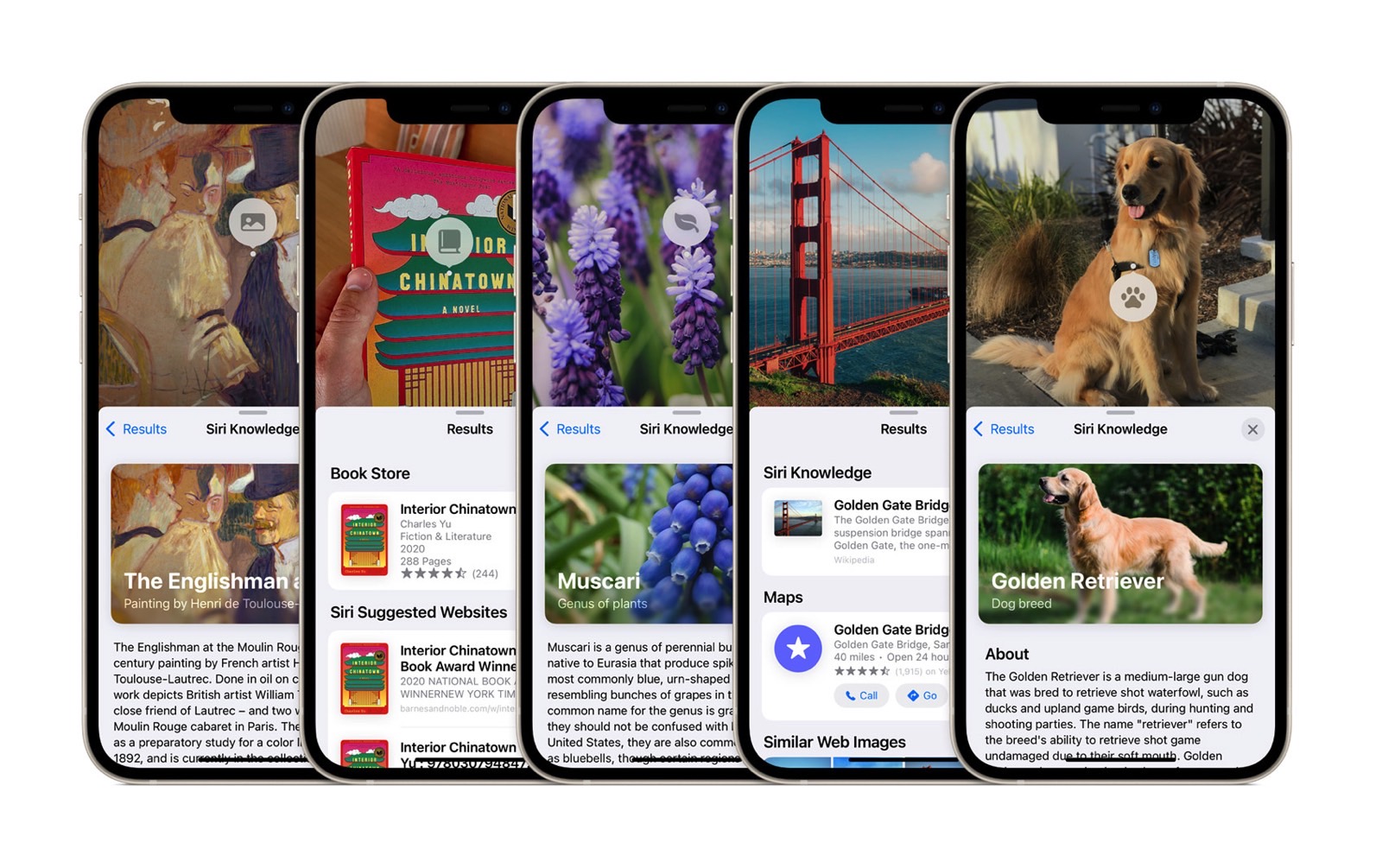
The final step involves tapping the icon that appears on top of the landmark photo. Just like that, you will invoke the Siri Knowledge panel that can provide additional information about the landmark you’ve just photographed.
Identifying landmarks directly from the iPhone can be a handy feature when planning your next trip or while you’re on vacation. All you have to do is remember that Visual Look Up is available on your device to help.
More Apple coverage: Check out the best Apple deals online right now.








