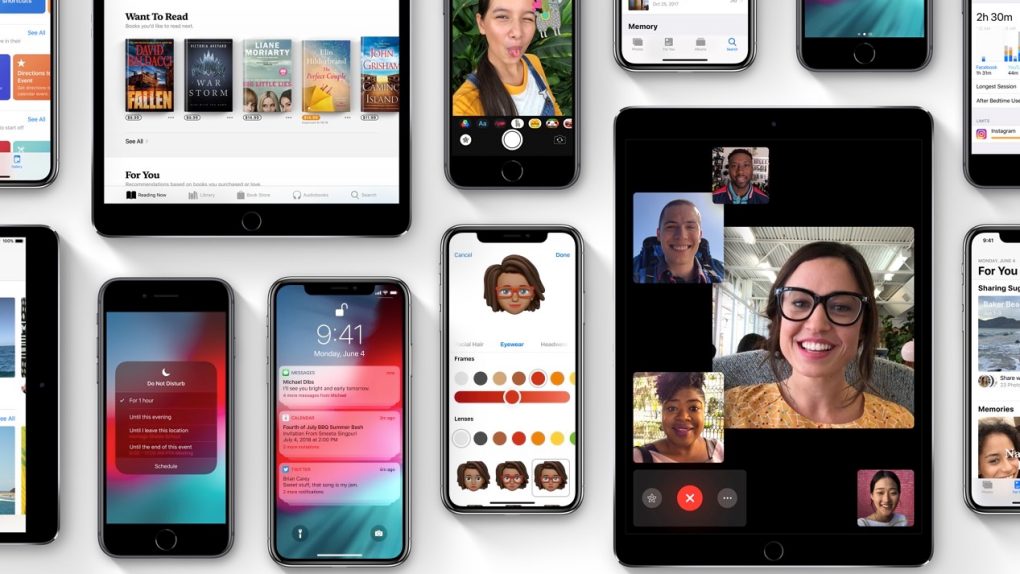You’ve been patient enough not to jump on the first iOS 12 beta release for developers, knowing that a public beta will follow. The good news is that iOS 12 public beta 1 is already available for download, and you can get it on your iPhone or iPad without too many hassles.
But because we’re looking at unfinished software, you can expect specific bugs and stability issues to affect your overall experience. The good news is you can still downgrade from iOS 12 public beta to iOS 11.4 the easy way, without losing any data.
The first iOS 12 beta was a lot more stable than I would have anticipated, and it does show that Apple is looking to improve the quality of its software going forward. You could quickly run iOS 12 beta on your primary phone or tablet without worrying too much about bugs and stability issues. But you could always want to dial the software back to iOS 11.4, which is Apple’s newest final iOS release for the public.
There are two ways to downgrade your software and not lose any data, depending on whether you’re regularly backing up your phone and tablet or not. Ideally, you backed your iOS 11.4 installation on iPhone or iPhone before going through the iOS 12 public beta upgrade. If that’s the case, then just follow these instructions. You will need the Windows or Mac computer that was used for the backup, in case you prefer local backups. If you use iCloud for backups, you still need a PC with iTunes on it to downgrade your software.
While it’s in your interest to back your iPhone up regularly, you might have jumped to iOS 12 public beta 1 without backing the phone first. If that’s the case, then you should know you can still get back to iOS 11.4 without losing any data.
You’ll need iTunes to do it, so go get yourself a computer and a Lightning cable. You’ll want to download the iOS 11.4 build that matches your iPhone or iPad model, the IPSW file — just go here and find the appropriate software.
Once the hefty download is complete, you’ll have to put your iPhone or iPad in DFU mode, by following the instructions available here. When that’s done, hook your iOS device to the computer mentioned above, and go to iTunes.
Inside iTunes, go to the iPhone or iPad section, and the look for the Upgrade button. Press it while holding the Option Key on Mac or the Shift Key on Windows to get to a menu that will let you select the IPSW file you just downloaded.
That’s all you have to do to get away from iOS 12 public beta 1 and back to iOS 11.4 without losing any data. Rinse and repeat every time you want to jump back to a stable iOS version from a beta release. The final iOS 12 comes out this September, so we’re going to have plenty of beta testing until then.