If you own an iPhone, you should know how to block numbers. The feature can help you reduce all of the spam calls you receive and improve your overall smartphone experience. But it will also help you control who can call and text your number.
You can use the feature to block regular contacts, either temporarily or permanently. There are plenty of reasons to do so, and it can be a way to avoid specific individuals. In what follows, we’ll show you how easy it is to block someone on iPhone.
How to block numbers on iPhone
It’s incredibly easy to block people on iPhone, and it all starts with the Phone app. Go to Recents and look for the “i” next to the phone number you want to block. That’s the Info button, which you’ll want to tap. Then, scroll until you find the Block This Caller option.
You can repeat the process from other default iPhone apps, including Messages and FaceTime. The steps will be the same.
Another way to accomplish this goal is to go to the Settings app, then Phone, and look for the Blocked Contacts option. The list shows all of your blocked numbers. It also has an Add new button that lets you add more numbers to the list. This also works on Messages or FaceTime. This is also where you’ll need to go to unblock a number in the future if you change your mind.
You only have to block someone in one of those apps to ensure they can’t contact you via voice calls and texts on the iPhone.
If you also want to avoid emails from the same contact, you’ll want to open the Mail app, look for the email contact, tap the contact at the top and look for Block this Contact.
These features will block spam numbers on iPhone automatically
People who think you might’ve blocked them can always try to conceal their number. In this case, the call will go through. If you’ve blocked someone recently and receive calls that show No Caller ID, you should avoid answering them.
You can go to Settings, Phone, and enable Silence Unknown Callers to prevent No Caller ID calls from going through. This can also block spam calls.
Similarly, you should go to Settings, Messages, and enable the Filter Unknown Senders option. This feature will ensure you won’t receive spam messages from people who aren’t in your contacts.
Put differently, you can choose to delete a contact number rather than blocking them. The Silence Unknown Callers and Filter Unknown Senders features will then prevent their calls and texts from going through. The downside is that you might miss notifications from people who aren’t in your contacts yet.
Don’t forget all the other iPhone chat apps
Blocking someone’s number for the default iPhone voice and chat apps isn’t enough. You’ll also have to block them in third-party cross-platform chat apps like WhatsApp. Otherwise, the texts and calls from the person you want to block will still go through via those apps.
If you want to avoid all calls and messages from a specific number, you will have to block them across all chat apps. That’s the right way to block someone, as this ensures you won’t receive calls and texts via third-party chat apps.
In WhatsApp, for example, you’ll have to tap on a contact’s profile picture and scroll down until you find the Block option. Rinse and repeat in every chat app you have installed on your iPhone to ensure you’ve blocked someone completely.
You’ll have to reverse these steps if you want to unblock someone.
How to see if someone blocked your number on iPhone
As we’ve recently explained, iPhone-to-iPhone communication might allow people who are blocked to discover that you blocked them.
It’s the Messages app that might help the person who has been blocked discover the block. Specifically, it’s iMessage chats that might give it all away.
iMessage chats are colored blue on iPhone, a feature that still terrifies Google to this day. But if a person is blocked, their iMessages might not go through to the person who blocked them. Or they might go through as regular text messages.
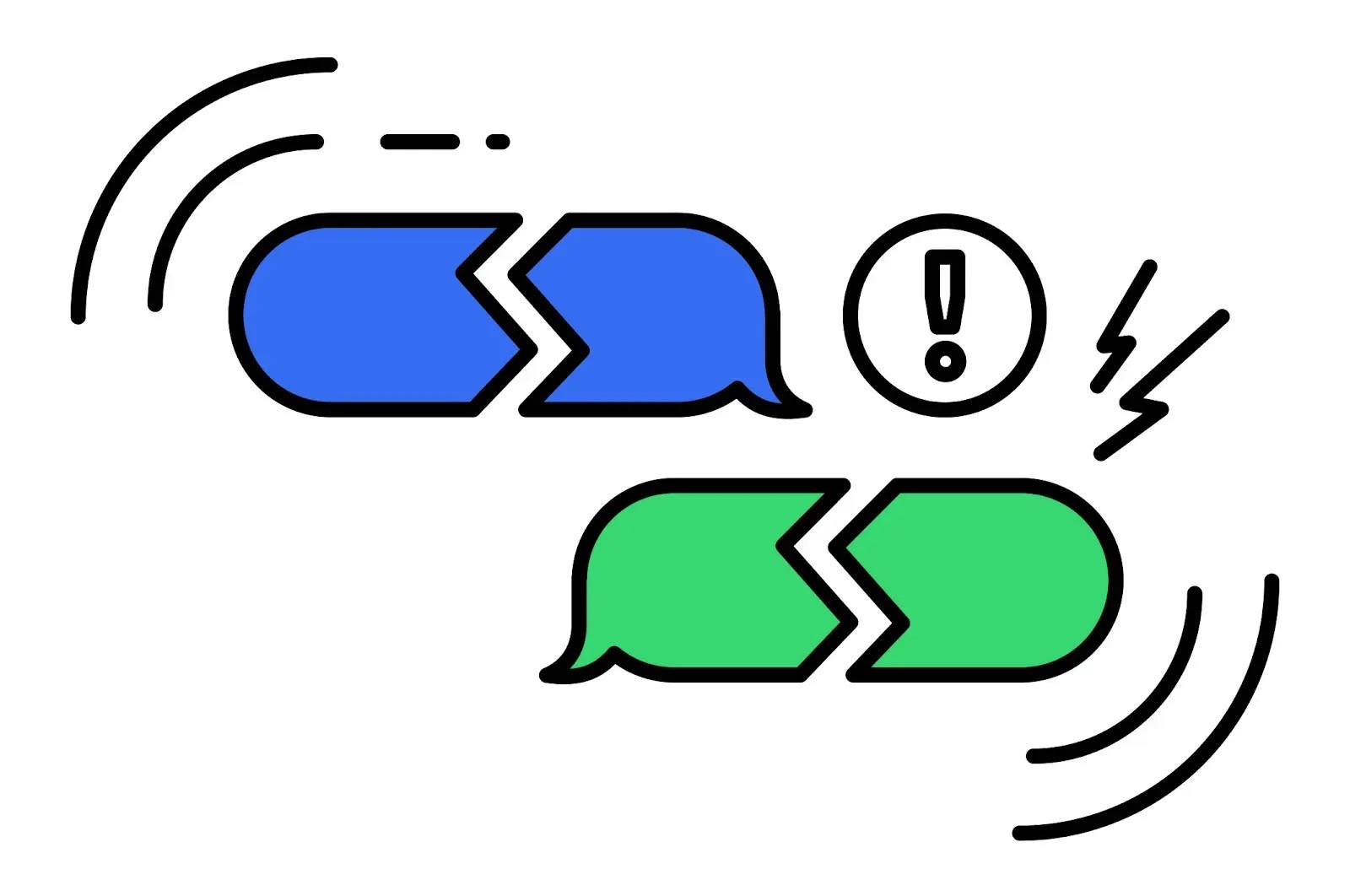
In other words, if the bubbles suddenly turn green, you might be blocked. Don’t jump to conclusions, however. A bubble turning green might have other explanations, like one of the two parties not having an internet connection.
Another hint that you might have been blocked is having your iPhone-to-iPhone calls go to voicemail directly.
You won’t hear any rings as you make the call, and you’ll get to voicemail instead. If that happens, you might have been blocked. But there might be other explanations for why the call isn’t going through.
More Apple coverage: Check out the best Apple deals online right now.








