The sheer volume of iPhone tricks lurking beneath the surface is truly astounding. We’ve covered quite a few of them before, and today we’re back with a few more iPhone tricks that you probably didn’t even know existed. As I’ve mentioned before, I’m still not sure why Apple doesn’t create an easily accessible repository for lesser-known iPhone tips and tricks. So until that happens, we’ll continue to bring these iPhone tricks to light.
As a quick aside, WWDC is right around the corner which means that a preview of iOS 16 is just a few weeks away. So with a plethora of new iPhone features on the horizon, now is as good a time as any to familiarize yourself with some existing iPhone power-user features.
We already showed you some hidden iPhone secrets that were blowing up on TikTok. Now, it’s time to check out even more great iPhone tricks.
Take a screenshot by tapping your iPhone
The Back Tap feature is one of my favorite lesser-known iPhone tricks. In short, the feature allows users to take a screenshot simply by tapping the back of their device. It’s very cool.
To take advantage of this feature, go to Settings > Accessibility > Touch > Physical and Motor. From there, scroll down a bit until you see “Back Tap.” Once you hit that, you can designate whether you want to activate Back Tap with either a Double or Triple tap.
Following that, you can specify the action you’d like to trigger upon tapping on the back of your iPhone. Taking a screenshot is probably the most useful option, but other options include activating Siri, muting your iPhone, and even adjusting your iPhone volume.
Check your iPhone warranty
This is a pretty useful iPhone trick. Instead of wasting time calling Apple support, you can check the status of your iPhone warranty directly from your device. To do so, go to Settings > General > About > Warranty. Here you’ll be able to see if your warranty is expired or not.
Use Siri to find a misplaced iPhone
This is one of my favorite iPhone tricks. If you misplaced your iPhone somewhere in your house or apartment, you can use the Hey Siri feature to turn on the flashlight and find it with ease.
An A+ iPhone Trick – Record video with background music
Any seasoned iPhone user knows that recording video will automatically turn off background music from Spotify or Apple. This is often convenient. However, there are times when you want a specified song playing as you record your video. Say, for example, you want to use some dramatic film music to record your child stomping around the house.
Thankfully, doing this is quite easy. Once you have a song playing on Apple Music or Spotify, open up the Camera app. Next, resist the urge to switch over to video mode. Instead, tap the white shutter button and drag it to the right. Once you do that, the video will start recording and background music will remain active.
Use your Apple Watch as a viewfinder
This is a great example of why the Apple ecosystem as a whole amplifies the user experience. This iPhone trick lets you use your Apple Watch as a viewfinder for your iPhone.
To take advantage of this, open up the Camera app on your iPhone. Next, open the Camera Remote app on your Apple Watch. Now, you can use your Apple Watch to switch the camera orientation, set a timer, and more.
The iPhone has a built-in level
While we wouldn’t recommend using the iPhone on a serious construction project, the built-in Level app is quite handy. It can work on both horizontal and vertical surfaces. If you want to casually check if that painting is hanging correctly or if your table is wobbly, this app is quite useful.
You can access it by going to the Measure app and selecting Level in the bottom right-hand corner.
Get push notifications for rain and snow
This is a brand new feature Apple introduced with iOS 15. This iPhone trick is especially helpful if you happen to live in an area prone to spontaneous rain showers.
If you want to receive push notifications about impending rain or snowstorms, the first thing you need to do is tweak your privacy settings. To do this, go to Settings > Privacy > Location Services > Weather and allow the Weather app to access your location.
Next, fire up the Weather app and tap on the hamburger menu on the bottom right-hand side.
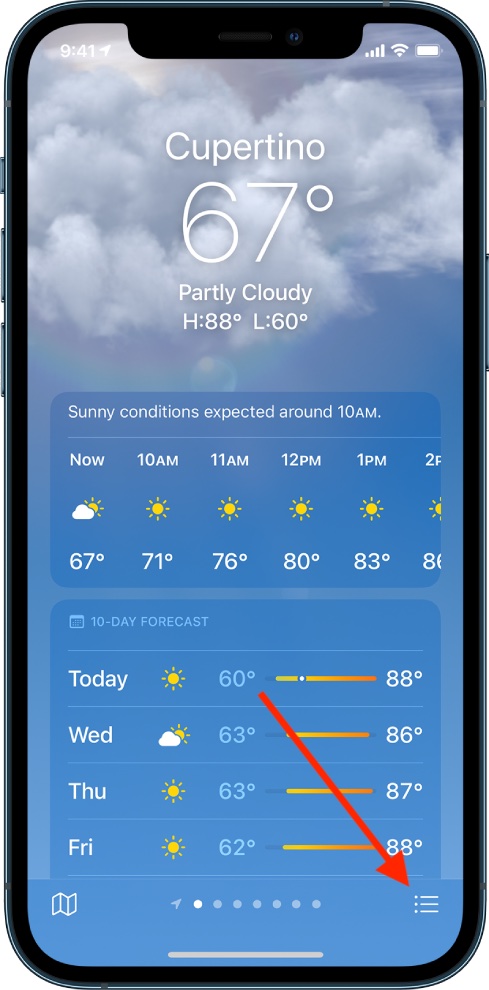
A Stay Dry card should appear. Now, select, “Turn On Notifications” and you should be good to go.
Use your iPhone keyboard as a trackpad
This is another favorite of mine. It’s also an iPhone trick that often makes people’s jaws drop when you show it to them.
To use your iPhone keyboard as a trackpad, press down and hold the spacebar. Upon doing so, all the keyboard keys will grey out and you can now slide your finger around the keyboard area as if it were a trackpad. This is a helpful iPhone tip in instances where you want to move the cursor around precisely.
More iPhone coverage: For more iPhone news, visit our iPhone 14 guide.








