If your Instagram feed is anything like mine, it’s probably been flooded over the last couple of days with colorful, eye-catching graphics from Apple Music and Spotify — images that reveal all of the top artists, albums, and songs that people listened to the most over the course this year. Apple Music Replay and Spotify Wrapped, the year-end recaps from both companies, always generate a ton of excitement and interest, and I certainly look forward to seeing how my tastes evolve each year. I enjoy this feature so much, in fact, that something has always puzzled me: Why doesn’t Netflix offer the same thing?
As a longtime Netflix subscriber, this has actually frustrated me for quite some time. I can’t always remember what I streamed a few months ago, and certainly not a year or more ago. I do like to go back and rewatch things that I liked from time to time, and Netflix has never been very full-featured in that regard. Its focus is always on steering you to the next new thing, such as movies like David Fincher’s The Killer or the newest season of The Crown.
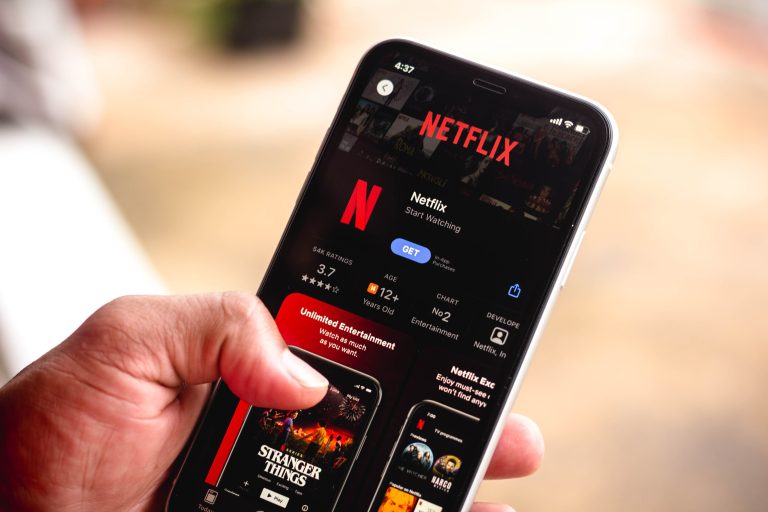
That might also lead you to think there’s really no way to get a kind of Spotify-style end-of-year recap of your Netflix activity … but here are two options you actually can use to dive into that data.
Add the UWatcher extension to Google Chrome
This first option requires adding the UWatcher extension to the Google Chrome browser. This extension analyzes your Netflix watching history and creates a personalized, statistics-filled dashboard — one that tells you everything from your most watched TV shows to the average time you spent watching Netflix this year, your favorite days and hours to watch content, and your movies vs. TV show percentage compared to global data.
Here’s how to get started:
- Download the extension, available right here.
- Sign in to your Netflix account.
- Find your installed Chrome extensions, and from there, you can dive into your stats (note, however, that it might take a few minutes to load your data).
Download your data directly from Netflix
Your next option is to download your viewing data directly from Netflix, and then you can turn the resulting CSV file into a snazzy-looking spreadsheet via ChatGPT or any other tool of your choice.
Open Netflix on the web, and after signing in to your account, click on the smiley face icon in the top right corner. Then, tap “account.” Next, look for the “Profile & Parental Controls” label, scroll down a bit, and you should see “Viewing Activity.” Tap “view,” and voila — there’s everything you’ve watched on Netflix, and if you scroll all the way to the bottom, you’ll see an option to “download all” data.








