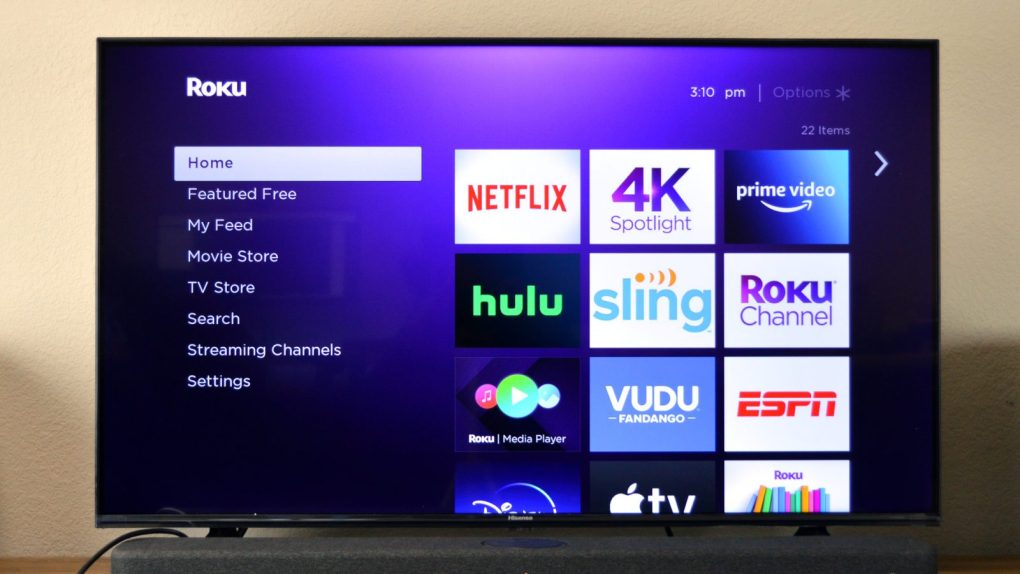Roku is still the streaming platform to beat. Affordable hardware and intuitive software have made it the platform of choice for millions of American consumers. There is a decent chance that you have a Roku device in your home right now. As such, we think this might be a good time to share some tips to help you get the most out of your Roku.
5 tips for Roku device owners
Read these tips and you’ll be well on your way to becoming a Roku power user.
1. Watch thousands of movies and shows for free
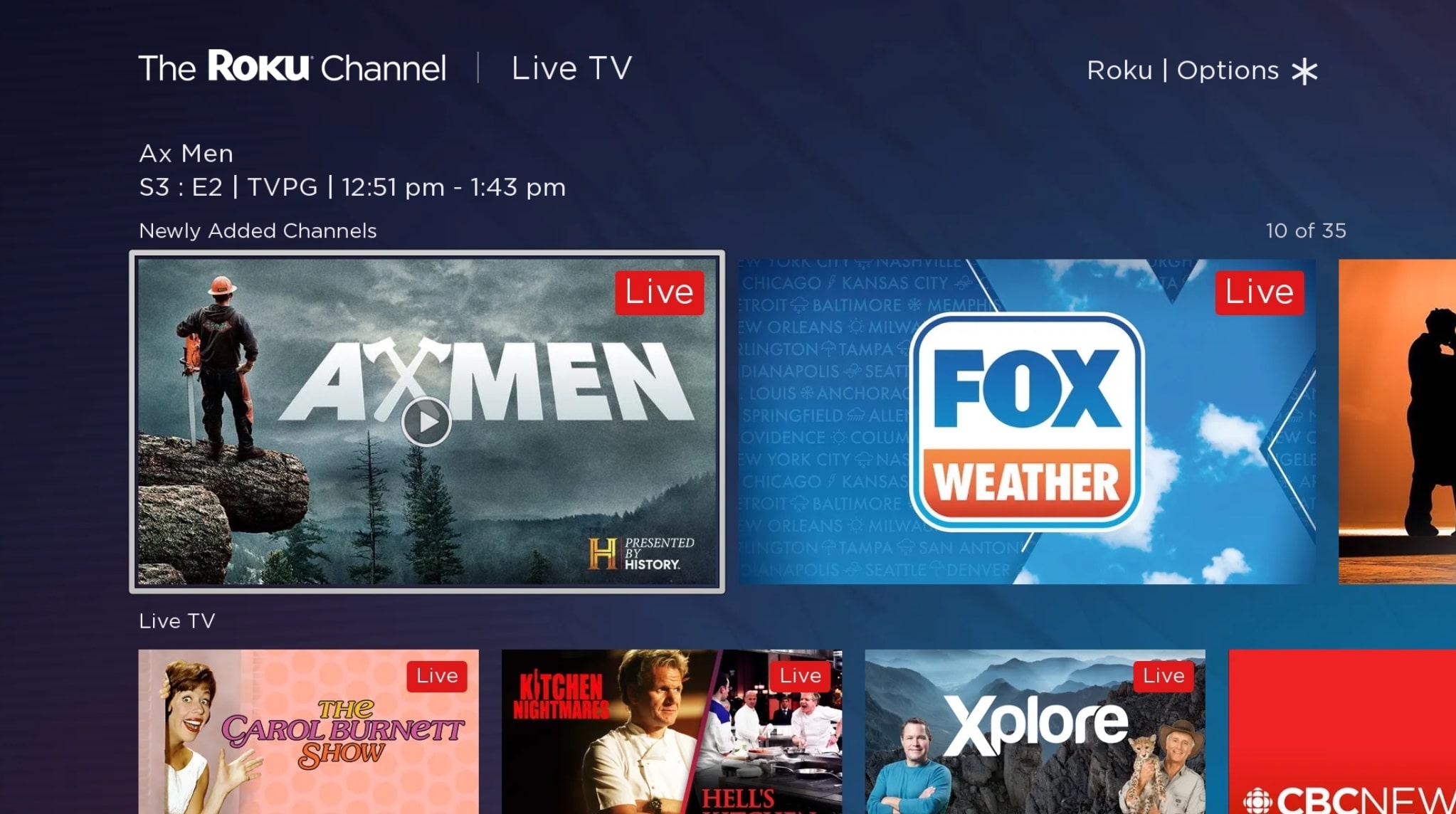
Roku supports nearly every streaming service in existence, but if you own a Roku, you also have access to thousands of hours of free content.
There are several free ad-supported TV (FAST) services available to download from the Roku Channel Store, but the best of the bunch may be The Roku Channel. Not only does The Roku Channel offer thousands of on-demand movies and shows for free, but it also features over 300 linear channels across news, sports, music, and more.
2. Cast videos from your smartphone
Have you ever been watching a show on your phone and wanted to quickly jump to a bigger screen? If you own a Roku device, it’s a fairly easy process. When you tap on the screen while watching a video on a compatible app, you’ll see the cast button in the corner of the frame. Tap on that button and you should be able to find your Roku in the menu.
You can also use the Roku mobile app on iOS or Android to display personal media files from a phone or tablet to your Roku with the “Play on Roku” feature.
3. Use your phone or tablet as a remote
A few months ago, my TV remote suddenly stopped working. It was too late to head out to buy a new one, so I wasn’t sure what to do. Thankfully, after scouring the internet for a few minutes, I found out that the Roku app can also double as a remote. The remote on the app has the same functionality as the physical remote, including voice commands.
4. Change your wallpaper with theme packs
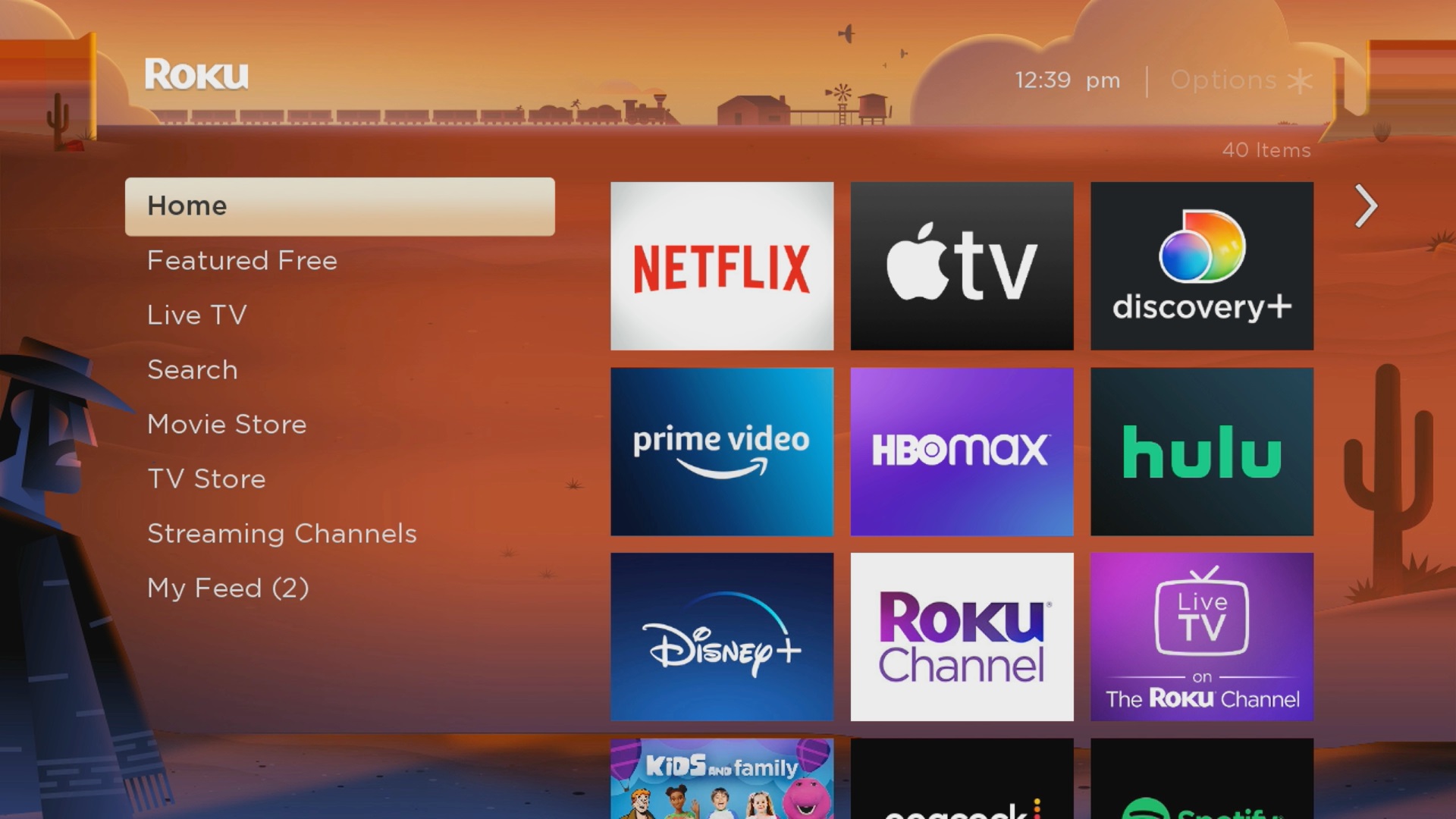
For many of us, having the option to customize the home screens of our computers, tablets, and phones is very important. With a Roku, you can add your TV to the list as well. Your Roku offers a number of theme packs that can change the look and feel of your device’s interface. Theme packs affect the background, the screensaver, and the navigation sounds. You can find new theme packs by heading to Settings > Theme > Theme packs.
5. Use volume leveling to protect your eardrums
Loud commercials irritate me so much that I often mute my TV as soon as I see one starting. This isn’t an ideal solution, which is why I was pleased to learn that Roku has a built-in feature to alleviate the issue. If you go to Settings > Audio > Volume Modes, you can turn on Automatic Volume Leveling “to hear more consistent audio levels across various types of entertainment.” This feature is only available on select Roku devices.
More Roku coverage:
For even more Roku news, visit our Roku guide.