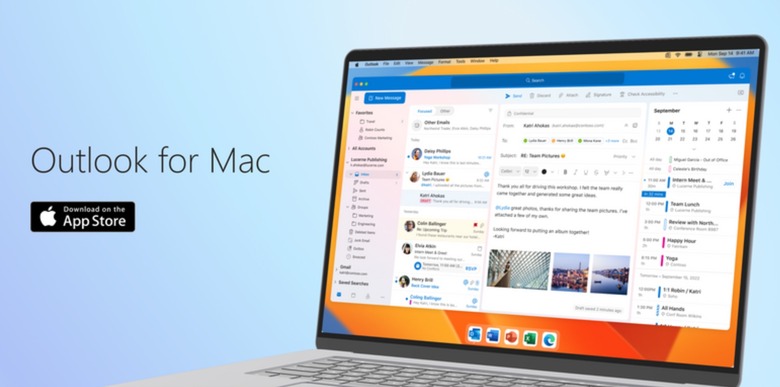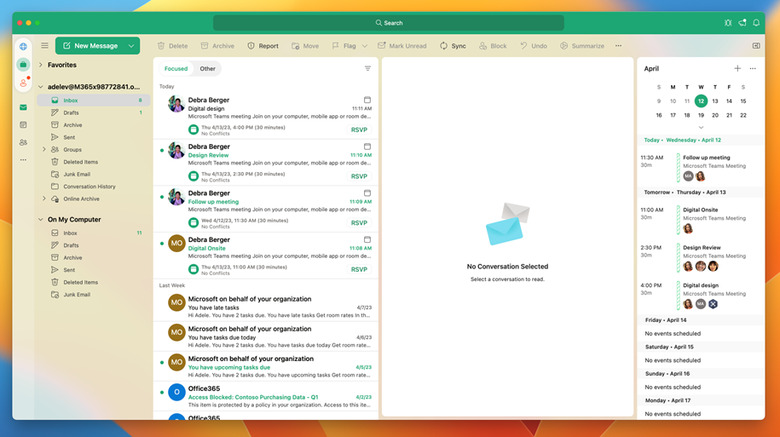Outlook For Mac Update Lets You Block Annoying Emails With Focus Filter Support
After releasing Outlook for Mac to all users, Microsoft is adding its most important feature yet. The company is rolling out its Profiles function, which integrates with Apple's Focus FIlter, so if you have multiple email accounts configured within Outlook, you can set up from which accounts you want to be notified about a new email during specific moments of the day.
In a press release, Microsoft explains that Outlook for Mac now lets you create profiles. When you select your work profile, for example, Outlook won't bother you with any notifications from your personal email accounts. Similarly, you won't get work-related emails if you select your personal profile at home.
With one click or by pressing the Control+Tab keys, you can switch between Outlook profiles in seconds. You can even automate switching with Siri automation.
How to add Profiles in Microsoft Outlook for Mac
To start using Profiles in Microsoft Outlook for Mac, follow these steps:
- Click the Globe icon on the navigation bar on the left side of the app window.
- Follow the steps to create your profile (or profiles).
- Once the profiles are created, you can see them in the navigation bar.
- To edit your default profile preferences, select Profiles > Manage Profiles.
Microsoft offers a few scenarios for users to try the new Profiles feature:
- Switch between the profiles by clicking the Profiles icon in the navigation bar or pressing the Control+Tab keys.
- After using a profile for a while, look for a badge indicating activity in another profile and switch to check unseen items.
- Set up Apple's Focus filters for your profiles and notice that you only receive notifications and see badge counts for the email accounts you choose to use during a particular Focus.
This update is available to Insiders running Version 16.70 (Build 23021201). Microsoft will slowly roll out this feature to all users. You can download Outlook for Mac at the App Store here.