- Apple’s new iOS 14 beta software is packed full of great new iPhone features, but there’s one in particular that is my favorite new iPhone trick that Apple added to its next-generation mobile platform.
- It’s a new accessibility feature called Back Tap and it makes the iPhone so much easier to use with one hand.
- It’s a versatile feature that can be used in a bunch of different ways, and I’ll explain how I use Back Tap in this post.
I couldn’t be happier that Apple completely overhauled the iPhone’s design back in 2017. I love the new design that’s almost all-screen — yes, I even like the notch — and Apple’s gesture-based navigation is a far more intuitive way to use a smartphone than the old home button method. That said, there are still a few iPhone gestures that I’m not a fan of at all.
For one thing, Reachability is beyond awkward to trigger. Bending your thumb so that you can swipe off the bottom of the screen with one hand borders on being painful. It’s much easier with two hands, but if you’re using two hands then you obviously don’t need Reachability. Even more annoying are the gestures you need to use in order to access the Control Center and Notification Center. Having an iPhone like the iPhone 11 Pro and iPhone 11 Pro Max with a great big display is terrific. But there’s no way to comfortably swipe down from the top-left or top-right corners unless you have giant hands like an NBA player. Thankfully, a nifty new accessibility feature Apple introduced in iOS 14 solves the problem and makes it easy to access the Control Center and Notification Center, or to perform a laundry list of other actions with ease.
The new feature in question is called Back Tap, and I covered it recently in my post about 5 hidden iPhone features in iOS 14. I wanted to focus on this feature one more time though, because it’s so simple and I find myself using it all the time.
In a nutshell, Back Tap lets you create two customizable shortcuts that are triggered by — you guessed it — tapping on the back of the phone. It’s an extremely flexible feature and there are countless ways to use it. Back Tap even works with iOS shortcuts, so you can do practically anything you can imagine with simple tap gestures. What to shut off all the lights in your home and arm your alarm system with two quick taps on the back of your iPhone? Done.
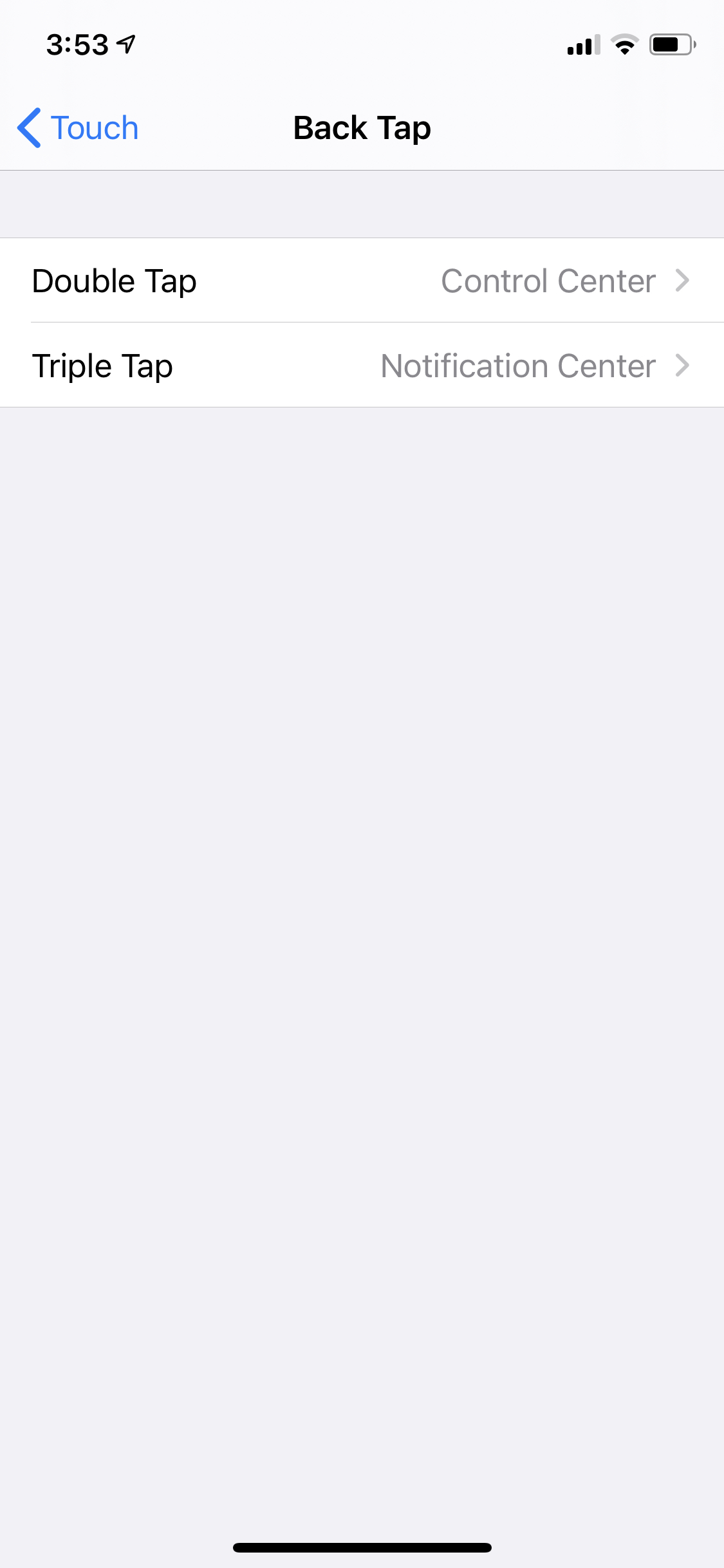
I use Back Tap for something far simpler. As you might’ve already guessed from the image above, I use it to access the Control Center and Notification Center. That way when I’m using my phone with one hand, I can access either screen easily without having to contort my hand and risk dropping my phone. Instead, I can simply tap the back of the phone twice to open the Control Center or three times to open the Notification Center.
To configure this nifty new feature, simply open the iPhone’s Settings app and go to Accessibility > Touch > Back Tap.








