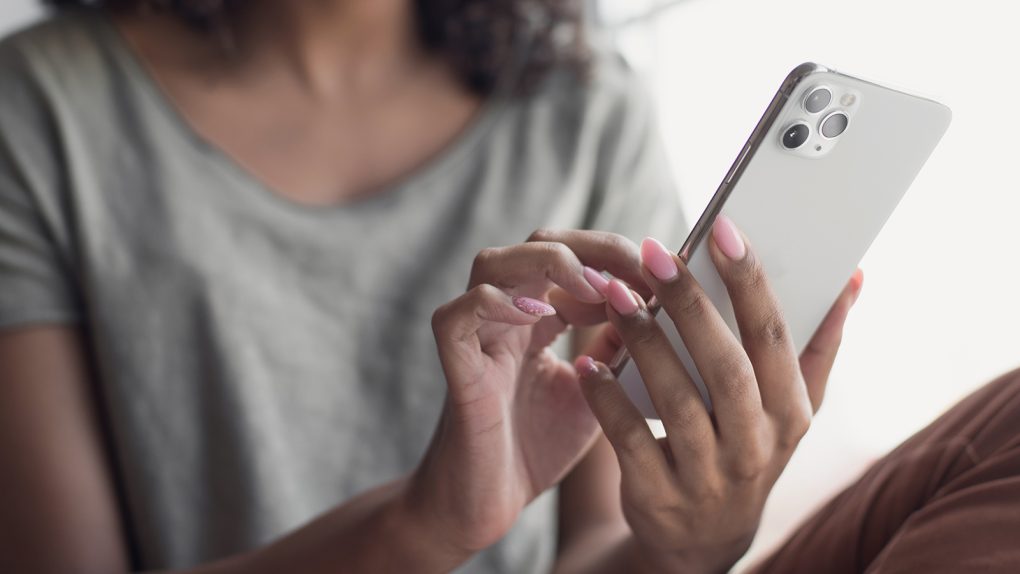iOS 14.5 and iPadOS 14.5 are available for download on iPhone and iPad, bringing several new features that are quite useful. You can unlock the iPhone with the Apple Watch, a feature that comes in handy when wearing a face mask, report incidents in Apple Maps, enable AirTag functionality, and recalibrate the battery (only on iPhone 11), to name a few of the iOS 14.5 features. The most important upgrade in iOS 14.5 is also the iPhone feature that Facebook hates most — App Tracking Transparency (ATT). All apps that want to collect user data and track the iPhone and iPad owner across apps and services must ask permission before doing it. ATT does not prevent Facebook, Google, or any other company from tracking users; it just forces developers to include a permissions prompt in the app.
iPhone users will not have to do anything to take advantage of the feature, but they should be aware of a few key tricks to manage ATT on iPhone and iPad.
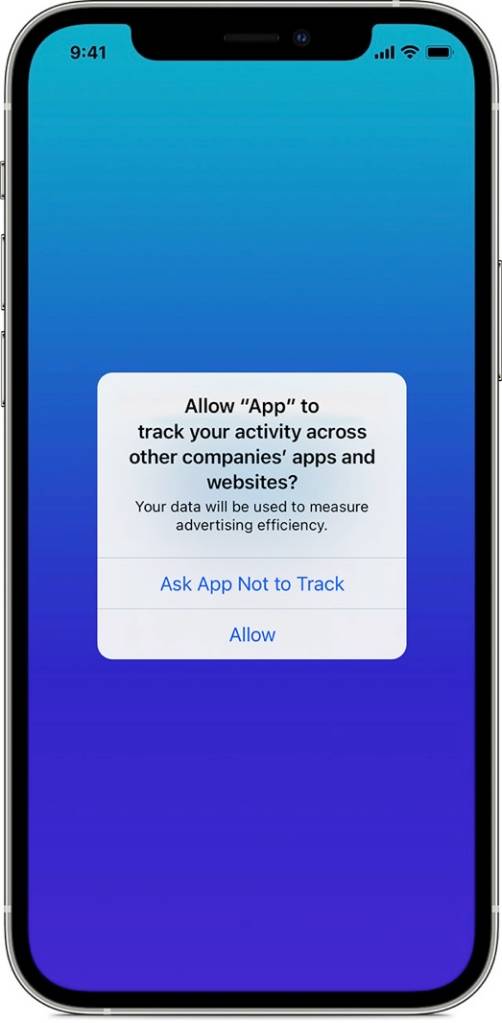
Tracking might be turned off by default
Before iOS 14.5, you could tell apps you didn’t want to be tracked by going to Settings, Privacy, and then Tracking, and turning off Allow Apps to Request to Track, The Verge explains.
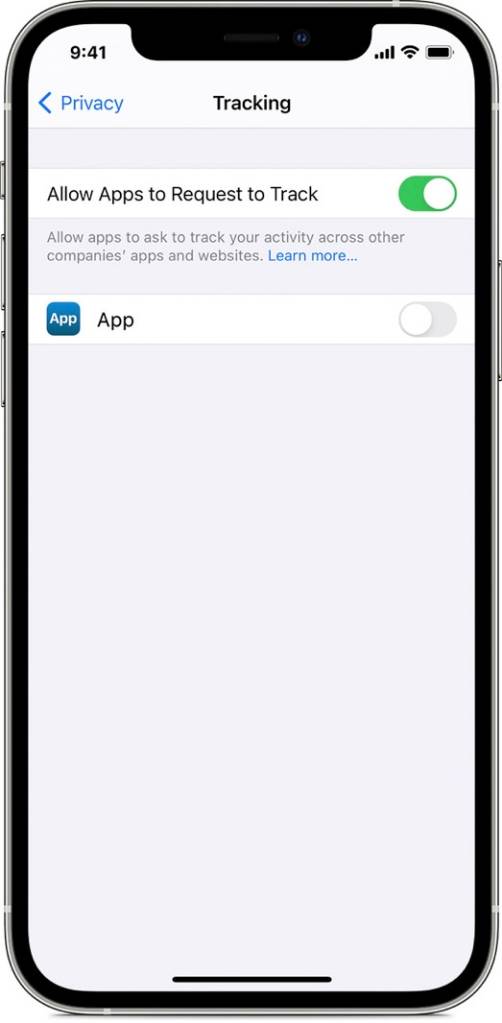
That setting might carry over to iOS 14.5, so the Allow Apps to Request to Track toggle will be turned off by default — here’s what that means, according to Apple’s support document on the matter:
If you turn off “Allow Apps to Request to Track” in privacy settings, you’ll stop seeing prompts from apps that want to track your activity. Each app that asks for permission to track while this setting is turned off will be treated as if you tapped Ask App Not to Track. You can also choose to ask all apps that you previously allowed to track to stop tracking your activity. Or you can allow just the apps to which you previously gave permission to continue to track your activity.
The toggle acts as a master kill switch that will tell all apps that you do not want to be tracked. If it’s disabled on your iPhone or iPad, you can either leave it as is and know that Facebook, Google, and other developers will be told not to track you, or turn it on to get the satisfaction of seeing the prompts and press that Ask App Not to Track option yourself.
You can change your mind later
Not all iPhone and iPad users will mind user tracking, especially when it comes to some particular apps. You might not want Facebook to track you everywhere on your iPhone, but there might be apps that you’d like to offer data to. Or you might want to change your mind about Facebook tracking and favorite apps.
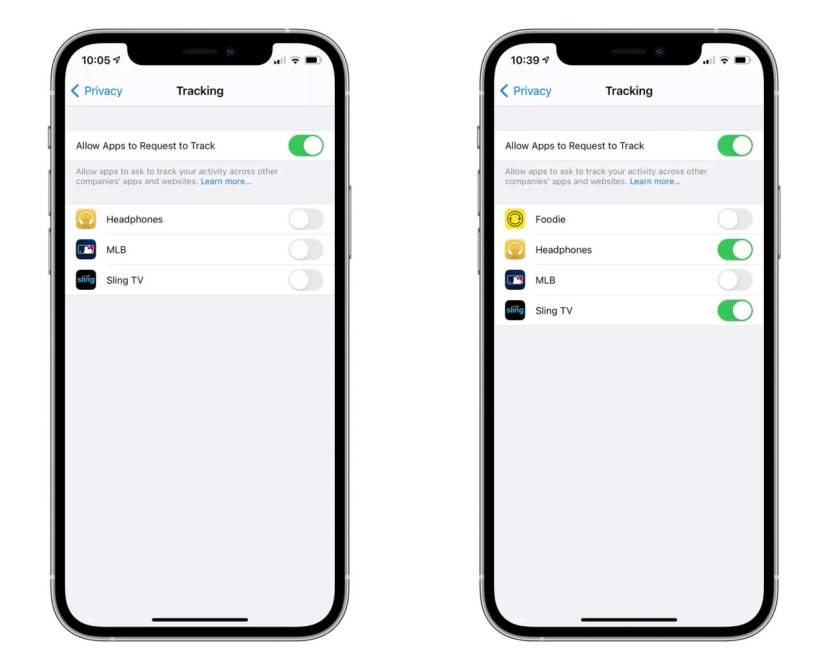
iOS 14.5’s ATT feature brings over that granular control over user tracking. Head over to the same Settings, Privacy, and Tracking menu and enable Ask App Not to Track.
A list of apps will appear below Ask App Not to Track, each of them featuring its own toggle. You’ll see at a glance what apps can track you on iPhone and iPad and what can’t. You’ll also be able to turn on and off tracking depending on your preferences.
What to do if Ask App Not to Track is grayed out
Per 9to5Mac, some iPhone users have found the Ask App Not to Track menu grayed out. The toggle is off, and there’s no way to turn it on. As explained above, that means the iPhone will tell all apps that you don’t want to be tracked, and you’ll see no prompts in the process.
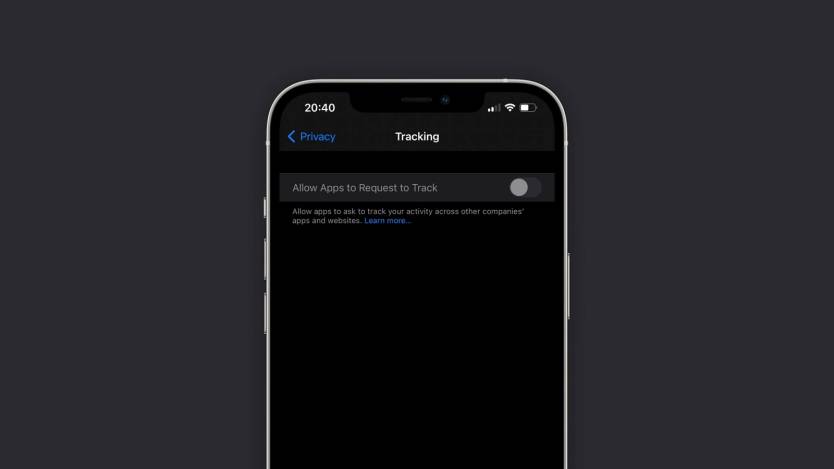
However, if the toggle is grayed out, you won’t be able to enable tracking for some of your favorite apps. It’s unclear what triggered the issue, with the report speculating that the Personalized Ads toggle, also found in Privacy settings, might be to blame:
When we had this option enabled before updating the iPhone or iPad to iOS 14.5, the new App Tracking Transparency setting became available. However, on devices where the “Personalized Ads” option was off, the App Tracking Transparency controls were grayed out after the update. It’s unclear whether this is an expected behavior or a bug.
That’s not always so, however. As someone who had Personalized Ads off before, I also had Allow Apps to Request to Track turned off in iOS 14.5, but I can enable it regardless of the personalized ads setting.
9to5Mac also says that the tracking option should be grayed out by default on Apple IDs for users under 18 or devices with an MDM profile that restricts Allow Apps to Request to Track settings.