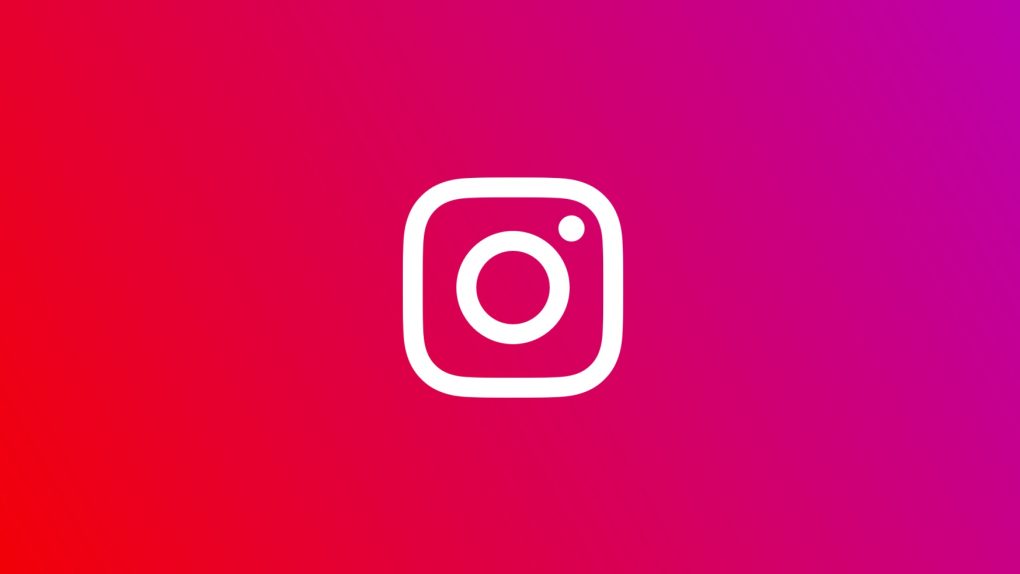You can now delete your Instagram account from the iOS app. Previously, if you wanted to delete your account, you had to navigate to the Delete Your Account page on Instagram’s website on a web browser. That’s no longer necessary.
Instagram adds account deletion to iOS app
As TechCrunch explains, this change comes in the wake of recent changes to Apple’s App Store Review Guidelines. Apple now requires all apps that support account creation to also offer account deletion within the app. Therefore, Meta’s options were to add the feature to the Instagram app or risk Apple removing it from the App Store.
Apple published an entire webpage about this new rule. On that page, the company says that the account deletion option should be easy to find in the app. Additionally, users need to be able to “delete the entire account record, along with associated personal data.” Only giving users the ability to temporarily disable or deactivate an account doesn’t cut it. This rule formally went into effect on June 30, 2022.
Instagram already offered an account deactivation tool within the iOS app. Deactivating an account does not delete one’s data from Instagram’s servers.
In a statement, Meta told TechCrunch they “want to give people more ways to control their experience and time spent on Instagram.”
How to delete your Instagram account in the app
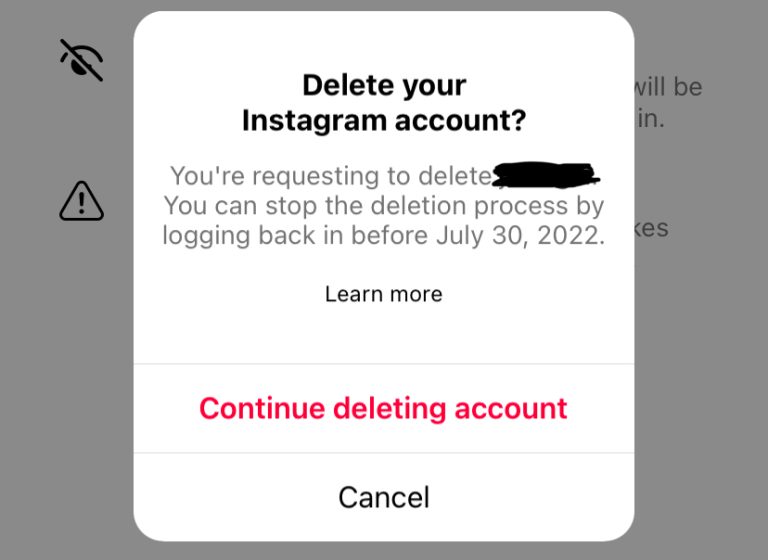
At this point, you might be wondering how you can delete your Instagram account from the iOS app. It’s a fairly simple process, but it does have a few steps:
- Open the Instagram app on your iPhone or iPad.
- Tap on the profile tab in the bottom-right corner of the screen.
- Tap on the menu button (three horizontal lines) in the top-right corner.
- Go to Settings > Account > Delete account.
- Tap on the “Delete account” button and confirm that you want to delete the account by tapping on the “Continue deleting account” button.
Once you complete the process, Instagram will mark your account for deletion. You can stop the deletion process at any point by logging in at any point over the next 30 days. After that, your profile, photos, comments, likes, and followers will all be gone for good.
You also have the option to deactivate your account from this same page. Deactivating your account will simply hide everything on your profile until you log back in.