Tesla and SpaceX CEO Elon Musk has been toying around with the idea of buying Twitter for years. On Monday, he followed through. Musk is buying Twitter for $54.20 per share in cash in a transaction valued at around $44 billion. Some people are excited about the prospect of the world’s richest man owning and running the social media platform. Others are less than thrilled. Whichever camp you land in, now might be a good time to remind everyone that if you don’t want to be on Twitter, you can delete your account.
It could be months before Musk makes any substantial changes to the platform… providing the transaction is even completed. Nevertheless, changes are definitely coming, as Musk has repeatedly stated that he believes users should have the freedom to say whatever they want. This seems to imply that moderation will be limited, and it’s unclear how Twitter will handle abusive, racist, misogynistic, and hateful content under Musk.
As such, you’re probably not ready to delete your Twitter account quite yet. But it might be a good idea to bookmark this page for a later date, just in case.
Deactivating and deleting your Twitter account
As Twitter explains in its Help Center, the first step to deleting your account is deactivating it. Here are the steps you need to take to deactivate your account:
- Sign in to your Twitter account on either a mobile device or a PC and navigate to the Settings and privacy menu.
- Under the Your account section, tap on Deactivate your account.
- Select a reactivation period of either 30 days or 12 months. Depending on which option you pick, you will have that long to reactivate your account.
- Click on the Deactivate button.
- Once the reactivation period that you selected runs out, your account will be permanently deleted and you will no longer be able to access it.
After you deactivate your account, your username and your public profile will no longer be viewable on Twitter. You won’t have access to any of your old tweets and there’s no way to reactivate your account. Your old username will also be up for grabs.
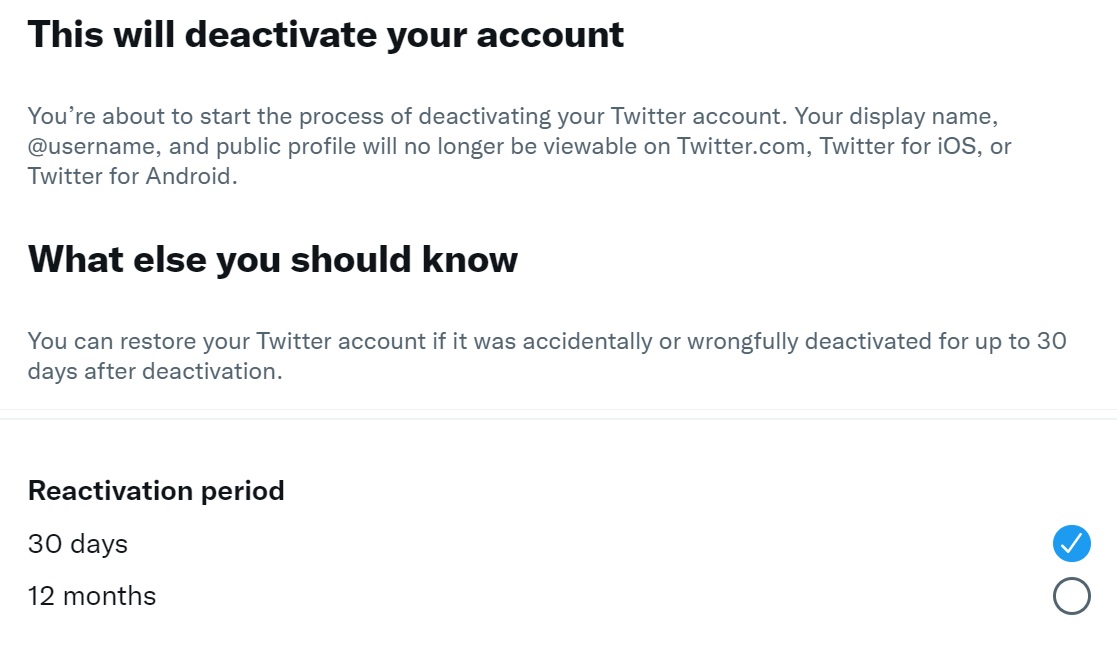
Reactivating your account
If, by some chance, Elon Musk actually manages to improve Twitter, you might decide that you want to come back to the platform. Thankfully, reactivating an account is an extremely simple process. Just log back into your account before the reactivation period ends. You will see a notice asking you to confirm that you want to reactivate your account. If you choose to reactivate your account, Twitter will redirect you to your timeline. Be aware that it might take some time for all of your Tweets, followers, and likes to restore.








