The Google Pixel 6a has finally arrived, giving Google’s Tensor chip a more budget-friendly option for Android lovers to pick up. If you’ve just picked one up, or if you plan on picking one up, there are a few settings you may want to change. So, without further ado, here are three Google Pixel 6a settings you should change immediately.
3 Google Pixel 6a settings to change immediately
Getting a new smartphone or device is always a lot of fun. You not only get a shiny new toy to mess around with, but you also get to explore the settings and other goodies the device offers. Well, if you’ve picked up one of Google’s newest Android devices, there are some settings you may want to change. In fact, I’d even go so far to say that you should change these three Google Pixel 6a settings immediately.
Personal safety features
One place that Google’s Pixel 6a naturally flourishes is its personal safety features. One feature even allows your phone to detect car crashes. When turned on, car crash detection will check your location data, motion sensors, and ambient audio to see if you’ve been in a car crash. It’s a handy feature and one Google Pixel 6a setting you should turn on immediately.
Outside of car crash detection, there are also features for hiking and walking around town at night. Take advantage of every safety feature you can with your shiny new Pixel 6a.
Notification history
We can all get tired of notifications on our phones. Especially if you use Twitter and other social media apps on your device. Sometimes, you might even clear your notifications without thinking. That’s where the Google Pixel 6a’s notification history setting comes in.
Turning on this feature in the Notifications settings allows you to go back through your notifications history at any time. Unfortunately, this feature doesn’t work retroactively. That’s why I recommend turning it on as soon as you take your Google Pixel 6a out of the box. Otherwise, you might be unable to check all those past notifications for the one important one you missed.
Automatic call screening
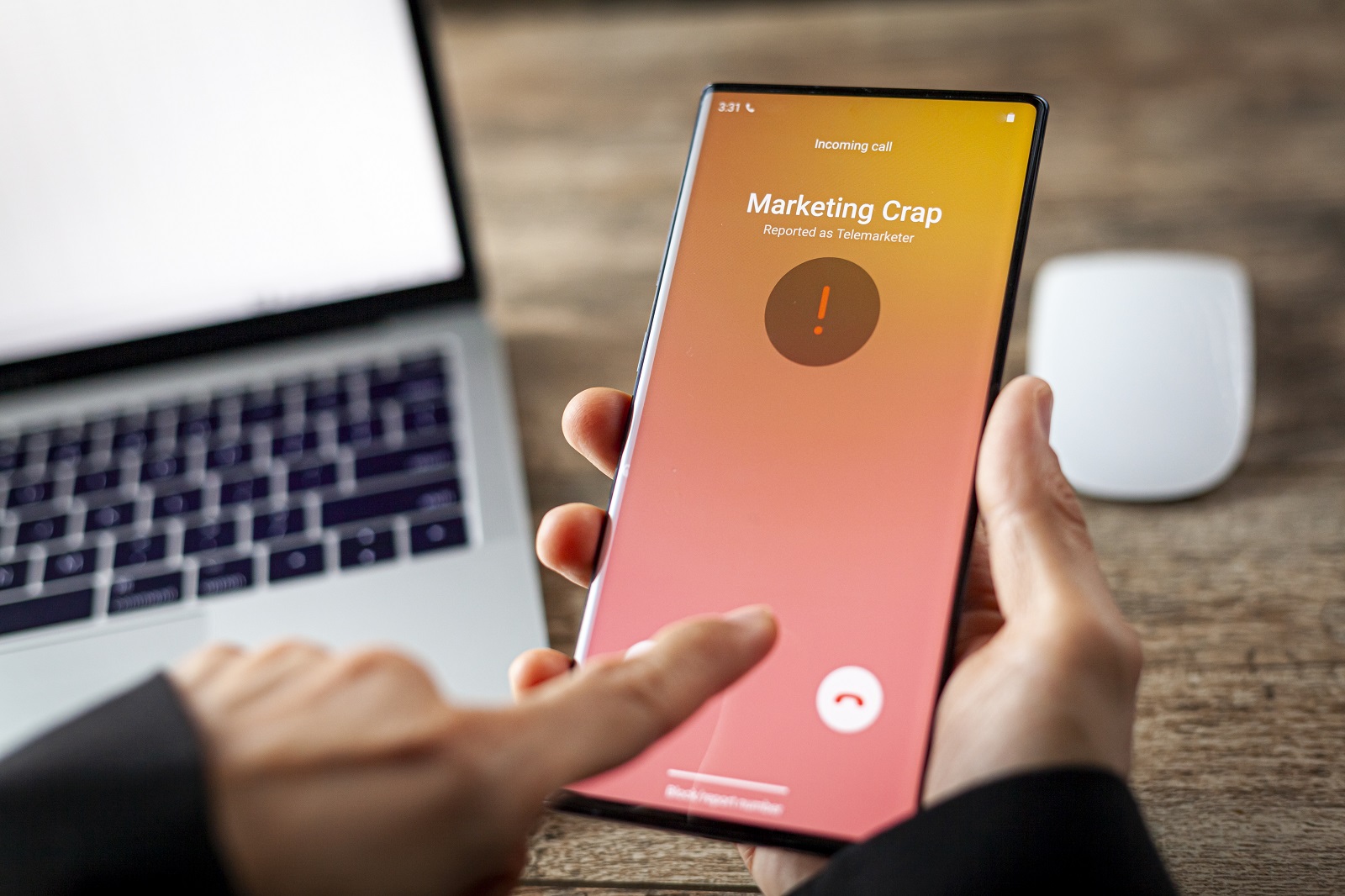
One feature that has been amazing on Google phones in the past several years is automatic call screening. It’s unclear why this feature isn’t turned on by default, but if you want a life free of spam calls, then it’s an important Google Pixel 6a setting to turn on.
Head into your phone app and tap the three-dot menu at the top of the screen. From there, tap settings, spam, and Call Screen. Turn the feature on; from then on, Google Assistant will screen all your incoming phone calls. Again, it’s great for cutting off spam calls and should save you a lot of running to get your phone in the next room only to discover it’s a telemarketer.







