I’ve been printing a lot lately, but only to PDF, as I use this format type to feed information to ChatGPT. I explained the other day that this is a trick I use to give ChatGPT access to websites that might block AI chatbots. There are different ways to share that content, which I’ve addressed, but PDF is my favorite.
While writing that tutorial, I realized I was doing all my Print-to-PDF stuff from my MacBook, which is my weapon of choice for all things related to work and productivity. I use ChatGPT most often on my Mac, so that’s where I end up sending the PDFs.
In the process, I learned that a brilliant iPhone (and iPad) feature is built into Apple’s operating system that lets you print anything to PDF with incredible ease. But it’s hidden from view, and I can’t figure out why. I say this as a longtime iPhone user who hasn’t previously used the Print-to-PDF feature on the phone or on an iPad.
It’s built into the Share feature, available anywhere in iOS and iPadOS that you might want to share files, but it’s not immediately obvious. Unlike the regular Print option in the Share menu, there’s no direct Print to PDF option.
To demonstrate this feature, I’ll print the ChatGPT article I wrote the other day to PDF. I loaded the page in Safari, tapped the Share button, and then the magic began. There are several ways to print to PDF from here.
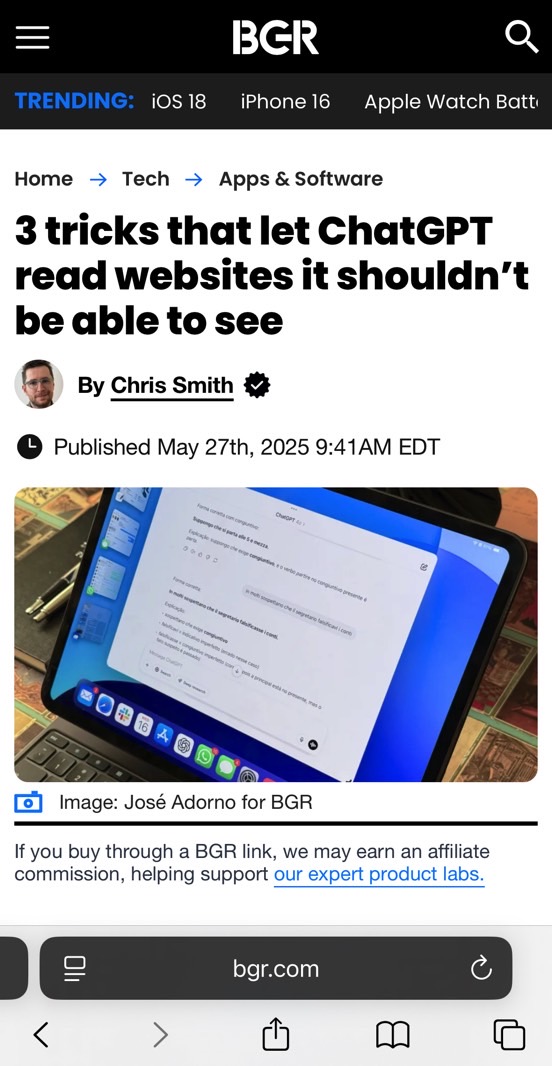
Start with the Options menu
I don’t remember ever clicking on the Options button when sharing a link from the iPhone or iPad. I’d instead scroll to the sharing options below that button, which might be people or apps.
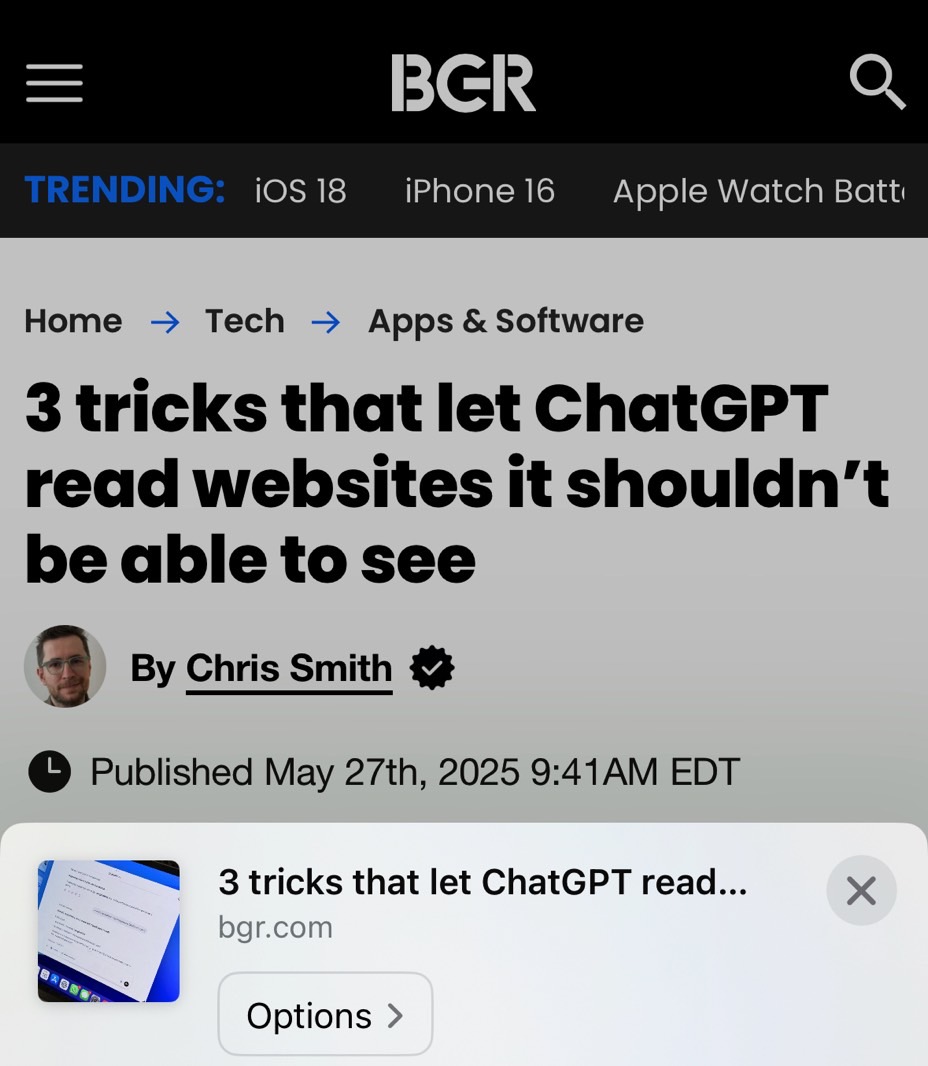
Tap Options, and you’ll find that you can pick PDF from the list.
If you do that, you can share the file with your computer, iPad, or other devices.
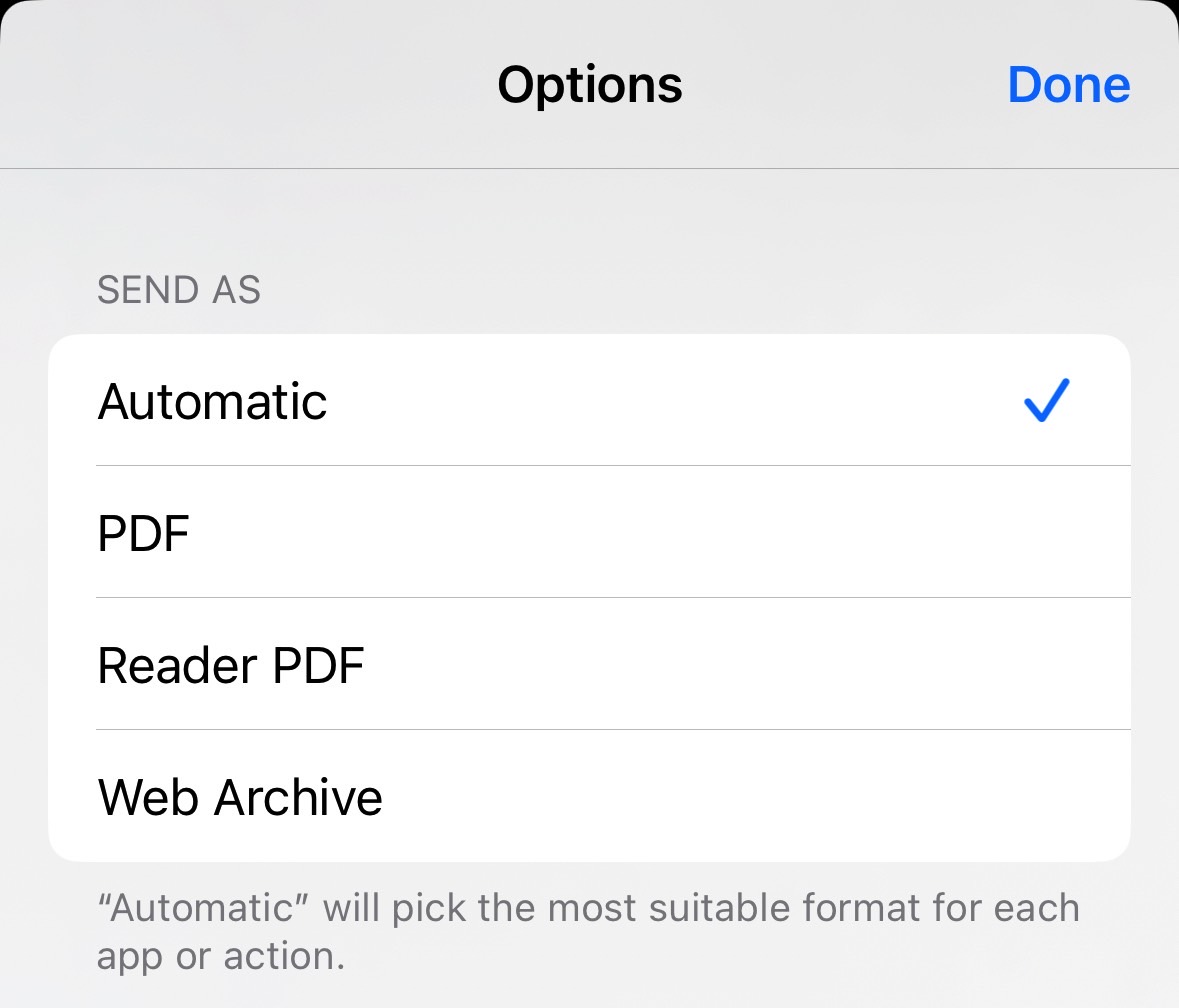
However, this Share option doesn’t work if you want to share your PDF with other apps, including the default Files app or ChatGPT. There’s no way to do that from here.
Let’s use the Print feature
I use the Print feature on the Mac to save web pages as PDF files and then share the resulting file with ChatGPT.
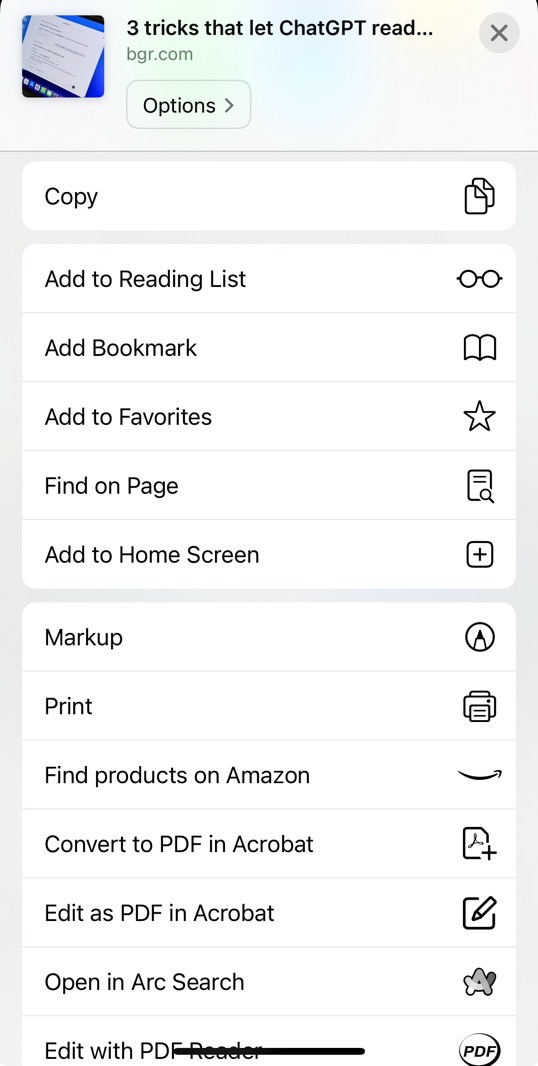
If you do the same thing on the iPhone and iPad, you won’t find a Print to PDF option like on the Mac, which is a real problem. Instead, you get the menu above that lets you use a regular printer.
Tap Print, and you get the print menu below.
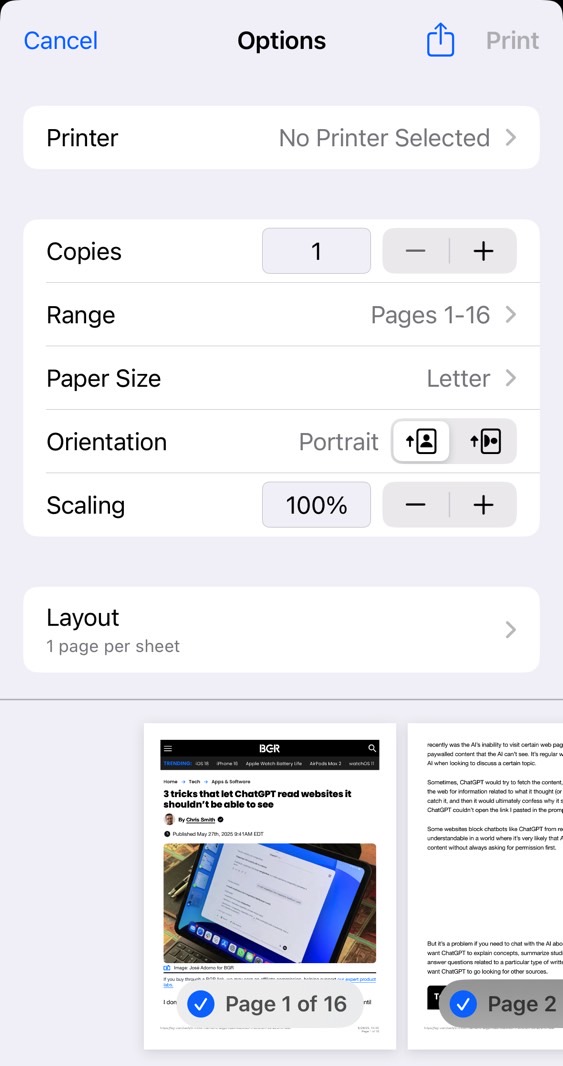
Fun fact: I’ve been using the iPhone exclusively to print documents on paper for the last few years, as the Mac-to-printer connection just doesn’t work.
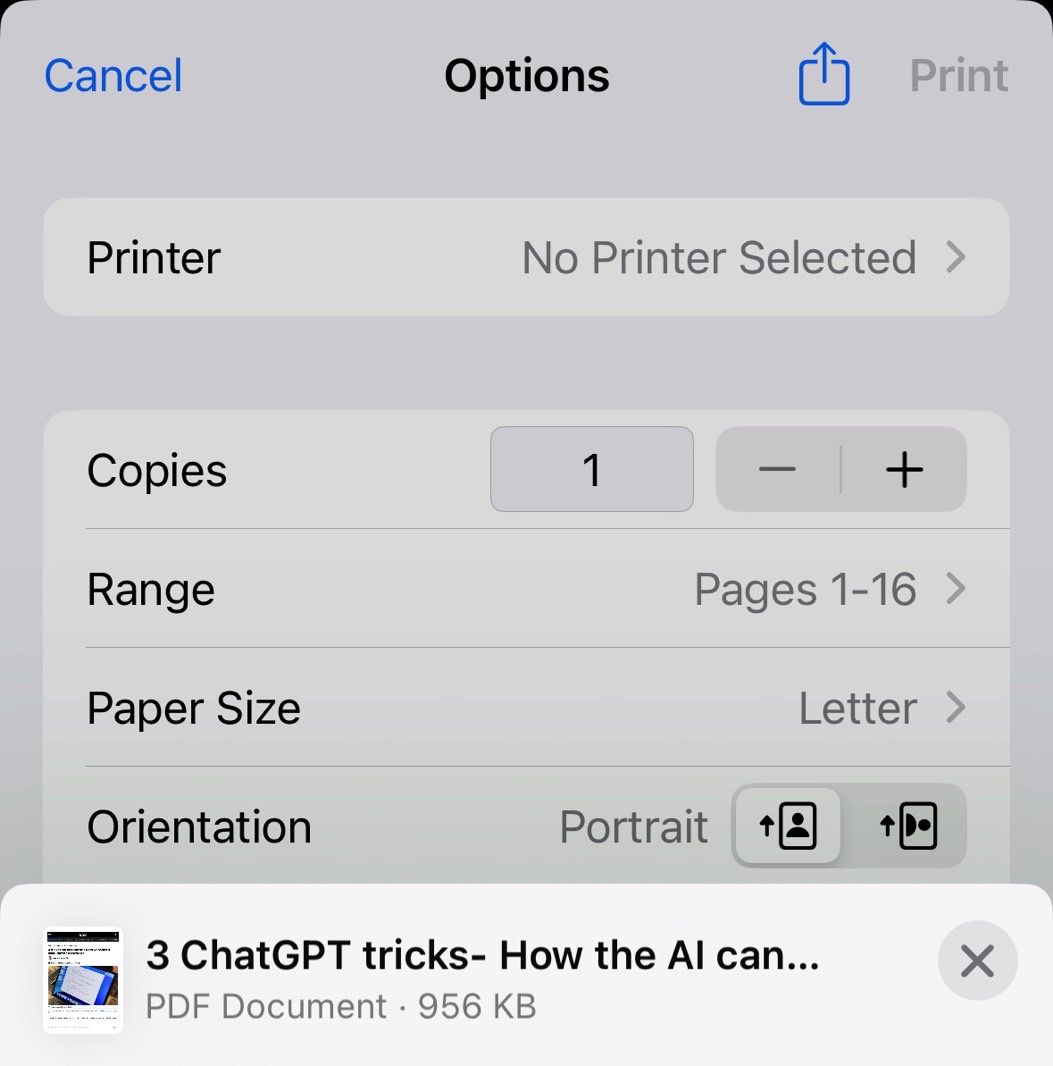
Back to printing files and web pages to PDF on iPhone, the button is hiding in plain sight. Just tap that Share button at the top, which I’ve ignored so far in this menu, and you’ll quickly discover that the iPhone or iPad has already created the PDF file you need (see image above). From there, you can share the web page as a PDF with other people or save it to the Files app.
Now, you can use the resulting PDF in ChatGPT and other places.
The more satisfying route
How do I know the system already creates a PDF before you print it? This is where I introduce you to the more satisfying route to creating PDF files on iPhone and iPad.
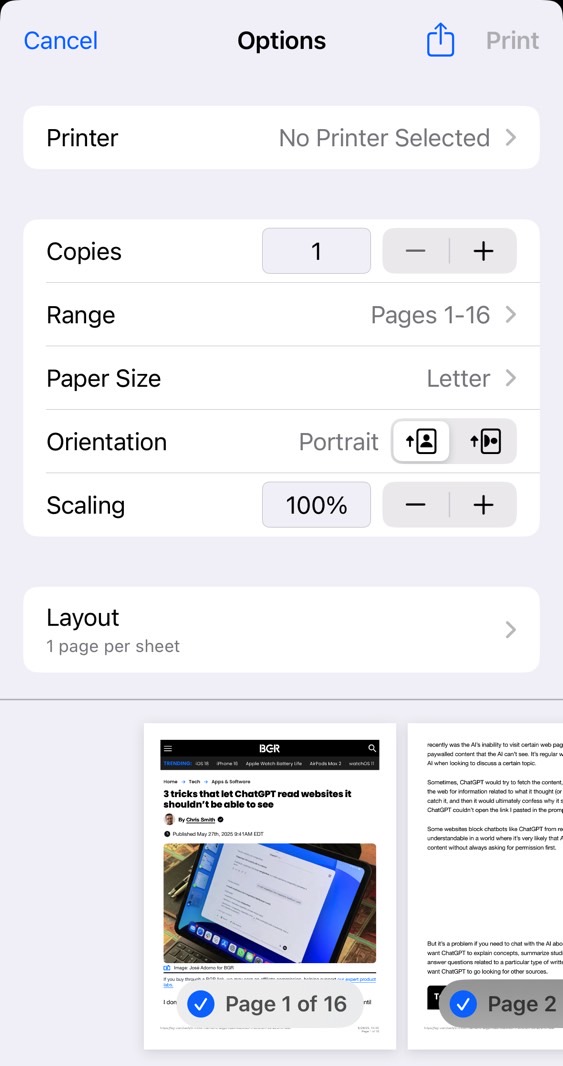
Let’s return to the Print options I showed you before (above). See the print preview at the bottom of the page? Pinch-to-zoom it to see a full-screen version. Guess what happens? You get the PDF file. iOS and iPadOS have already transformed the web page into a PDF before you choose how to print the file.
As you can see below, the file takes the web page title, and you can scroll through it. Tap the same Share button (lower left corner this time) to save it in the Files app.
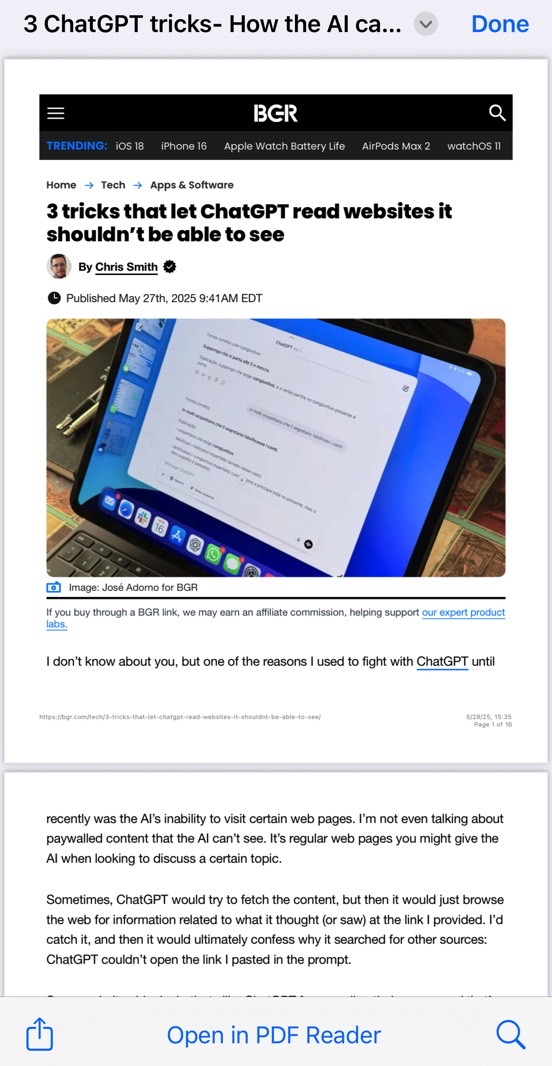
This is a slightly longer method of printing to PDF on the iPhone than the method above. You preview the document before saving it, which is an extra step.
On the other hand, this is my now-favorite way to print stuff to PDF on the iPhone and iPad. Tap that file name I mentioned before, and you get a button to Save the document to the Files app directly without going through the Share sheet.
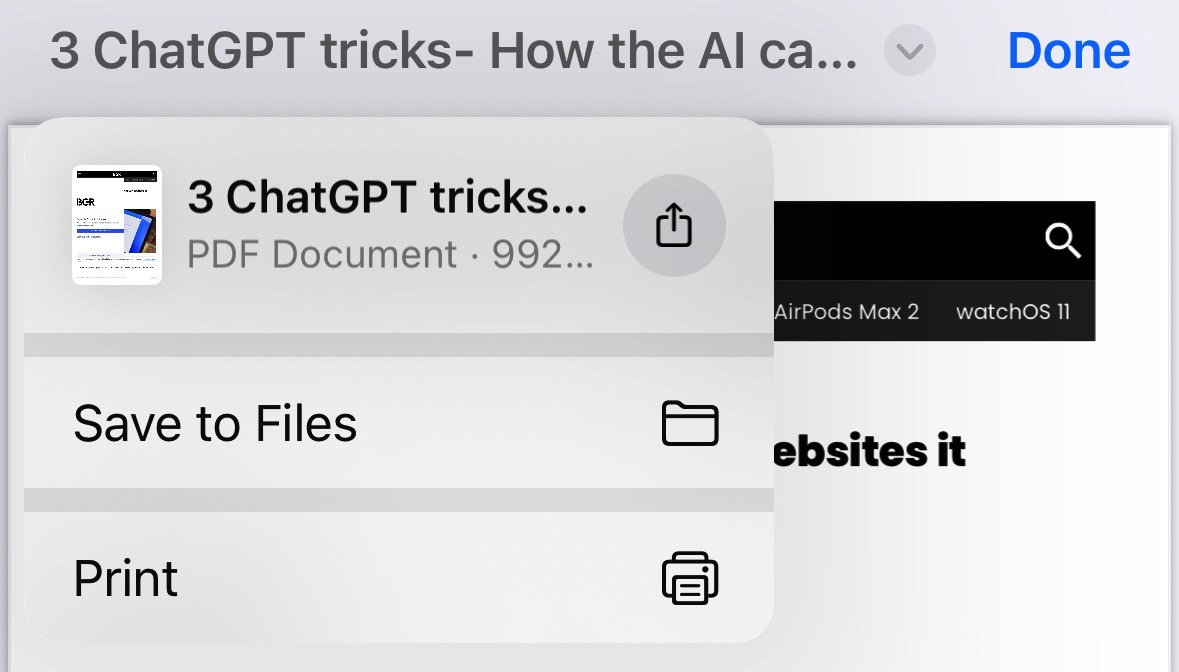
I have no idea why Apple makes all this process so tedious, but at least it works.








