The iPhone’s Camera app is one virtual button press away, just long-press the icon on the Lock Screen, and you can start snapping pictures and videos almost immediately. But once the Camera app opens, you might have to select your shooting mode, and this might lead to missing a great shot. Also, if your iPhone is unlocked, you might fumble to get to the Camera. But iOS 17 might fix all that thanks to an update to the Shortcuts app that might help you take photos faster than ever.
I’ve recently found great use for the Shortcuts app on iPhone, and I’m taking advantage of the app’s Automation feature. Here are some of the automation I’ve set up on iPhone so far:
- Auto-adjusting iPhone volume to protect my hearing
- Auto-creating a new iPhone alarm, so I never miss my morning alarm
- Preventing the Low Power Mode from turning off – this one is disabled
- Locking the iPhone’s screen from the Apple Watch
- Automatically enabling/disabling iPhone rotation lock for Netflix and other apps
The Camera shortcuts will certainly come in handy in the future, especially once I figure out handy photo automations for my needs.
Meanwhile, the latest iOS 17 beta (developer beta 4 or public beta 2) enables the Open Camera action for the Camera app. Found by Matthew Cassinelli, the new action will let you switch between various camera modes: Photo, Selfie, Video, Portrait, Portrait Selfie, Cinematic, Slo-Mo, Time-Lapse, Pano.
That means you can build shortcuts right now to open these specific modes with Siri. You’re just one voice command away from opening the right camera mode you need for capturing a certain type of content as fast as possible. This feature will be useful when capturing specific content, like Cinematic Mode, time-lapse and slo-mo videos, or panoramic photos.
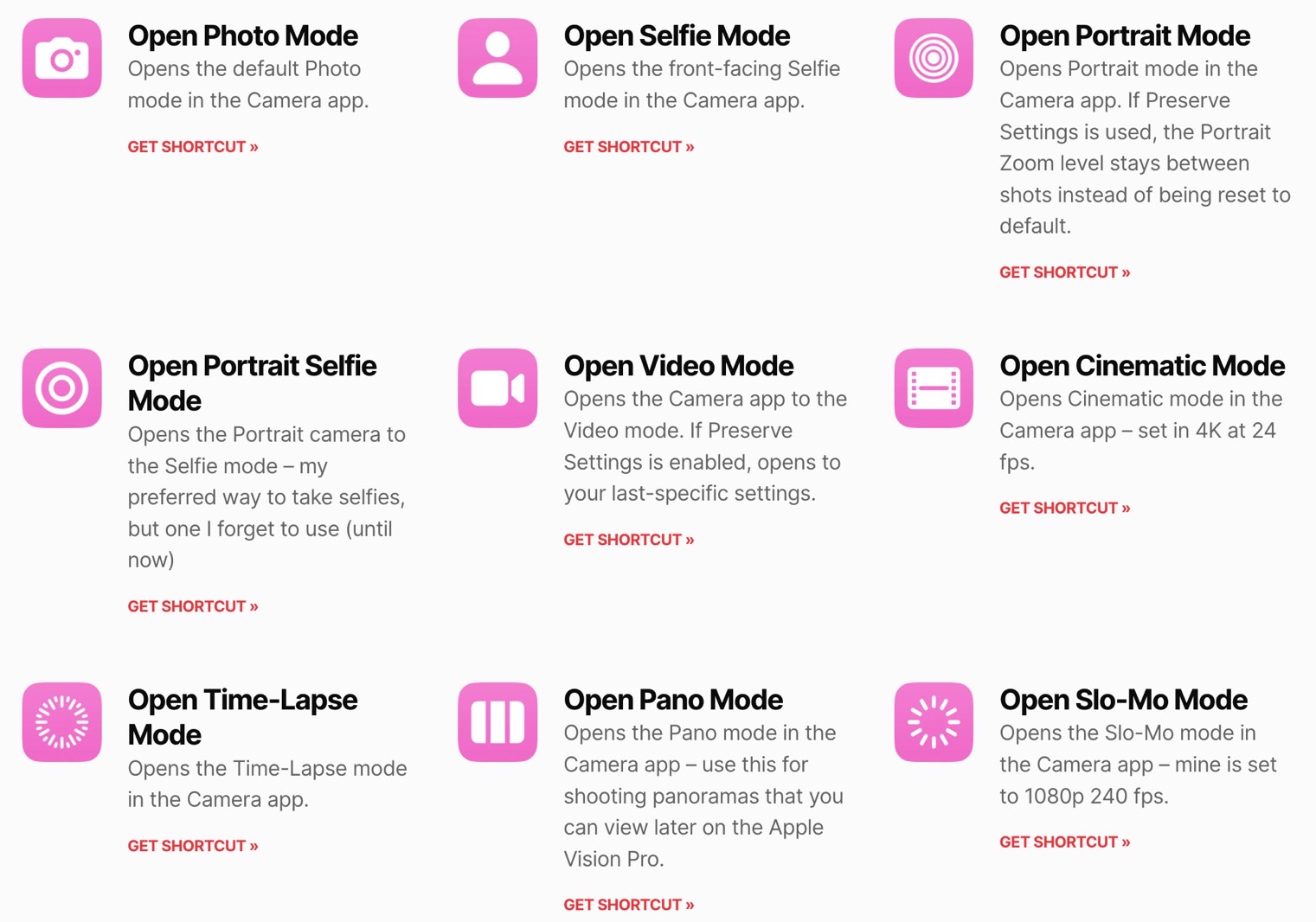
Another benefit is that the shortcuts bypass the iPhone’s default camera mode to get you where you need to be. Or the last camera mode you’ve used on iPhone. It should be faster than opening the Camera app as you normally do and then selecting the right mode.
The only downside I see to using Siri shortcuts to get your desired camera mode is that Siri might not always understand your commands. In such cases, you’re certain to miss the moment because you’ll be angry at Siri for not quite getting that and fumbling to get the camera mode.
Then again, the shortcuts let you create icons on your iPhone’s Home Screen. You could just make a folder with all the camera shortcut buttons and forget about Siri’s voice commands.
The same Cassinelli has set up these shortcuts for you at this link (as seen in the screenshot above), so you can get started right away. Or, if you like making your own shortcuts, you can replicate them yourself.
The only prerequisite is that you run the latest version of iOS 17 on your device. If you don’t want the beta experience, you should know Apple will release the final iOS 17 version in mid-September.







