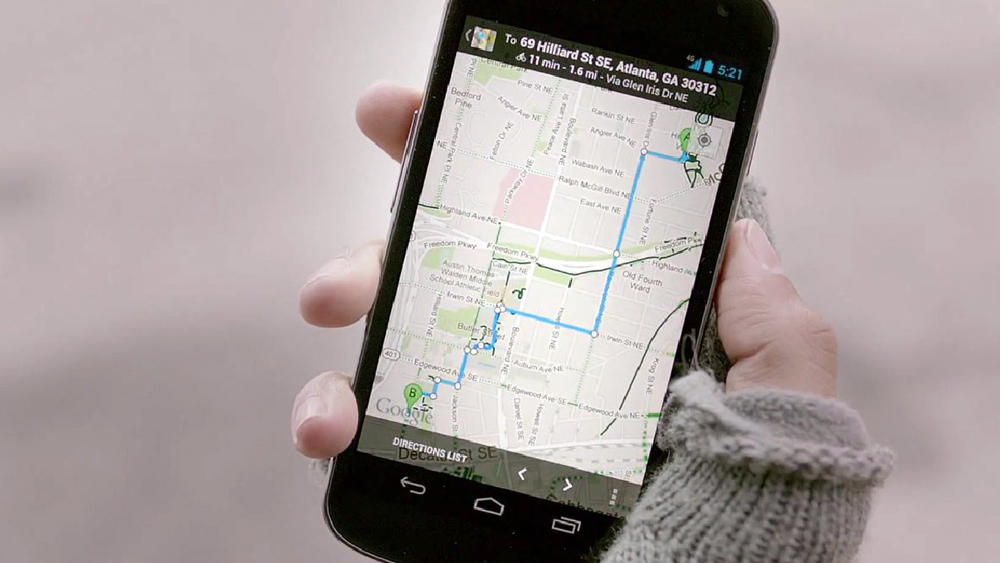Google Maps has completely changed the way people navigate the world. Without having to pay a dime, users are able to find almost any location on the planet, learn about it, and even navigate to it. Of course, “free” always comes at a price with Google as we have discussed at length in the past, and sometimes Google collects far more data than most people are aware. Google’s various services always detail data collection in their terms and conditions, but we all know just about no one actually reads those lengthy jargon-filled disclaimers.
When it comes to Google Maps in particular, you might be shocked at how much private data the app collects — even while it’s not open.
FROM EARLIER: The truth about Google and evil
I hope you’re sitting down right now. Ready? Click this link: https://maps.google.com/locationhistory/
Yeah, I know.
Google’s mobile Maps apps for Android and the iPhone track everywhere you go. Every single day. All of the time.
It can be jarring when you first realize how much data Google Maps is collecting, and how precise it is, of course. Even when the app is closed, your every move is tracked and stored on Google’s servers. Every day, every week, every year.
This data is put to use in a number of ways. It helps Google better tailor its services to each individual user, and it also obviously helps Google build a more accurate advertising profile of each user. If the cons of the latter point outweigh the pros of the former, don’t worry; you can opt out of Google Maps location tracking quickly and easily.
Here’s how:
In Google Maps for the iPhone:
- Drag the tab in the bottom left corner to the right to slide open the menu and then tap “Settings.”
- Tap “Location History,” then “Location History” again.
- Check the box next to “Do not store,” then tap the back arrow.
- Tap “Location Reporting.”
- Check the box next to “Do not report.”
In Google Maps for Android:
- Drag the tab in the bottom left corner to the right to slide open the menu and then tap “Settings.”
- Tap “Google location settings.”
- Under “Location Services,” tap “Google Location Reporting.”
- Tap “Location Reporting”
- Slide the toggle to “Off,” then tap the back arrow.
- Tap “Location History.”
- Slide the toggle to “Off.”
That’s it! You can now rest easy knowing that Google is no longer keeping a record of every single location you visit.
Those looking for a little added peace of mind can also delete all of the location history Google has already stored on its servers. Simply visit this page on Google’s site and click the “Delete all history” link in the menu on the left side.