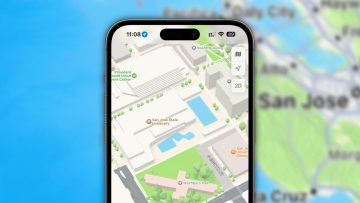iPhone users obviously spend tons of time typing on the screen, and some are probably looking for all the help they can get to type faster. Apple’s built-in predictive text tool and the slide-to-type functionality should help, although more than that might be needed for those who spend a lot of time in chat and email apps. One trick to try to type faster on iPhone is activating a different keyboard layout called Dvorak, and we’ll tell you all about it in this guide.
How to type faster on iPhone
Most computer users have grown up with the QWERTY keyboard layout, or some local version in other countries. For example, QWERTZ is used in some European countries. Dvorak is an alternative to these well-known keyboard layouts.
The advantage of Dvorak is that it places all vowels next to each other in the middle row. The consonants wrap around the vowels in order of the frequency that they occur in the English language.
Per Tom’s Guide, Dvorak is supposed to make typing easier and faster. The layout requires fewer hand movements across the keyboard. In turn, typing can become more comfortable, and you might increase your output.
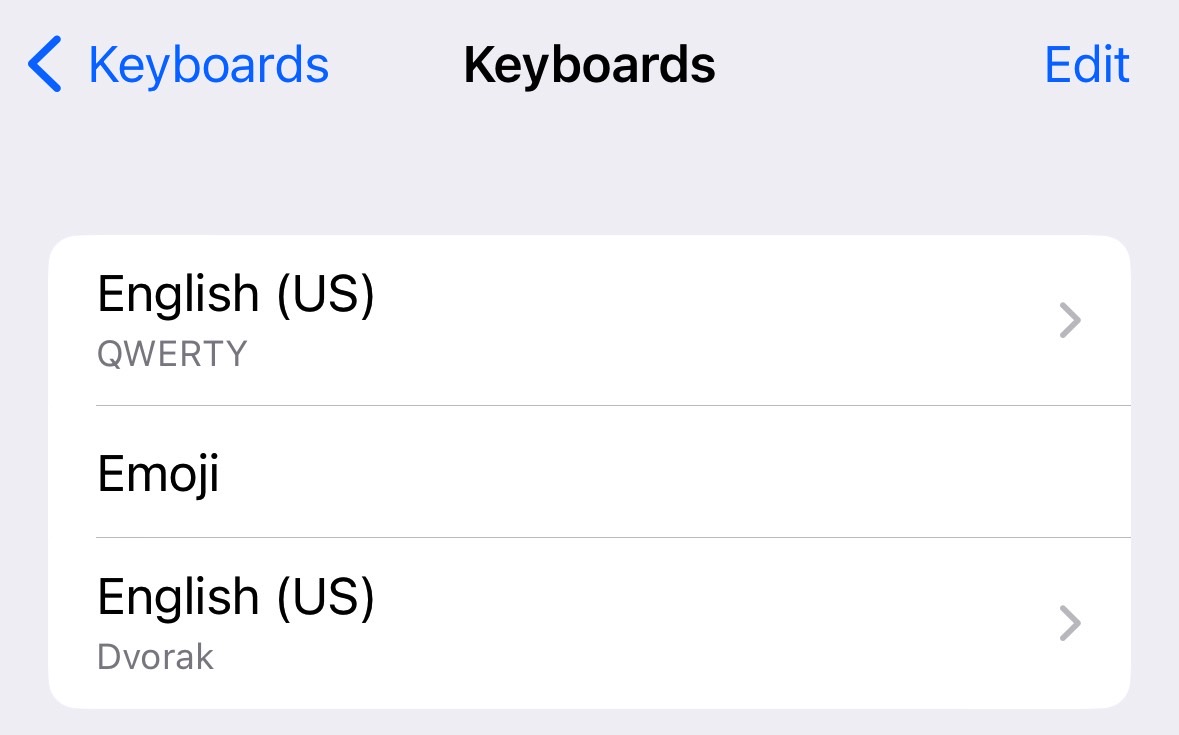
iPhones have virtual keyboards. That means you can add many languages and layouts with ease. Dvorak for English is one of them and activating it couldn’t be easier.
Head to the Settings app, tap General and then select Keyboard. You’ll want to tap Keyboards and then choose an English language. Finally, select Dvorak from the list.
That’s all you need to do to enable the Dvorak keyboard on your iPhone and potentially type faster once you practice with it.
The problem with Dvorak
Next, head to a chat, email, or notes app and actually use Dvorak. To start using it, tap the globe icon in the bottom left corner. You’ll see your keyboard layout change from QWERTY to Dvorak. The example below shows the Dvorak keyboard in action inside the Notes app.
The problem with Dvorak is that it won’t help you type faster on iPhone initially. You’ll have to learn to type on a device with this unique layout. Your fingers are trained on QWERTY, and that’s what they’ll want to use.
Therefore, it’ll take a while to retrain your mind and fingers. But once you do, Dvorak might help you type faster on your iPhone. The same goes for iPad if you also use Apple tablets.
As you might expect, there’s another problem to account for. Moving back to a computer, you’ll have to switch back to QWERTY. Or you can activate Dvorak on your Mac or PC with the same process.
But only do it after you’ve mastered Dvorak. Your computer’s physical keyboard won’t change, so you’ll have no idea where the letters are unless you’re very proficient in Dvorak. If you’re not, it’ll definitely make typing even slower on Mac and PC than on iPhone.
More Apple coverage: For more Apple news, visit our iPhone 14 guide.