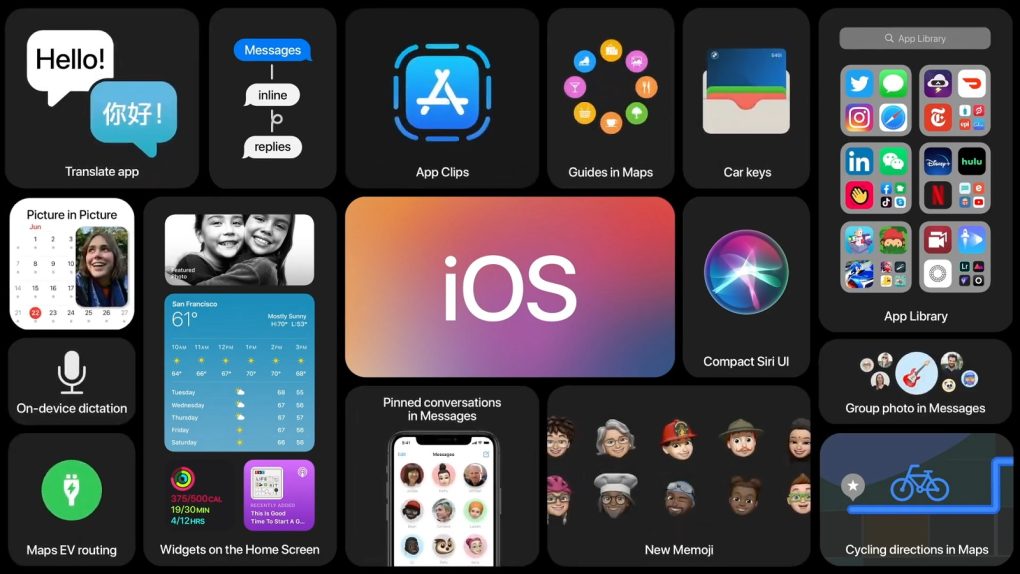- Apple rolled out iOS 14.2 beta 2 and iPadOS 14.2 beta 2 for developers on Tuesday.
- Now that public beta versions are rolling out as well, everyone with an iOS or iPadOS device can try the new software and all of the features that Apple is adding in the next update.
- iOS 14 is a massive update packed with hundreds of new features that you can read about right here — some highlights include home screen widgets, new Compact UI features, an App Library with all of your installed apps, and the redesigned Messages app.
Apple started pushing out beta releases for iOS 14.2 almost immediately after iOS 14 rolled out to the public, but the latest update is by far the most exciting to date. At long last, Apple has brought new emoji characters that are part of the Unicode Consortium’s Emoji 13.0 to iOS and iPadOS, according to Emojipedia.
“Two emojis not seen from Apple until today include Smiling Face with Tear and Disguised Face,” Emojipedia explains in a new blog post. “This is also the first time Apple’s gender variations for people wearing a Tuxedo or Veil have been seen. Prior releases assigned a man to wear the tuxedo and a woman to wear a veil, but these have been reclassified by Unicode as gender neutral emojis in Emoji 13.0, paving the way for consistent options for women or men to wear either, in addition to the default person design.”
Here are some of the emojis you can look forward to whenever this update gets pushed out to everyone:
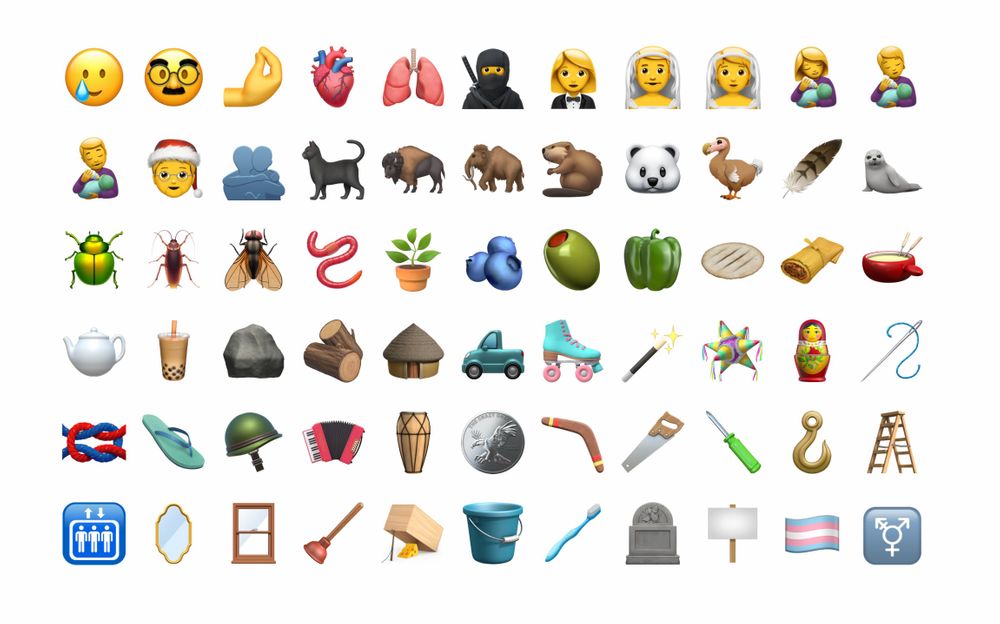
Apple’s iOS 14.2 beta 2 is now available, alongside the corresponding iPad software update for developers, iPadOS 14.2 beta 2. If you’re wondering whether or not your device is compatible with iOS 14 or iPadOS 14, we put together a full list below that contains every compatible device. If your device is on there, you’re good to go:
- iPhone 11
- iPhone 11 Pro
- iPhone 11 Pro Max
- iPhone XS
- iPhone XS Max
- iPhone XR
- iPhone X
- iPhone 8
- iPhone 8 Plus
- iPhone 7
- iPhone 7 Plus
- iPhone 6s
- iPhone 6s Plus
- iPhone SE (1st generation)
- iPhone SE (2nd generation)
- iPod touch (7th generation)
- iPad Pro 12.9-inch (4th generation)
- iPad Pro 11-inch (2nd generation)
- iPad Pro 12.9-inch (3rd generation)
- iPad Pro 11-inch (1st generation)
- iPad Pro 12.9-inch (2nd generation)
- iPad Pro 12.9-inch (1st generation)
- iPad Pro 10.5-inch
- iPad Pro 9.7-inch
- iPad (7th generation)
- iPad (6th generation)
- iPad (5th generation)
- iPad mini (5th generation)
- iPad mini 4
- iPad Air (3rd generation)
- iPad Air 2
As you know by now, installing a new iOS or iPadOS beta on your iPhone, iPad or iPod touch couldn’t be easier. Just navigate to Settings > General > Software Update and then tap “Download and Install” at the bottom of that page. If you want, you can also install the update through iTunes by connecting your iOS device to your computer. Whichever method you choose, just make sure to back up your device before installing the update.