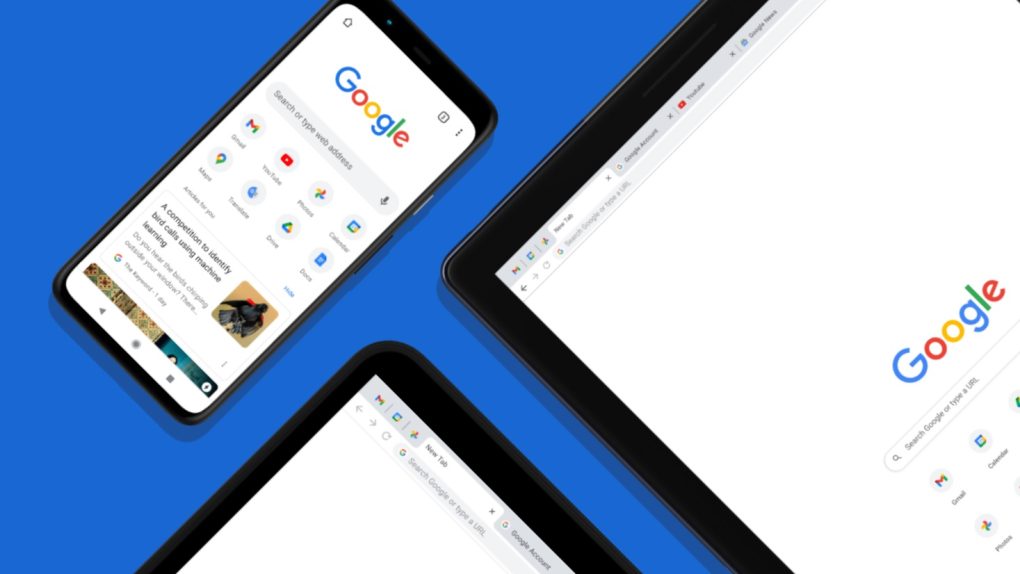Chrome might be the most popular browser in existence, but that doesn’t make it the most secure. In fact, according to a recent report, Google’s Chrome browser has been affected by more security vulnerabilities than any other modern web browser.
Citing information from VulDB’s vulnerability database, the Atlas VPN team reports that 303 vulnerabilities have been found in Google Chrome this year alone. That includes six zero-day bugs, one of which we just warned you about last month. Google has since patched all these vulnerabilities, so make sure you are on the latest version of Chrome.
Related content: These Chrome extensions can hijack your browser
At this point, you are likely wondering how Chrome stacks up against the competition. From January 1st to October 5th, Mozilla Firefox users had to deal with 117 vulnerabilities, which is second place. That’s not even half of what Chrome had. Microsoft Edge came in third place with 103, while Safari rounded out the pack with just 26.
There are a few notable takeaways from this data. First, it’s not especially surprising that bad actors are spending more time trying to hack the world’s most popular browser. Second, it’s impressive that Safari is so low on the list considering how popular it is.
Chrome has a completely dominant 65.7% global market share according to StatCounter, but Safari sits alone in second place with an 18.7% market share. All the way down in third place is Edge with 4.3%, which sits just above Firefox’s 3.1% share.
How to update your Chrome browser
If you want to protect yourself from these vulnerabilities, one easy way to do so is by updating your browser as soon as a new version rolls out.
Chrome doesn’t always apply the latest updates when you open the browser, so if you want to check and see which version you are running, go to Settings and then About Chrome at the bottom of the menu bar on the left side of the screen.
If you are already running the latest version of the browser, then you are good to go. If not, you should begin the process of updating as soon as possible. Once it finishes downloading, click the Relaunch button to finish updating.
More Google coverage: For more Pixel news, visit our Pixel 7 guide.