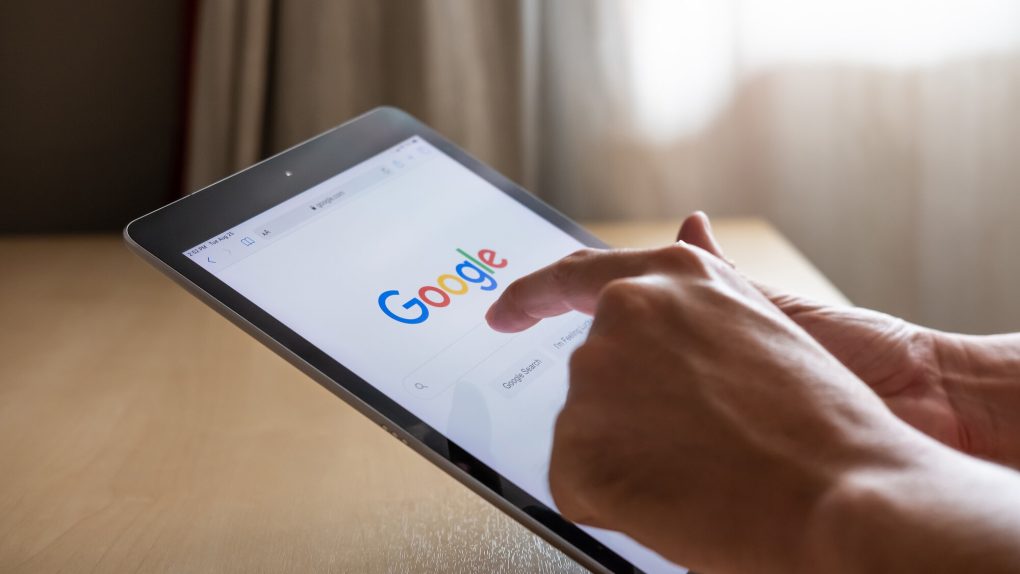Google Chrome just got a new feature that should excite some users. Google is making it easier than ever to perform Google Lens image searches inside the Chrome browser. It all happens on the page where you found the image of interest, with results showing up in a panel that opens alongside the page. That means you won’t have to move between different tabs as often. And you’ll get the search results faster than before.
How searching for an image works in Google Chrome
It might seem like a small optimization, because that’s exactly what it is. But it’ll save you precious time and streamline the Google Lens experience in Chrome. The feature is especially useful if you frequently search for products online using images. But every Chrome user should be aware of the functionality. It might come in handy at some point.
Google updated its Chrome support pages with the new Google Lens functionality, describing the steps required to enable the feature. Google says you’ll need to set Google Search as your default search engine for the feature to work.
Then, you’ll have to right-click on an image inside Chrome to get more information about it. Look for the option Search image with Google Lens. Right-click outside of the image, and you’ll get a similar option, Search images with Google Lens. But in this case, you’ll have to drag to select an image.
Once you tap the Google Lens search button, Google Chrome will display results on the right side of the screen, as seen in the short animation below:

You’ll be able to find the image source there, and Google Lens will also let you select text and perform translations.
Google Lens goes beyond photos
That’s the best part about Google Lens. The search functionality can come in handy to surface similar images to the one you’re viewing. That’s the kind of feature that should improve your shopping sessions. But the new Google Lens support in Chrome goes beyond that.
As mentioned before, Google Lens lets you perform translations of the text in an image, and Chrome now lets you do that without leaving the page you’re on.
Google Lens will also let you identify objects in images, another great feature to have on hand.
You won’t have to do anything to take advantage of the improved Google Lens search in Google Chrome other than updating the app whenever an update is ready. Beyond that, just look for that Search image with Google Lens option when right-clicking in photos, and you’ll be good to go.