Even though Apple Maps has improved by leaps and bounds over the past few years, there’s no denying that Google Maps is still the best mapping app on the market. While it’s fair to assume that most smartphone users, at this point, are very familiar with the ins and outs of Google’s mapping software, there are a still number of compelling Google Maps features that most people likely aren’t aware of.
Google Maps has been around in some incarnation since 2005. Since then, Google has increased its utility significantly. But since Google doesn’t want to overwhelm users with a cluttered interface, some of the more interesting and advanced Google Maps features aren’t exactly visible at first glance. In light of that, we’ve gone ahead and highlighted a few awesome things you probably didn’t know Google Maps could do.
Quickly measure the distance between two locations
If you want to quickly see how far away a certain location is from another, all you have to do is open up Google Maps and drop a pin on a specified location. If you tap the pin once, you’ll see a “Measure distance” option. Select that and you’ll now be able to select another location by dragging a cursor around the screen. This is a particularly nifty Google Maps feature.
Get around with Augmented Reality
Google in October of 2020 introduced Live View. This particular Google Maps feature leverages Augmented Reality to make it easier for you to find your way around certain cities and landmarks.
This short video from Google provides just one example of the feature’s functionality:
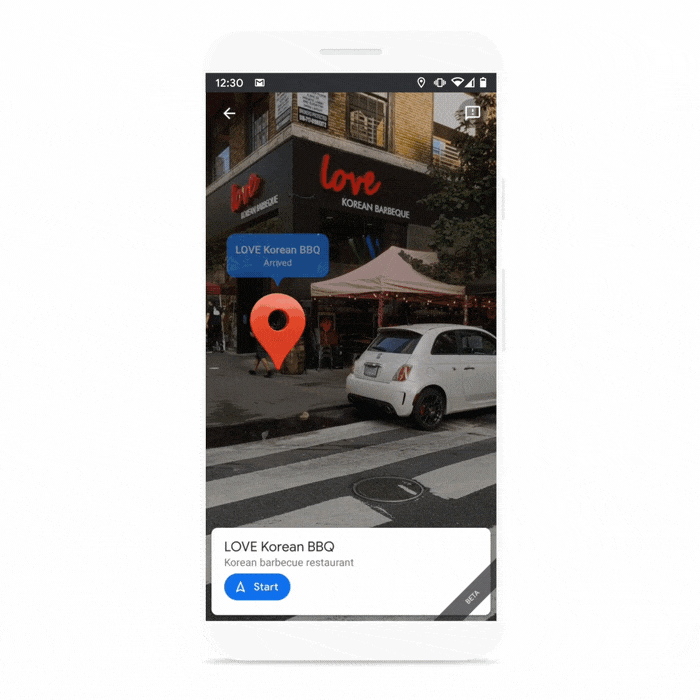
Live View, if it’s supported in your area, can be accessed by going to the transit tab when you have a walking portion of your journey. Another example of Live view in action, and where it’s located within Google Maps, can be viewed below:
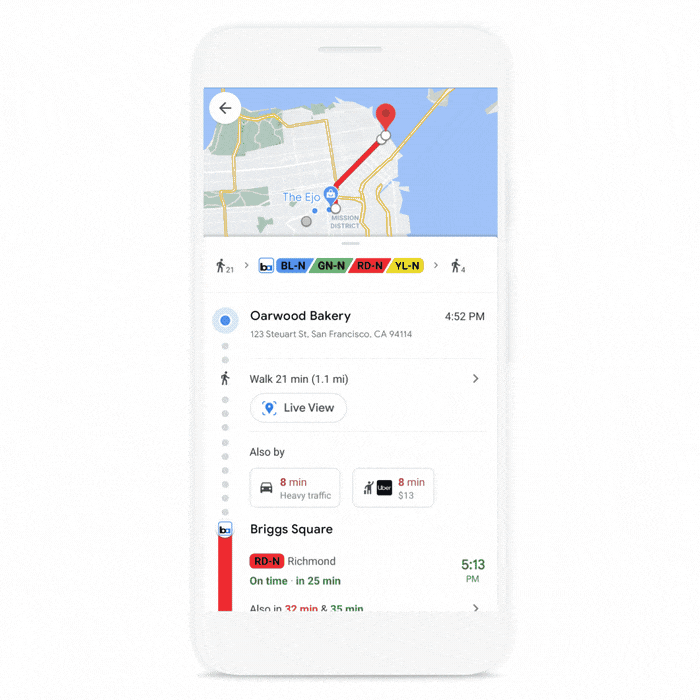
Look inside of buildings
This Google Maps feature is nice for when you want to explore within a well-known building. Say, for example, you type in Museum of the City of New York into Google Maps. If you tap on the Photos tab, you’ll be able to see Street Views of the area along with 360-degree views from inside the building.
Change your vehicle icon
This is a fun Google Maps feature. If you tap on the blue triangle that represents your car on a car trip, you’ll see a list of other vehicle options to choose from. It’s not a gamechanger, but it’s a fun and quirky little tip.
Save favorite locations
Anytime you see a pin, your current location, or even an establishment like a restaurant or storefront, you can tap on it once, scroll down, and save it for easy access in the future. When you tap the Save button, you’ll have the ability to save the location as a Favorite, a place you “Want to go,” or a “Starred place.”
Easily remember where you parked
If you tap on the blue dot that represents your current location, you can select “Set as parking location” for future access.
Find parking at your destination area
If you type in a destination into Google Maps, designated parking structures are visible with a “P” icon. If you tap on a specific icon, it will tell you the name of the parking area along with information about hours of operation. It will also let you know if there are any EV charging stations.
Download maps for offline viewing
This is one Google Maps feature everyone should be cognizant of. If you’re heading to a new city where you might have a weak signal or no reception at all, it’s possible to download a map of a city for offline viewing. This way, you can enjoy much of what Google Maps brings to the table without having to rely on a cellular connection.
To do this, type in a specific city as your destination. You should see a “Directions” icon highlighted in blue at the bottom. Now, scroll to the right where you’ll see a “Download” option. Hit this and you can download as big a chunk of a selected area for offline viewing as you need. Of course, the larger the area you download, the more space it will take up.








