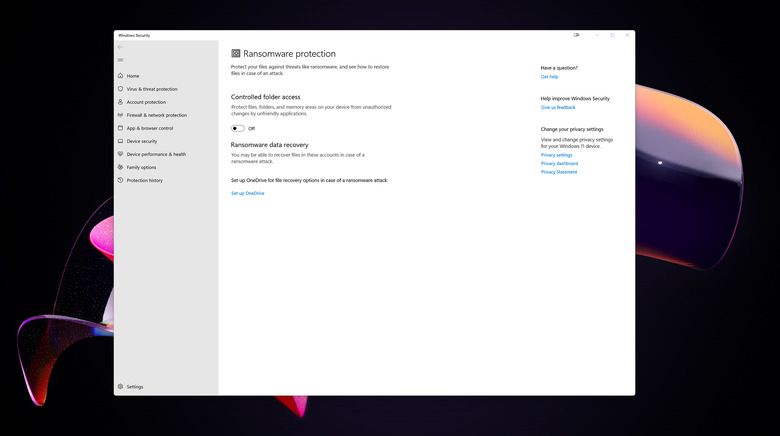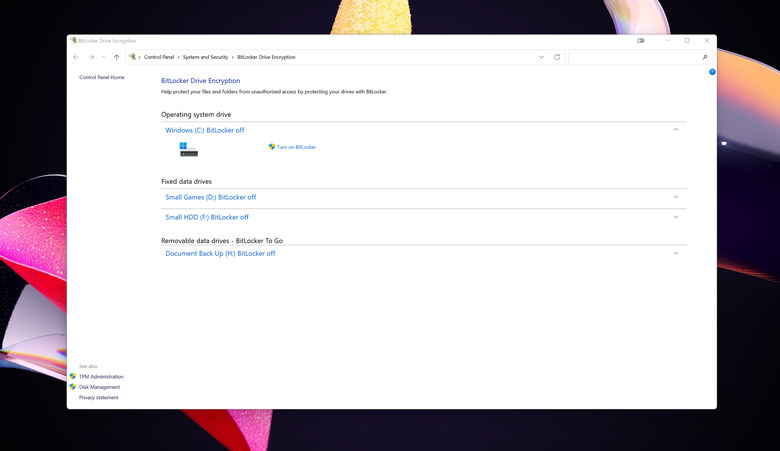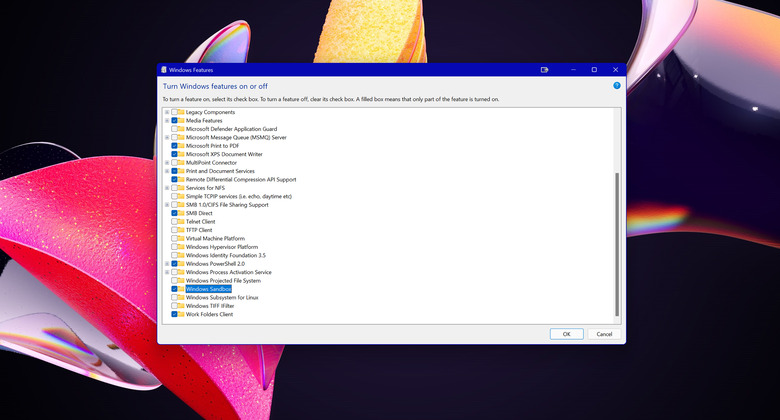3 Windows Settings You Can Change To Improve PC Security
New malware seems to pop up every single day. If you're concerned about the growing cybersecurity issues, and you use a Windows PC, there are a couple of things you can do to help improve your PC's security. In fact, there are three easy steps you can take to make your PC more secure without having to go too far out of your way.
Improve PC security with these Windows settings
Microsoft includes a built-in antivirus for Windows operating systems called Windows Security. Microsoft is constantly releasing Windows Security updates to improve the service. On top of providing antivirus protection, though, there are some other options within the settings that can improve PC security immensely. And all you need to do is turn them on for them to take effect.
Protect your PC from ransomware
First, there's Windows' built-in ransomware protection. When enabled, this setting can improve PC security by making it harder for protecting your files and folders. It also makes it harder for bad actors to access the memory areas on your device. You can find the setting by looking for Ransomware Protection in your Windows 10 or Windows 11 settings.
Once you've found Ransomware Protection, enable the Controlled Folder Access option. That will keep unauthorized apps and programs from accessing those key areas. With Ransomware Protection enabled, you'll improve PC security quite a bit. But we're not done yet.
Encrypt your files with Windows Bitlocker
Another easy way to improve PC security is to use Windows Bitlocker. When turned on, Bitlocker will help protect your files by encrypting them. The encryption links your computer's files to your Microsoft account and works with the built-in TPM chip in your PC.
This creates a recovery key that you can use to access your files from the Windows reset or restore screen. The only downside is Windows Bitlocker is only available on Pro versions of Windows 10 and Windows 11. You can find the setting underneath the Manage Bitlocker option in your Windows settings.
Improve PC security by testing apps and files with Windows Sandbox
The third and final way to improve PC security is to make use of Windows Sandbox. This basically launches a sandbox virtual machine on your computer. It's perfect for testing out apps you don't know, or opening files that you are concerned might contain malware or other virus-like programs.
You can enable Windows Sandbox from the Turn Windows Features On or Off menu. Once enabled, you'll need to restart your PC and then run it like you would any other application.
It's a bit of a work-around, as it means you'll be installing programs twice if you intend to keep them. But, it can improve PC security by helping you better decide which apps or files you want to actually access on your physical machine.