For the most part, Netflix is a set-it-and-forget-it service. Once you choose a plan and set up your account, all you really have to do is start streaming shows and movies. The algorithm will begin to adjust to your taste, and before long, your home page will be filled with content just for you. But if you haven’t dug any deeper than the Netflix home page, you’re missing out on a ton of useful and interesting settings that can seriously improve the app.
Below, we’ve gathered 11 Netflix settings that will allow you to customize your account in ways that you might not have even known were possible.
1. Set the maturity rating for each profile

If you have little ones in your house, you probably don’t want them to have access to R-rated movies and TV-MA shows. Under Viewing Restrictions, you can decide precisely how mature you want the content available to any profile on your account to be.
2. Block specific titles from appearing
In a similar vein, you can block specific titles from appearing on your profile by choosing them from the Title Restrictions menu in Viewing Restrictions. If there’s a specific show or movie you never want to see again, just add it here to eliminate it for good.
3. Turn off annoying Netflix emails and texts
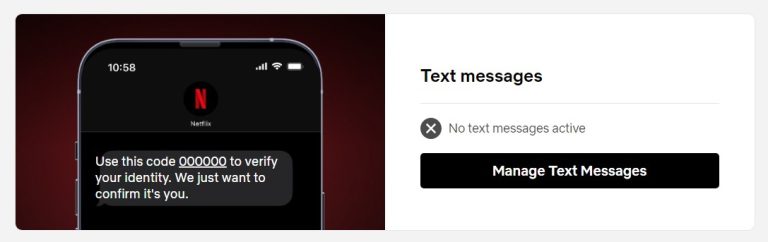
If you appreciate Netflix’s occasional email and text blasts to let you know about new releases, you can skip this one. If they irritate you to no end, you should probably turn them off. The good news is that doing so is incredibly easy. Head to Notification Settings and then choose which of the notifications you want to manage. Hit the toggles to turn them on or off.
4. Change the look of your subtitles
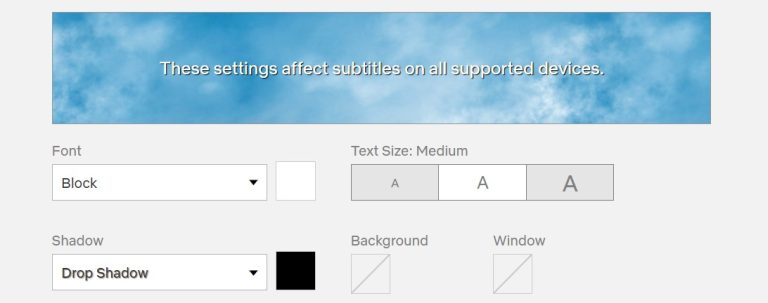
One of Netflix’s greatest strengths is the breadth of international content available to everyone who uses the service, but not everyone loves reading subtitles. But what if those subtitles were easier to read? It turns out you can adjust the appearance of subtitles fairly drastically. You can pick a font, make the subtitles bigger or smaller, choose a background color, and even change the look and color of the shadow behind the subtitles.
5. Reduce Netflix’s motion transitions
Netflix looks sleeker than ever in 2024, but not everyone is a fan of the changes the company has made to its user interface over the years. Personally, I can’t stand all of the new animation effects, so I went to the Settings menu and reduced them (because you cannot fully turn them off). It’s made for a much less visually overwhelming experience.
6. Invite extra members to Netflix
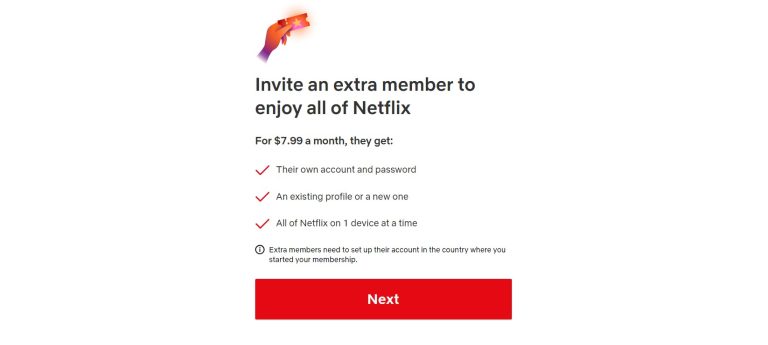
Netflix’s crackdown on password sharing still stings, but we all have to live with it now. While it’s no longer free to share your account with someone living outside of your household, you can pay an extra $7.99 per month to give your friend or family member their own Netflix account with the same video and audio quality as your account. They can only have one profile and watch on one device at a time, but it’s cheaper than the Standard plan.
7. Sign old devices out of your account
I recently returned from an international trip, and I just remembered that I logged into my Netflix account on a Google Chromecast in a hotel. Sure enough, when I checked in Manage Account Access, I was still logged in, so I hit the “Sign Out” button. It’s worth checking this page every few months just to be sure you know where you account is being used.
8. Stop previews from playing automatically
In my opinion, one of the most important Netflix settings is the ability to turn off all the automatic previews. I hate when I’m trying to find something to watch but linger just a millisecond too long on a tile and the preview starts blasting through my speakers. If you’re in the same boat, go to Playback Settings and uncheck the “Autoplay previews” box.
9. Change your ratings for content
I don’t get much use out of Netflix’s ratings system, but I’m sure plenty of you do. If so, there’s a chance that you’ve accidentally liked something that you meant to dislike, or vice versa, at some point. If you go to your Viewing Activity settings and click on “Rating” at the top of the page, you can see all of your ratings and change them as you see fit.
10. Avoid endless scrolling with Downloads for You
With so much choice available on Netflix, decision fatigue is inevitable. Eventually, you’ll get so sick of searching for the perfect show or movie that you’ll give up and open TikTok instead. That’s why I like to use the Downloads for You in the Smart Downloads settings on the Netflix mobile app. Netflix picks content for me, so I don’t have to do the work myself.
11. Participate in tests of new Netflix features

Every few months, you might notice a change to the look or feel of the Netflix app. The company is always tweaking the user experience, but if you want to see what is in the works before other users, you can manually sign up to be included in previews and tests.








