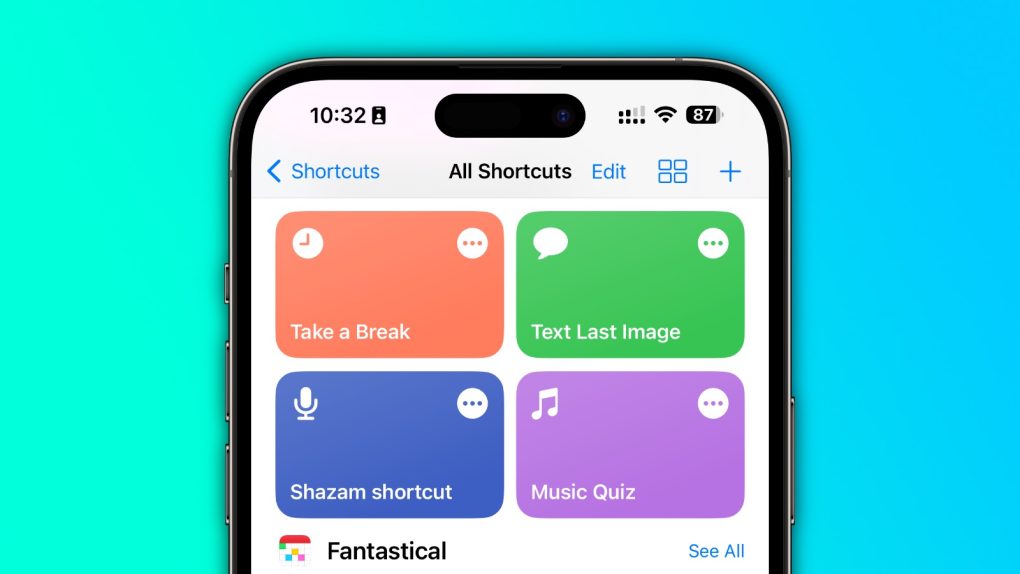If you want to use your iPhone like a pro, you should master some shortcuts. The Shortcuts app was introduced a few years ago and Apple always ensures shortcuts become even more reliable, faster, and useful. With the app, you can perform several actions at once with a single command, and you can even use your voice to trigger shortcuts thanks to Siri.
BGR gathered some of the most useful iPhone shortcuts, and we’ll explain how to start using them to make your life easier.
Apple Frames: My personal favorite, Apple Frames by MacStories, is the easiest way to capture a screenshot of your iPhone, Apple Watch, iPad, or Mac.
You can download Apple Frames for free here.
Fast Charge Mode: As the name suggests, this iPhone shortcut is the best way to charge your iPhone as fast as you can when you’re short on time. When charging your iPhone, just tap on the shortcut and select Yes from the disable Services pop-up. It turns off Bluetooth and Wi-Fi, lowers the display brightness to zero, and turns Airplane Mode and Lower Power Mode at once.
Download Fast Charge Mode for free here.
iPhone Charge Time: This iPhone shortcut tells you how much time is left for your iPhone to fully charge. According to Fran Bessora, the best way to use it is by turning an accessibility feature on where Siri writes all its responses. With that, you can ask this shortcut how long it will take to charge your iPhone, and Siri will give you the estimate by writing a response.
You can download iPhone Charge Time for free here.
Intelligent Power: By default, this iPhone shortcut is activated when your battery dies. While Apple recommends activating Low Power Mode at around 20% of battery, you can add your own percentage to activate it automatically. Besides that, you can put your iPhone on Ultra Low Power Mode, where you can only make phone calls and cannot use the internet just to save battery.
You can download Intelligent Power for free here.
Calculate Tip: The easiest way to calculate a tip is with an iPhone shortcut. After running it, you can enter the bill and choose what percentage you want; this way, you’ll know how much the tip is and your total payment.
You can download Calculate Tip for free here.