These days, many people store thousands upon thousands of photos on devices like the iPhone. And every so often, people mistakenly delete a photograph that they would later like to recover. If you’re an iPhone user, the good news is that there’s an easy way to retrieve these photos. Today we’re going to show you a simple way to recover deleted iPhone photos.
And for another great tip, be sure to check out our guide on how to block spam texts on your iPhone.
How to get deleted iPhone photos back
Accessing deleted iPhone photos is easier than you might think. This is because Apple has a built-in mechanism that doesn’t permanently trash photos when you delete them. Instead, deleted iPhone photos are removed from your main photo library and placed in a Recently Deleted album.
iPhone photos in the Recently Deleted album remain there for 30 days before they’re permanently expunged. In a sense, deleting iPhone photos sends them to a purgatory-like state for a month before permanent deletion.
So if you find yourself in a position where you want to access photos you previously deleted, here’s what you need to know.
First, open up the Photos app. Now, go to the “Albums” section. Scroll down to the very bottom and you should see a folder titled “Recently Deleted.” You should find it under the Utilities section. Select that and you’ll now see every deleted iPhone photo from the last 30 days.
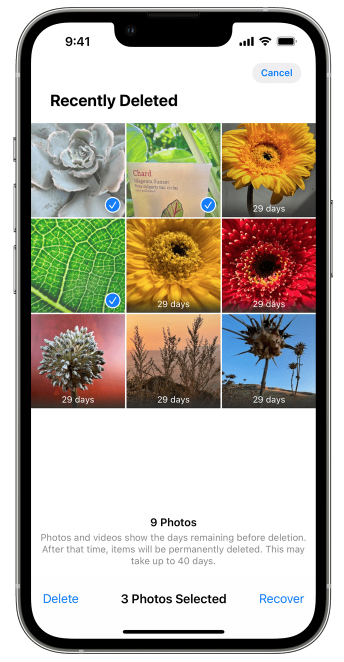
When you find the photo you want to recover, tap it once to select it. Now, simply tap the “Recover” option located on the bottom right of the page. Upon doing so, a confirmation will pop up. And just like that, you can recover deleted iPhone photos with ease.
Incidentally, it’s also possible to recover multiple iPhone photos at once.
How to permanently delete iPhone photos
Sometimes you’re not looking to recover deleted iPhone photos but to delete them permanently. And sometimes, in the interest of freeing up valuable storage space, you might not want to wait thirty days. This is especially true if you have video files in the Recently Deleted folder.
If you’d like to permanently delete iPhone photos from your phone, here’s all you need to do.
Once again, open up the Photos app and select the Recently Deleted album. Once you do that tap the files you’d like to delete once and for all. Select Delete on the bottom left. A confirmation message will come up. Hit Delete again to confirm and you’re good to go.
More iPhone coverage: For more iPhone news, visit our iPhone 14 guide.








