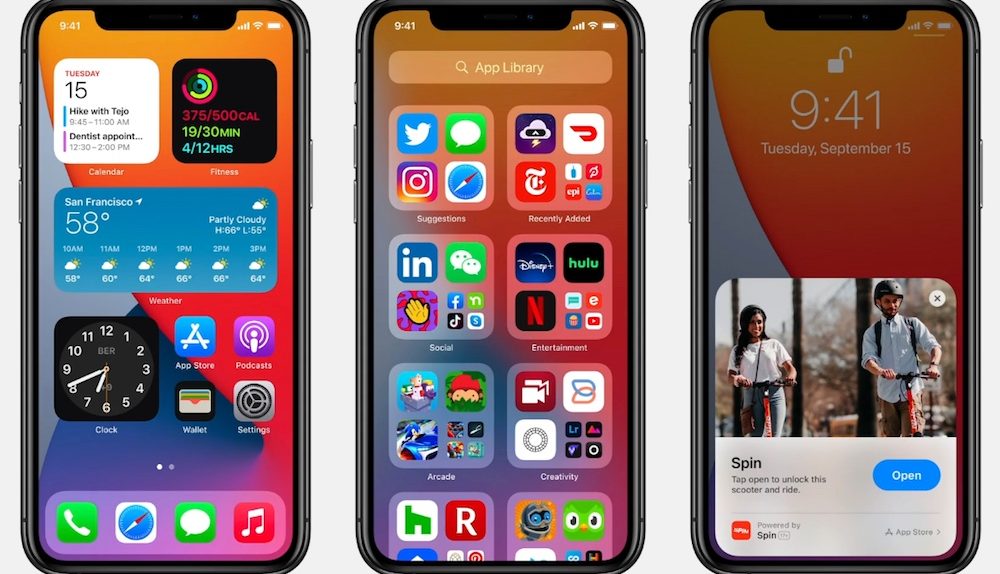- Apple rolled out iOS 14.0.1 and iPadOS 14.0.1 for iPhone and iPad on Tuesday.
- The first public update for iOS 14 addresses several bugs that have been plaguing early adopters of the new software, including a bug that caused default browser and mail apps to be reset when the iPhone was restarted, forcing users to set the default app repeatedly.
- iOS 14.2 is already in beta testing, so more public updates should be rolling out soon.
One week after iOS 14 was made available to the general public, Apple has already seeded an update to address some of the bugs that came along with the new software. The one that has received the most attention was related to one of the new features of iOS 14. You can now set a third-party browser or mail app as default on your iPhone, but a bug was causing those settings to be reverted every time the iPhone restarted. This issue has been resolved in iOS 14.0.1, so you won’t have to keep changing your default apps going forward.
The update also addresses bugs that were preventing iPhones from connecting to WiFi networks, preventing some apps from sending email, and preventing images from showing up in the News widget.
9to5Mac shared the full release notes for Apple’s iOS 14.0.1 update, in case you’re interested:
- Fixes an issue that could cause default browser and mail settings to reset after restarting your iPhone
- Addresses an issue that could prevent camera previews from displaying on iPhone 7 and iPhone 7 Plus
- Fixes an issue that could prevent your iPhone from connecting to Wi-Fi networks
- Resolves an issue that could prevent sending email with some mail providers
- Addresses an issue that could prevent images from appearing in the News widget
If you’re wondering whether or not your device is compatible with iOS 14.0.1 or iPadOS 14.0.1, we put together a full list below that contains every compatible device. If your device is on there, you’re good to go:
- iPhone 11
- iPhone 11 Pro
- iPhone 11 Pro Max
- iPhone XS
- iPhone XS Max
- iPhone XR
- iPhone X
- iPhone 8
- iPhone 8 Plus
- iPhone 7
- iPhone 7 Plus
- iPhone 6s
- iPhone 6s Plus
- iPhone SE (1st generation)
- iPhone SE (2nd generation)
- iPod touch (7th generation)
- iPad Pro 12.9-inch (4th generation)
- iPad Pro 11-inch (2nd generation)
- iPad Pro 12.9-inch (3rd generation)
- iPad Pro 11-inch (1st generation)
- iPad Pro 12.9-inch (2nd generation)
- iPad Pro 12.9-inch (1st generation)
- iPad Pro 10.5-inch
- iPad Pro 9.7-inch
- iPad (7th generation)
- iPad (6th generation)
- iPad (5th generation)
- iPad mini (5th generation)
- iPad mini 4
- iPad Air (3rd generation)
- iPad Air 2
As we’re sure you know by now, installing a new iOS or iPadOS update on your iPhone, iPad, or iPod touch couldn’t be easier. Just navigate to Settings > General > Software Update and then tap “Download and Install” at the bottom of that page. If you want, you can also install the update through iTunes by connecting your iOS device to a computer. Whichever method you choose, just make sure to back up your device before installing the update.