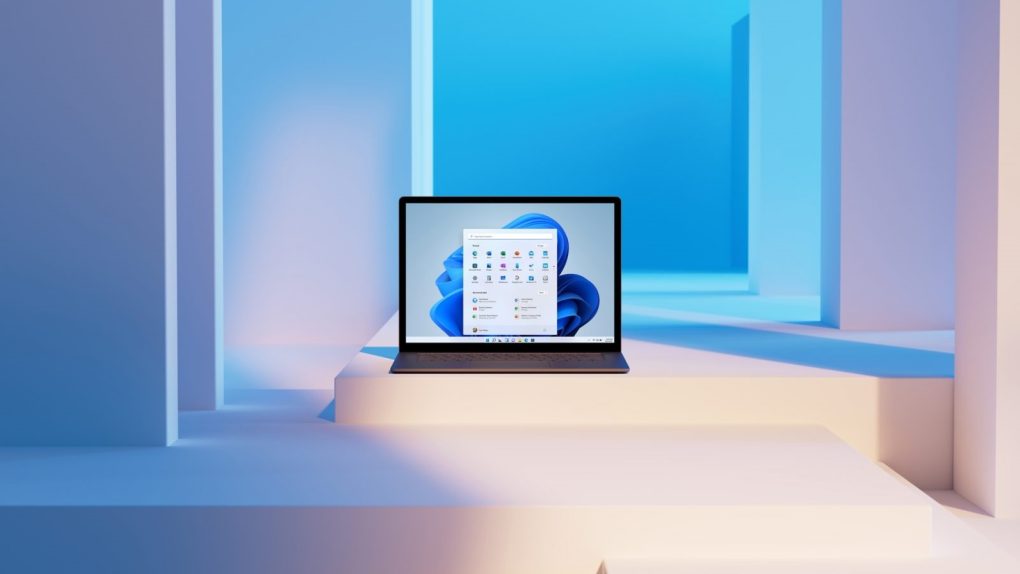Microsoft finally confirmed the existence of Windows 11 during an event in June. This followed months of leaks and speculation from every corner of the internet. A few months later, Microsoft announced that Windows 11 would officially roll out to the public on October 5th. But you don’t have to wait that long to get the final version of the update. In fact, you can upgrade from Windows 10 to Windows 11 for free today, and we’ll tell you how to do it.
The first thing that you are going to want to do is ensure that your computer is compatible with the Windows 11 upgrade. This has been one of the biggest controversies surrounding the release of the update. Microsoft isn’t bringing nearly as many devices into the next generation as users expected. You can download the PC Health App directly from Microsoft by clicking on this link.
Once you are sure that your computer is compatible with Windows 11, the next step is to register for the Windows Insider Program. The upgrade is only available to Insiders right now, but the program is completely free. Just follow the steps on Microsoft’s website to sign up.
After you join the Windows Insider Program, you should be ready to upgrade. On your Windows 10 PC, go to Settings > Update & Security > Windows Insider Program. Click the “Get started” button and link your Microsoft account. You should then be prompted to pick your Insider settings, at which point you should select the Release Preview ring. Confirm your settings, agree to the terms, and then reset your computer. When you go back to the Update & Security settings, you should see a large banner about upgrading to Windows 11. Click the “Download and Install” button.
Once the upgrade is complete, you can stay on the final, stable build of Windows 11 by going back to Settings > Windows Update and clicking “Stop getting preview builds.” This will stop Microsoft from pushing early versions of future updates to your Windows 11 computer.
Some of the standout features in Windows 11 include a centered Taskbar and redesigned Start menu, an updated File Manager, a Widgets drawer, and all new Snap Groups and Snap Layouts for improved multitasking. There’s also a redesigned Settings app, new themes, new sounds, and rounded corners everywhere you look. If you aren’t quite ready to upgrade yet, the final public build will be available for everyone on October 5th. At that point, everyone with a compatible PC can upgrade.