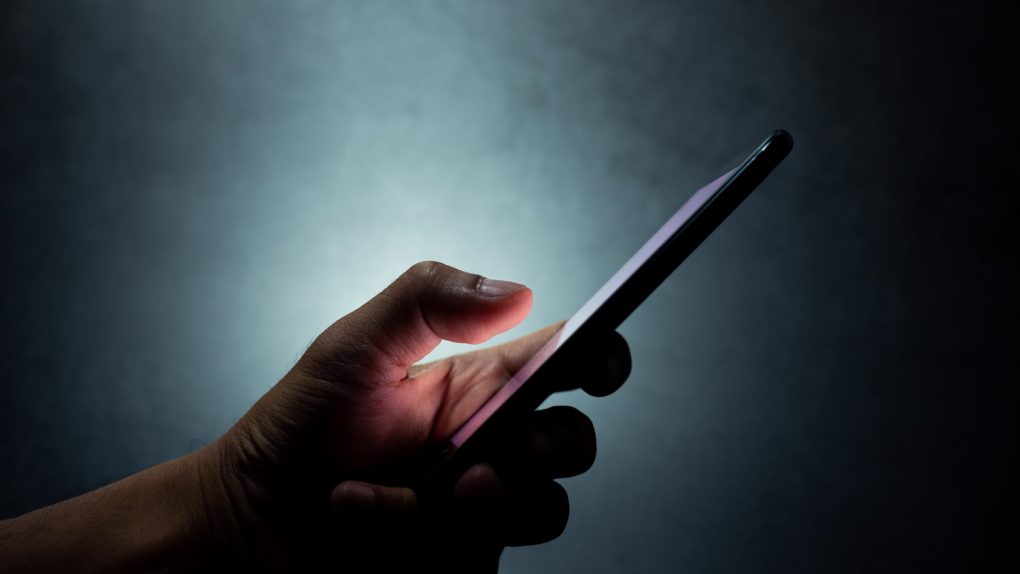A New Zealand snowboarder who fell into a deep crevasse while snowboarding in the Swiss Alps credits his iPhone for saving his life. While we’ve certainly seen stories of people using devices like the iPhone and Apple Watch to call for help, this specific iPhone SOS story is particularly enthralling.
Detailing his misadventure on Instagram, Tim Blakey — who we should note is a veteran snowboarder of 17 years — recounts how he fell into a 15-foot hole when the snow he was riding on gave out. Trapped below the surface, Blakey’s predicament was made all the more dire by the fact that his iPhone only had 3% battery left.
Apple’s iPhone SOS feature
A dwindling iPhone battery in a dangerous predicament is understandably harrowing. On the one hand, you want to use the device to call for help. But on the other, there’s a very real fear that doing so might drain the battery before help can be summoned.
Thinking on his feet, Blakey used the iPhone’s Emergency SOS feature to call for help. The feature also works to alert designated emergency contacts that something is amiss. What’s more, the feature will automatically send a text to emergency personnel with details of your location.
Apple writes:
When you make a call with SOS, your iPhone automatically calls the local emergency number… You can also add emergency contacts. After an emergency call ends, your iPhone alerts your emergency contacts with a text message, unless you choose to cancel. Your iPhone sends your current location, and for a period of time after you enter SOS mode, your emergency contacts receive updates when your location changes.
The harrowing rescue
Once Blakey activated the iPhone’s SOS feature, nearby emergency response teams were alerted to the situation.
“I had a 3G connection down there,” Blakey told LBC. “But I needed it on long enough for them to locate me. It was 20 minutes before I got hold of the emergency services and they told me not to move.”
45 minutes later, which undoubtedly must have felt like a lifetime for Blakey, rescuers pinpointed his location and arrived at the scene. Following that, a rescue helicopter was called so that Blakey could be airlifted out of the crevasse.
Speaking to how close Blakey flirted with death, a rescue operator noted that a similar rescue effort in the area failed when a trapped snowboarder “fell 100 feet and died.”
Blakey, who appears to have a new lease on life, writes:
The last thank you to @apple, their side button 5 click to emergency services -especially great when your screen is constantly being dripped on, & to the service provider for giving me 3G connection and 3% battery 5m below the ice🤯. The alternative to this has been keeping me up at night to say the least.
How to use the iPhone SOS feature
The iPhone SOS feature is one of those things you should know about but will hopefully never have to use.
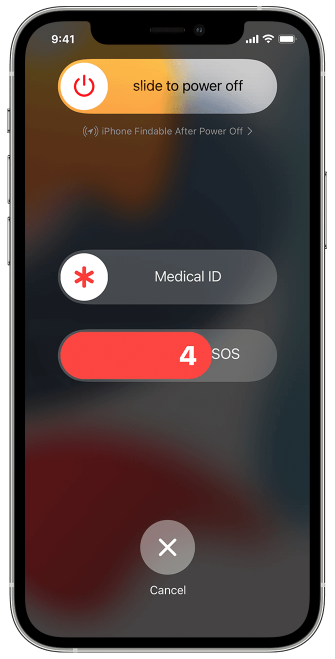
To use it on an iPhone 8 or later, press and hold the side button and a volume button. Before long, you’ll see an Emergency SOS slider. Drag it to the right to call local emergency services. Alternatively, Apple notes that if you keep the side button and volume button pressed down, a countdown begins. Emergency services will subsequently be contacted if the countdown gets down to zero. This is certainly beneficial for moments when a trapped individual can only use one hand.
If you have an iPhone 7 or earlier, users can press the side (or top) button five times. This will bring up the Emergency SOS slider.
Apple notes:
After the call ends, your iPhone sends your emergency contacts a text message with your current location, unless you choose to cancel. If Location Services is off, it will temporarily turn on. If your location changes, your contacts will get an update, and you’ll get a notification about 10 minutes later.
More iPhone coverage: For more iPhone news, visit our iPhone 14 guide.