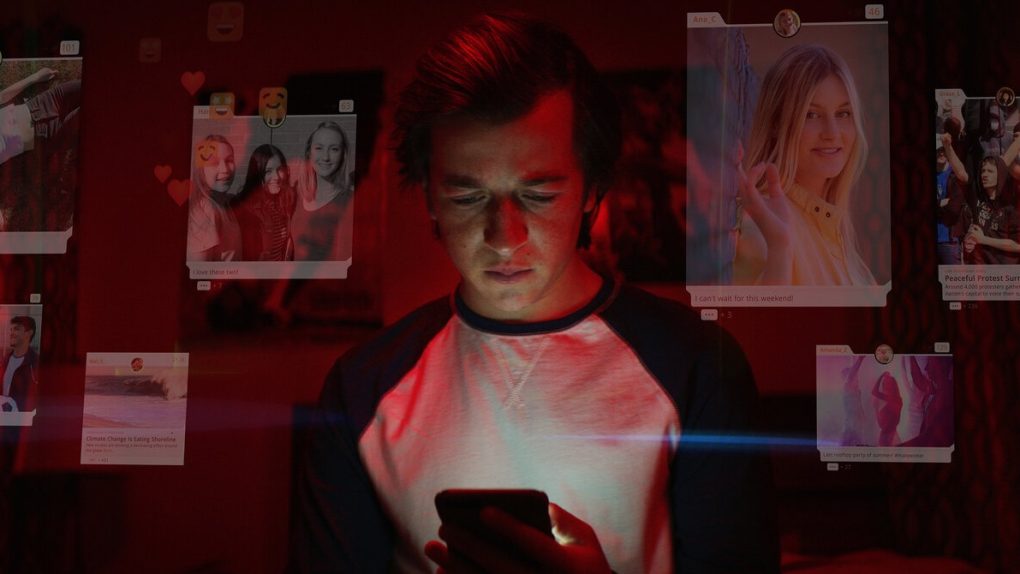Apple launched Spatial Audio last year on supported devices connected to AirPods Pro or AirPods Max. The feature essentially brings virtual surround sound to earphones or headphones and should deliver a more immersive experience. But it’s not enough for a device to support Spatial Audio for the feature to “just work” on AirPods Pro and Max. Third-party apps also have to support Spatial Audio so you can take advantage of the improved sound when watching movies and TV shows. Netflix is one of the apps that didn’t support Spatial Audio until earlier this week. The company has now begun rolling out Spatial Audio support and it should be soon available to all iPhone and iPad users.
What’s great about the way Spatial Audio works is that Apple’s algorithms will account for movement and adjust the audio experience on the fly. Moving or turning your head will impact the surround sound experience accordingly. You should observe this effect in all apps with support for Spatial Audio, Netflix included.
How to get Spatial Audio on Netflix
Discovered by Redditors, the feature isn’t just a test. Netflix confirmed to The Verge and 9to5Mac that Spatial Audio is rolling out to its public iPhone and iPad apps.
Before taking advantage of Spatial Audio on Netflix, you need to ensure your hardware supports it. In addition to an iPhone or iPad, you should also be using AirPods Pro or AirPods Max to experience it. No other AirPods models will deliver Spatial Audio support. In other words, if you can already get Spatial Audio from your current iOS and AirPods devices, then Netflix should work automatically.
The Netflix app will support Spatial Audio if you download the latest version of the app. Netflix confirmed that users who have installed Wednesday’s app update will get Spatial Audio. The update should be rolling out to all markets over the coming days. You’ll want to get on the latest Netflix version as soon as possible.
Once you install the app update, you won’t have to look for any settings in Netflix to enable Spatial Audio. It’ll work automatically, and you should start hearing the difference while watching your favorite shows and TV series.
If you meet the requirements above, Spatial Audio will just work on your devices. There’s one more thing to keep in mind, however. Make sure that Spatial Audio is enabled in the volume section of Apple’s Control Center after you put on the AirPods Pro or Max. Alternatively, you can head over to the AirPods Pro/Max menu in the Bluetooth section of the Settings app and ensure that Spatial Audio is turned on.
This Apple support document should provide further assistance if you’re not sure whether Spatial Audio works on your device.