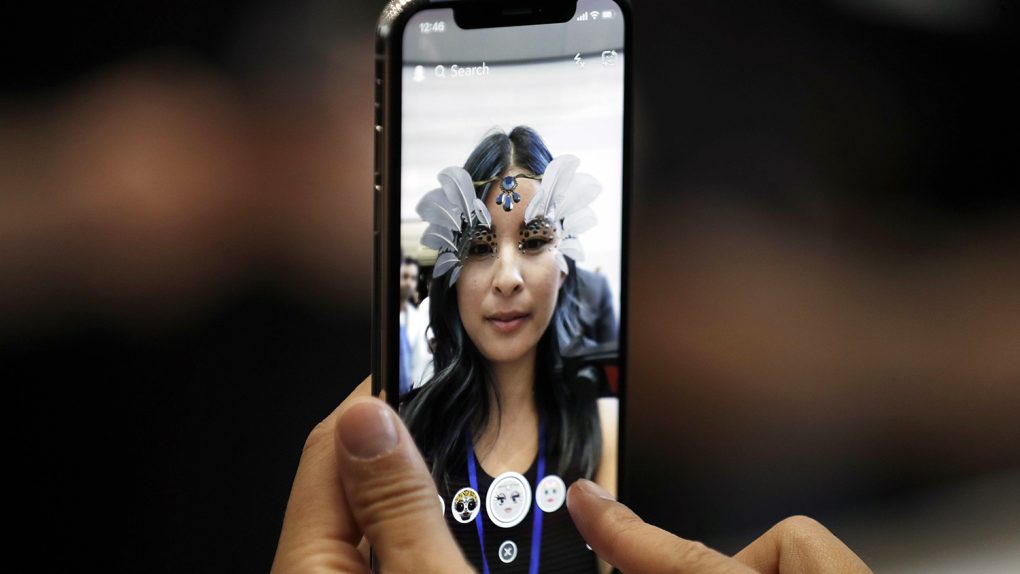The most hotly anticipated smartphone of 2017 is finally here. Apple released the iPhone X on Friday and millions of people have already taken delivery or picked one up at an Apple store. In fact, Apple doesn’t share launch weekend sales anymore but it’s safe to say that Apple sold more iPhone X handsets in three days than most smartphone models will sell in a year. Despite its astronomically high price, Apple’s new iPhone X is the most impressive smartphone the world has ever seen in so many ways. It has a design unlike anything else we’ve seen, the display is stunning, the camera is incredible, and it’s packed with new technology that pushes the industry forward.
One example of exciting new tech in the iPhone X is Face ID, and I’ve confirmed with multiple sources that Samsung is already hard at work trying to copy it. Others will, too. Apple made fingerprint scanners an industry standard in smartphones, and now the company is in the early stages of reshaping smartphones once again. As was the case with Touch ID, however, Face ID isn’t perfect in its first iteration and some people find it to be a bit slow. Don’t worry though, because in this post you’ll learn how to give it a little speed boost.
As impressive as Face ID already is, it’s important to remember that it’s a first-generation technology. Down the road in its third or fourth generation, Face ID will be so fast that users won’t even think about it anymore. Anytime you pick up your iPhone and go to use it, it’ll be unlocked… but it’s not quite there yet.
While there’s absolutely no question that Face ID is more reliable and offers better performance than Touch ID did in its first iteration, it’s still a step back in some ways from Touch ID as it exists now. Many iPhone users are accustomed to being able to lift an iPhone from a pocket or table and have it unlocked by the time it’s at eye level. It’ll be a year or three before Face ID is quite that good, but there are ways to speed it up a bit right now.
The first thing you can do to speed up Face ID on the iPhone X is to disable the “Attention” setting. With this setting enabled, the iPhone X must confirm that your eyes are looking at the display before it will unlock your phone. By disabling it, that extra beat it takes for the TrueDepth camera to confirm your attention is eliminated. This does make Face ID a bit less secure — a third party will be able to forcibly unlock your phone while your eyes are closed — but it’s a tradeoff some people will be willing to make. Here’s how to do it:
- Open the Settings app
- Tap Face ID & Passcode
- Enter your PIN or passcode
- Next to “Require Attention for Face ID,” slide the toggle to off
Note that if your iPhone X is running iOS 11.0.1, you’ll need to update to iOS 11.1 to make this setting available.
Many people already know about the attention setting, but there’s another way to speed up Face ID a bit that doesn’t impact security at all. This about where your phone is when you unlock it most of the time. Is it directly in front of you at eye level? No, it’s down at stomach or even waist level. You can probably see where I’m going with this.
When you first set up Face ID on your iPhone X, you probably held the phone up at eye level, which is how we’ve seen it done in Apple’s demos. Instead, you should set it up with your iPhone held well below eye level, closer to where it’ll be when you unlock it. That’s right, it’s time to forget everything you know about taking a good selfie and wear that double chin like a badge of honor.
- Open the Settings app
- Tap Face ID & Passcode
- Enter your PIN or passcode
- Tap “Reset Face ID”
Now simply go through the steps of setting up Face ID again, but hold your iPhone where you do when you normally unlock it. The TrueDepth camera will then store data that’s a better representation of what it will see when you unlock your phone most of the time, and you should find that it authenticates a bit quicker as a result.