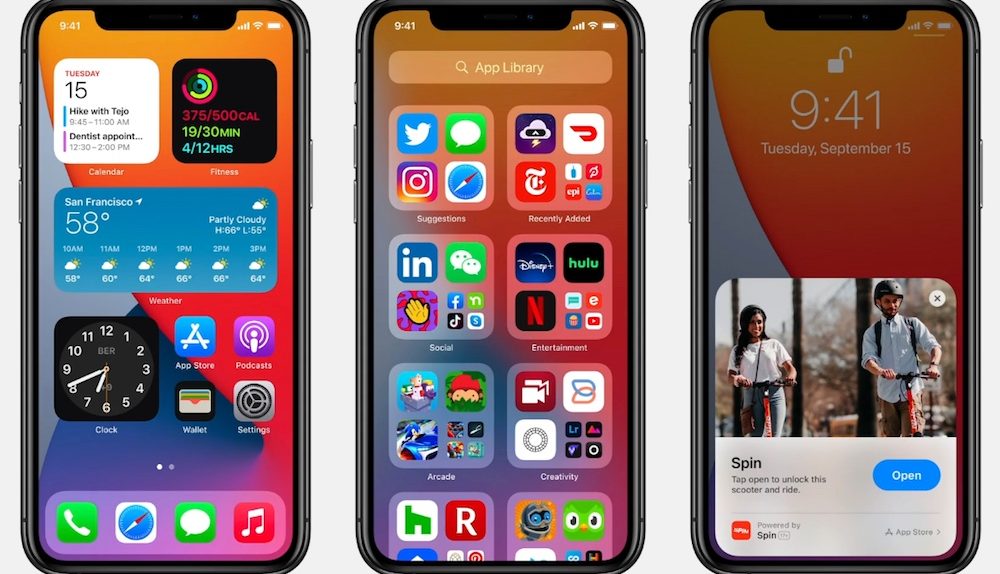A somewhat quirky aspect of iOS 14 is that there are some hidden apps lurking beneath the surface. They are impossible to access, however, unless you know where to look. One representative example is an app called “Code Scanner.” You can access it by activating the Search menu (swipe down from the middle of the home screen) and typing in the name of the app. Upon doing so, you’ll see the “Code Scanner” icon and you can open the app. Then, as the name suggests, you can use it to scan QR codes.
Hidden app in iOS 14
It’s worth noting that Code Scanner isn’t a new app. Apple called it “QR Code Reader” in iOS 13. Also, you had to add it to the Control Center in order to use it. And of course, you can add the new app to the Control Center in iOS 14 as well.
So is there a reason to use this hidden iPhone app? Well, that answer depends. As most people have figured out by now, Code Scanner’s functionality is already built into the iOS Camera app.
So what’s the benefit of using the Code Scanner app? Well, there are two main aspects that differentiate Code Scanner from the Camera app’s built-in QR scanning functionality.
Scan a QR code with the iPhone camera and a notification asks to open the corresponding link or app. If you scan a QR code with this app, however, the link opens up immediately. Second, using the camera app will open up links within Safari. As a result, it can clutter up your tabs over time with things like restaurant menus. Using Code Scanner, meanwhile, opens links via an in-app browser that conveniently goes away when you’re finished.
All in all, it’s a much more streamlined QR code experience.
Looking for more semi-hidden iOS functionality. in addition to this cool app? We recently stumbled across an iPhone tip on TikTok that legit blew our minds. As we detailed here, there’s actually an incredibly easy way to record video without having background music from Spotify or Apple Music automatically turn off:
All you have to do is open up the Camera app and instead of navigating over to the Video setting, keep the Photo setting at the forefront. Now, with your background music still playing, simply press down on the white button and drag your finger to the right. The white selection button will quickly turn into a red “Recording” button as you drag your finger towards the edge of the display. Once there, you can release your finger and your phone will keep recording with the background music of your choice in full effect.
For as powerful as iOS is, it’s still somewhat peculiar that Apple doesn’t outwardly make some of its more power-user-oriented features more discoverable. Add the Code scanner app to your iPhone’s Control Center so you can easily use it anytime.