Ok, so iOS 10 doesn’t have a system-wide dark mode that would make it easier on the eyes to interact with the phone at night, at the movies, or in any other low-light environment. Sure, there’s Night Shift, which is a great setting already, but that might not be enough to your needs, as the iPhone or iPad screens only gets a tint of orange in Night Shift.
However, there’s a way for anyone to create their own dark mode inside iOS 10, and switch it on whenever a darker iOS experience is needed.
DON’T MISS: 10 best iPhone 7 and iPhone 7 Plus cases we’ve found so far
Unsurprisingly, finding this particular setting isn’t that easy, if you don’t know it’s there, but WonderHowTo has a neat tutorial.
What you need to find is Color Tint, an option that’s available in the Settings app under Accessibility. With it, you’ll be able to create a red mode for your iPhone, which is almost as good as a native dark mode (see the effect in WonderHowTo‘s image below).
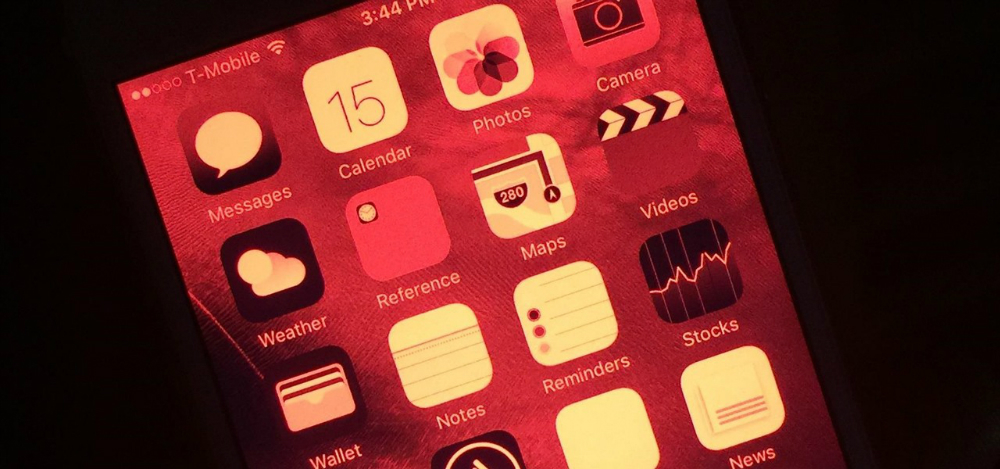
To configure it, simply go to Settings, General, Accessibility, Display Accommodations, and enable Color Filters. Then select Color Tint as your filter and then customize the Intensity slider to achieve the desired red effect. Voila, your red mode is enabled.
The problem is you’ll have to do that each time you want to enable the “dark mode.” Luckily, there’s a way to speed up the process. Go to Settings, General, and Accessibility and then scroll all the way down to find Accessibility Shortcut. Choose Color Filters and you’re done. Every time you triple-click the home button, you’ll switch to between normal and red tint screens.
If you set up multiple Accessibility Shortcuts, you’ll have to choose which one to use when triple clicking the home button, but it’s still faster than messing with settings again.








