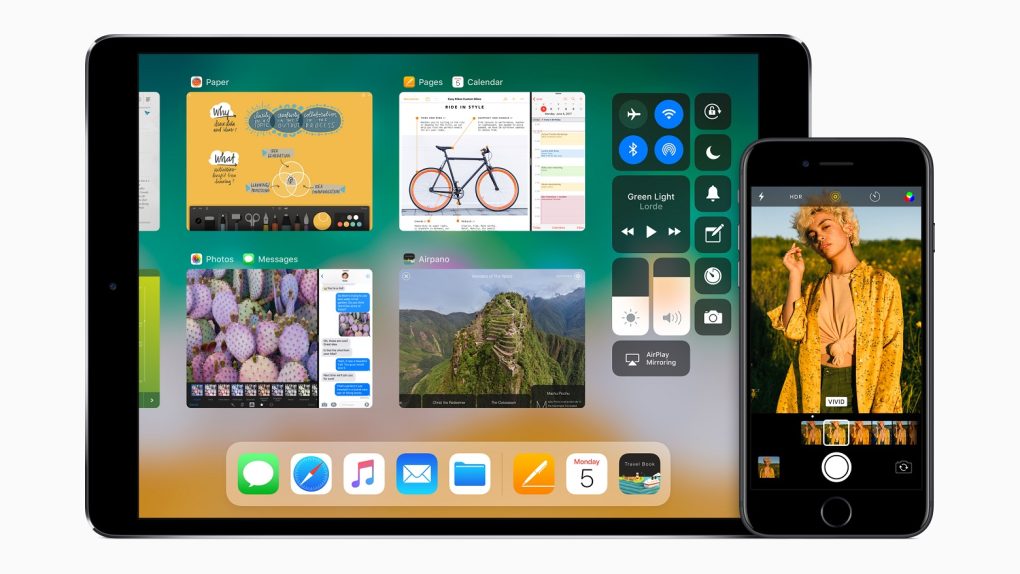It’s that time of the week, iPhone fans, when Apple puts out a new iOS 11 beta release, and you’re wondering how to install it. iOS 11 beta 3 comes with many fixes and improvements, as well as a slew of new features. Just like previous iOS 11, the latest release is incredibly easy to install.
Developers already have access to iOS 11 betas, and all they have to do is to install a profile on their device to run the new operating system. iOS 11 beta 3 then downloads over the air (OTA) and installs itself just like any other regular iOS 11. If you’re on iOS 11 beta 1 or iOS 11 beta 2, then the update will present itself automatically. Just install it when you get the prompt.
If you’re not a developer but want to try out iOS 11 beta 3, which should be more stable than the previous two releases, then you have to follow the steps above. Just search on Google for the iOS 11 beta profile for developers, install it, and then everything else “just works” — here’s a video to walk you through it.
Regular iOS users have an even better, easier avenue. Rather than going the developer route, which isn’t exactly legal — not that anything will happen to you — you could register for the official iOS 11 public beta program. That’s right, since iOS 11 beta 2, Apple opened the public beta. What you have to do is sign up for it, download a special profile, and install the public beta — here’s how to do that. The equivalent of iOS 11 beta 3 will be iOS 11 public beta 2.
If at any point, you want to downgrade from iOS 11 to the latest stable version of iOS 10 or the latest iOS 10.3.3 beta, then you can do that too with relative ease, but you’ll need access to a computer — here’s how to do it.
Remember to back up your iOS 10 data before upgrading to iOS 11 beta. That way, all your critical data is safe, and if something bad happens, you’ll just have to switch back to the stable iOS release.