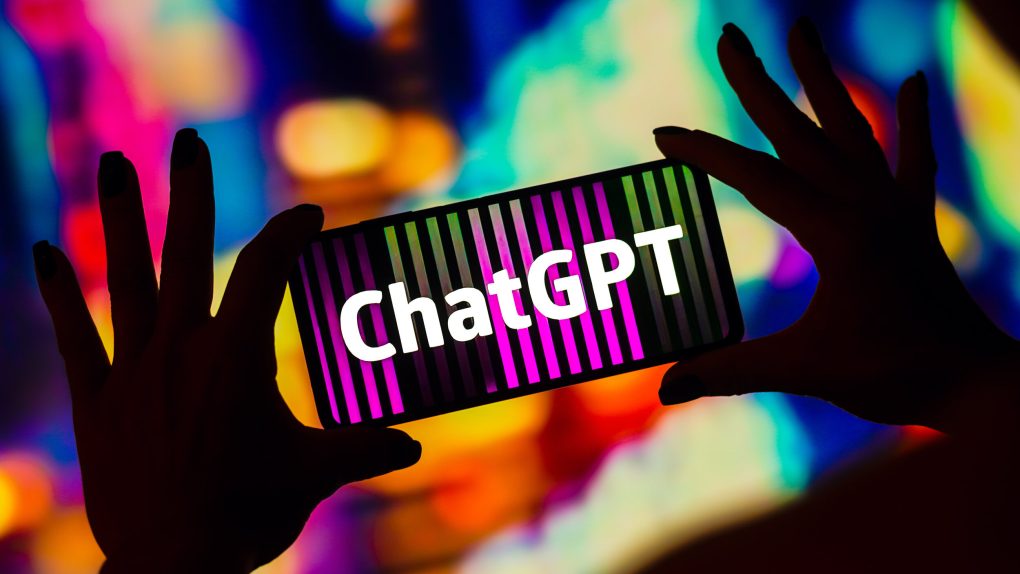If you use ChatGPT a lot, then you’ve probably got a good few conversations open at the moment, and sorting through them might be a bit of a nightmare. Previously, if you wanted to hide a conversation, the only way to do so was to delete it. Thankfully, OpenAI has finally added a way to archive chats in ChatGPT. Here’s how to do it.
At the time of writing this article, the ability to archive chats in ChatGPT is only available on iPhone and the ChatGPT web app. However, OpenAI says the feature will come to Android devices soon. I’ll break down how to archive your chats on both the iPhone and web below, so let’s take a look.
How to archive chats on the web
If you want to archive chats through ChatGPT’s web app, then you’re going to want to head to your conversations and then click the chat that you want to archive.
Once it is selected, find the hamburger menu, which looks like three dots, and then press it to bring up a number of options. You should now see the option to archive the chat, as well as the older options to share, rename, and delete the chat. Simply select Archive chat, and the chat will be removed from your sidebar and added to the archive.
To find your archived chats on the web, all you need to do is click your name at the bottom of the sidebar, select Settings, and then click Manage and Archived chats to see a list of all the chats that you’ve added to your archives.
How to archive chats on iPhone
But what about on iPhone? If you use ChatGPT on your iPhone, you can archive chats by opening the app and then tapping and holding down on the chat that you want to archive. Now, choose the Archive button from the context menu that appears, and tap Archive once more to confirm the choice.
What if you archive the wrong chat? To remove a chat from the archives, all you need to do is open Settings, then open the sidebar with the Menu button in the top-left corner of the app. Now, choose Archived Chats and select the chat that you want to view, unarchive, or even delete.