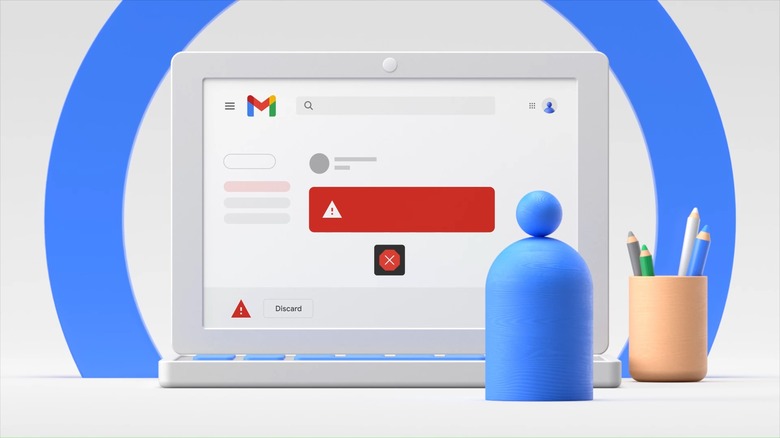Chrome Adds Two Security Features To Protect Users From Viruses
Despite all of the advances in security features and technology, the internet is as dangerous a place as it's ever been, which is borne out time and again as company websites are hacked, zero-day vulnerabilities are exploited, and countless passwords are leaked.
We depend on our internet browsers to protect us from the threats, and this week, Google is making Chrome even safer with a few additions to its Enhanced Safe Browsing feature that launched last year "for users who require or want a more advanced level of security while browsing the web."
As The Verge reports, one update concerns Chrome extensions. Going forward, the browser will show a warning if the extension that you're trying to download is not "trusted" by Google. Extensions have to follow all the Developer Program Policies outlined on Google's website in order to be trusted, and also need to have been out for "at least a few months." So even if an extension is completely clean and does exactly what it purports to do, it still won't be trusted by Google right away.
If you try to download one of these untrusted extensions, you will see a pop-up warning that will tell you to "proceed with caution." You can still choose "continue to install," but you might at least think twice before giving the extension access to your Chrome browser.
According to Google, about 75% of the extensions that are currently available on the Chrome Web Store would be trusted under these guidelines. Also, just because an extension isn't trusted does not mean it's dangerous, but it might convince users to do a bit more research before they download the extension without a second thought. Chrome users need to be more aware of the risks.
Additionally, Google is adding a new scanning feature that will seek to warn users about downloads that look suspicious. Once the feature rolls out, Chrome users will be given the option to upload any downloads that appear "risky, but not clearly unsafe" to Google's servers for a thorough scan. They can choose to bypass this process, but it is yet another way Chrome can push users to be proactive about security risks. At worst, you save yourself from downloading nasty malware.
Google says that the new security features will roll out gradually for Chrome 91, so you might not see either of them right away, even if your browser is fully updated.
Chrome doesn't always apply the latest updates automatically when you open the browser, so if you want to check and see which version you're running, go to Settings and then click About Chrome at the bottom of the menu bar on the left side of the screen. If you're already running the latest version of Chrome, you're good to go, but otherwise, you should begin the process of updating. Once it's downloaded, click the Relaunch button to finish updating.