Like it or not, email still plays a major role in our lives, and I appreciate every hack I can come up with to improve my email experience. One of those hacks concerns the iPhone keyboard, as it contains a brilliant feature that will save you from typing out your email address ever again. It’s a feature that’s been part of iOS for years, and one I’ve used consistently on my iPhone.
But it turns out I’ve been doing one thing wrong, as the same feature is available on Mac, another place where you constantly have to type in your email address. And once you set it up on iPhone, it’ll work on Mac too.
Text Replacement is the name of the iPhone keyboard feature in question. Just choose a shortcut for your email address, which could be any combination of characters. Set it up, and every time you type that combo, iOS, iPadOS, and macOS will automatically fill in your email address.
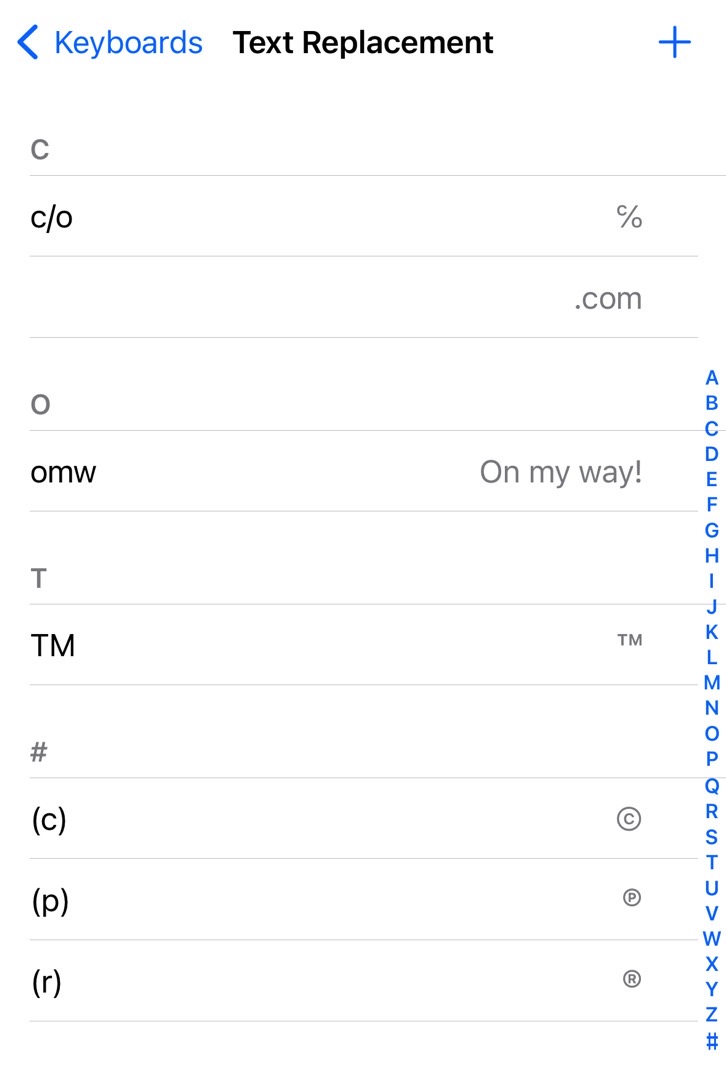
The feature comes in handy, as it’ll shave off seconds of time every time you have to type your email address in. It’ll also prevent mistakes and autocorrect issues as long as you make sure that the iPhone shortcut you set is correct.
How to use the iPhone keyboard’s Text Replacement hack for email
Here’s what you have to do for the email shortcut to work on iPhone:
- Go to Settings
- Tap General
- Tap Keyboard
- Tap Text Replacement
- Tap the + sign in the top right corner
- In the Phrase field type your email address, double-checking it’s correct
- In the Shortcut field type a combination of characters
- Tap Save
Rinse and repeat for each email address you might have. Especially if it’s an address that you use when signing up for new services and online stores.
You’ll be able to get to edit the shortcuts down the road from the same Text Replacement menu.

If you want to get there even faster, there’s a handy shortcut that will get you there, one I’m not even using. As iMore explains, next time you have the iPhone’s keyboard up, tap and hold on the emoji or globe key to bring up the quick menu. You’ll have the shortcut to the Settings’ Keyboard menu right there.
Another option for managing Text Replacements is using the Mac. Just go to the same Keyboard menu, and you’ll find the Text Replacement menu. It’ll match the iPhone’s since if you’re sign in using the same Apple ID.

You can add email shortcuts from here as well. Or remove the ones you don’t need, or contain mistakes.
Obviously, you’ll have the same shortcuts on iPad as well. Again, you’ll need to use the same Apple ID.
You should remember this iPhone keyboard hack for other shortcuts, not just email addresses.








