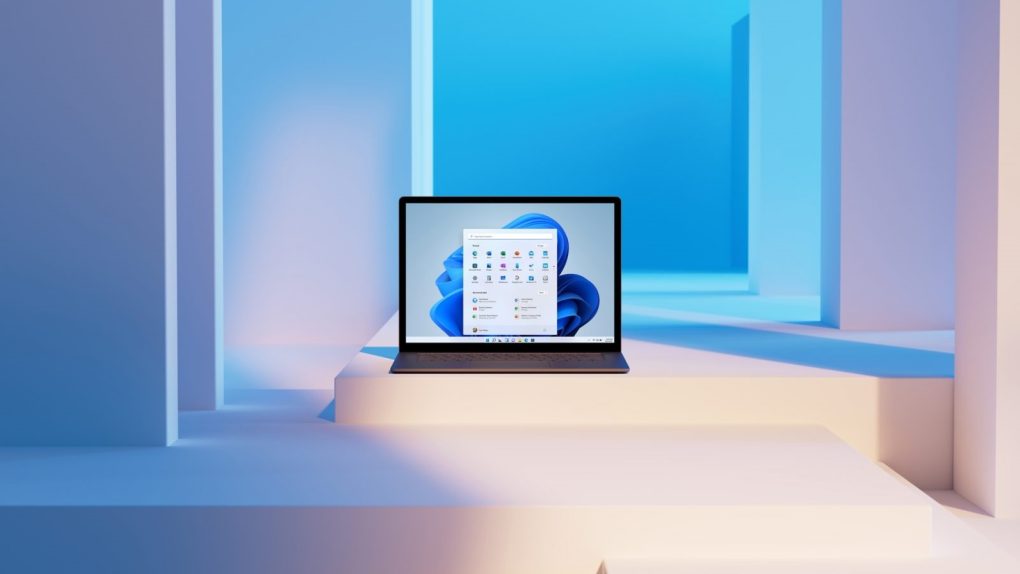Microsoft released the final Windows 11 build earlier this week, after several months of beta testing the new operating system. Windows 10 users who qualify for the upgrade can jump to Windows 11 right away. That’s because Windows 11 has strict hardware requirements in place that caused quite an uproar over the summer. Microsoft found itself having to explain time and again why not all Windows 10 devices can upgrade. Eventually, it relented and made it possible for unsupported PCs to install Windows 11, with some huge caveats. And now, the company provides detailed instructions on how to bypass the Windows 11 hardware restrictions.
The Windows 11 hardware requirements
When Microsoft unveiled Windows 11 this summer, it explained that the new OS would be more secure than previous releases. That meant all PCs would have to support TPM 2.0. Without the security chip present, a hardware checkup tool would tell the user their machine isn’t compatible with Windows 11.
Some Windows 10 users with relatively new computers found they wouldn’t be able to upgrade to Windows 11. The fix was always simple — enabling TPM 2.0 in BIOS if it wasn’t turned on by default.
By late August, Microsoft relented, saying that Windows 10 users with incompatible hardware will be able to upgrade to Windows 11. But the process wouldn’t be as seamless you’d expect. Rather than moving from the current Windows 10 installation to Windows 11, you’d have to perform a clean Windows 11 install on the unsupported PC. That meant you’d have to move your data manually to Windows 11 after the installation completes.
Those who bypass the Windows 11 hardware requirements should also know they won’t get Windows 11 security updates down the road.
How to bypass the restrictions
Since then, Microsoft updated a support document that explains how to install Windows 11. The document includes instructions that will let you bypass restrictions. While Microsoft doesn’t recommend this route, the fact that it’s providing direct information to users is still great news. That way, Microsoft makes sure that Windows 10 users who don’t qualify for the Windows 11 update get official information from the company. This will minimize the risk of users getting exposed to potentially malicious Windows 11 upgrade kits that you’d find online.
Microsoft published the instructions over at this link. They involve modifying a registry key to bypass the TPM 2.0 restriction. Mind you; you’ll still need at least TPM 1.2 present. Make sure you follow exactly the steps that Microsoft describes.
Before you start the process, you should back up your data. You might bypass the Windows 11 hardware requirements. But you might experience issues down the road.
Windows 11 install options
Microsoft explains there are two installation paths available if you’re looking to install Windows 11. You can upgrade the easy way and keep all your data, but it’s unclear whether this avenue is available to users looking to bypass restrictions:
Upgrade by launching Setup on the media while running Windows 10. You will have the option to:
a. Perform a Full Upgrade, which keeps personal files (including drivers), apps, and Windows Settings. This is the default experience and is the one that Installation Assistant uses.
b. Keep Data Only will keep personal files (including drivers) only, not apps and not Windows Settings.
c. Clean Install will install Windows 11 and keep nothing from the Windows 10 installation. For more info, see Give your PC a Fresh Start.
Boot from media to launch Setup. This path is a clean install and will not retain previous files or settings. For more info, see Give your PC a Fresh Start.
Microsoft notes that you should verify your device meets minimum requirements before you boot from media. That’s because you’ll be able to install Windows 11 if you have TPM 1.2, but the process will not check whether your processor is on the supported list or not. This note concerns Windows 10 users who want to bypass the restrictions.