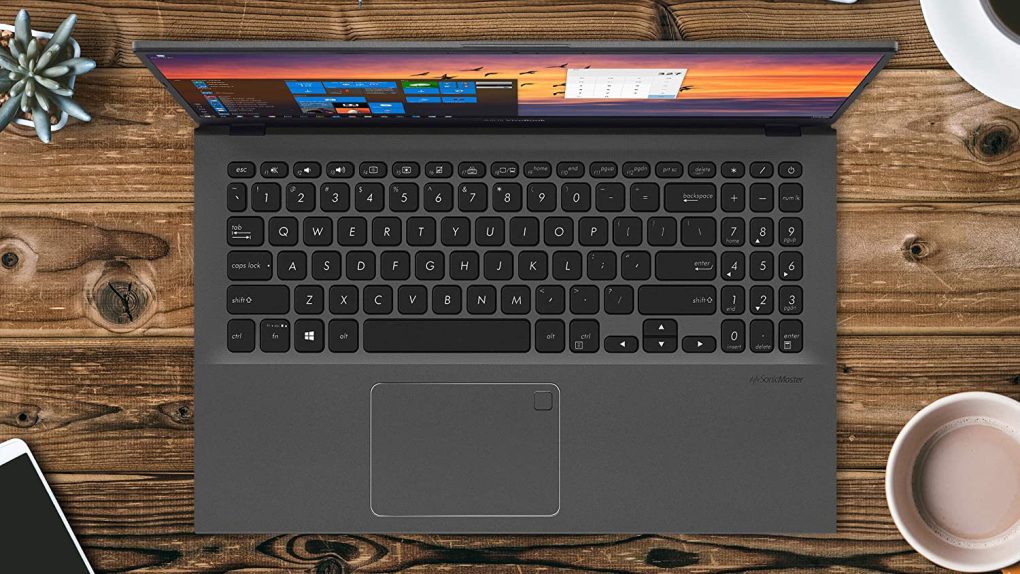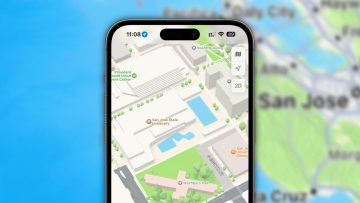The Windows 11 hardware requirements saga continues with a few significant developments. Microsoft did a better job of explaining why some older PCs can’t run the latest Windows version. One of the options available to Windows 10 users who do not qualify for the Windows 11 upgrade is… to install Windows 11. Microsoft appears to have caved to pressure from users who aren’t thrilled about the prospect of having to upgrade their hardware to get Windows 11. The company will officially let anyone install Windows 11 on their PCs, even if the device doesn’t pass the PC Health Check app test. But there are some important caveats to consider. Spoiler alert, this doesn’t end well.
Why your PC might fail the Windows 11 upgrade check
Microsoft will release the final Windows 11 version this fall, but you can test the public beta right now. Before upgrading to Windows 10, you’ll have to run the PC Health Check app on your device. The app will tell you if your hardware meets the minimum requirements.
Two issues might prevent a seamless upgrade, one of which can be easily fixed. If your PC doesn’t have TPM 2.0 enabled in BIOS, it’ll fail the upgrade check. You can fix this yourself with ease. Secondly, Microsoft might not support your PC’s processor. In this case, you won’t be allowed to upgrade from Windows 10 to Windows 11. Microsoft published a new blog post explaining the Windows 11 hardware requirements again.
Microsoft says it’ll continue to support Windows 10 through October 14th, 2025, so there’s no pressure to ditch your old computer just yet.

How to install Windows 11 on unsupported computers
You might not want to buy a new computer. If you still want to run Windows 11 on a computer that failed the upgrade test, you can do so by performing a clean Windows 11 install. Microsoft told The Verge it plans to provide a Windows 11 ISO file to users who choose this route. You’ll download the Windows 11 installation kit from Microsoft and perform the install manually.
This is where we’ll mention the first caveat. There are no links for the Windows 11 ISO right now. Don’t look for one on file sharing sites, as whatever you download might be riddled with malware. Also, these Windows 11 ISO installs might not be available during the beta.
Secondly, and just as important, this isn’t a way to upgrade Windows 10. This is the annoying route of getting a brand new Windows 11 installation. It won’t be a seamless upgrade that lets you keep all your Windows 10 data and apps. Instead, you’ll need to back everything up and install Windows 11 cleanly on the computer, or perhaps on a different partition. Then you’ll have to install all the apps you had running on Windows 10 and bring over your data.
There’s one more thing, and it’s incredibly bad news. Microsoft hasn’t removed its TPM 2.0 requirement because the company wants Windows 11 to be more secure than ever. If you go the Windows 11 ISO install route, you’ll wave goodbye to all Windows Updates — even security updates. This is not an approach we’d recommend to anyone.
Performance
Finally, there’s performance to consider. Microsoft says it saw 52% more kernel mode crashes (blue screens of death) with Windows 11 Insiders that didn’t meet the minimum requirements. Also, unsupported PCs are 17% more likely to experience hanging apps and 43% more likely to have first-party apps crash.
“Machines that met the requirements provided a 99.8% crash-free experience that is effectively managed by OEMs and IHVs through modern driver update management,” Microsoft explained in its blog post.
You’ll have plenty of time to decide how to proceed if your Windows 10 device doesn’t support the regular install path to Windows 11. You’ll want to read about Microsoft’s new minimum requirements updates to understand everything. The blog explains exactly why the hardware requirements are in place. It also includes a few critical updates. First of all, more Intel chips support Windows 11 than before. Also, the PC Health Check app will explain exactly why your PC doesn’t support the Windows 11 upgrade. However, the blog doesn’t address Windows 11 ISO installs at this time.